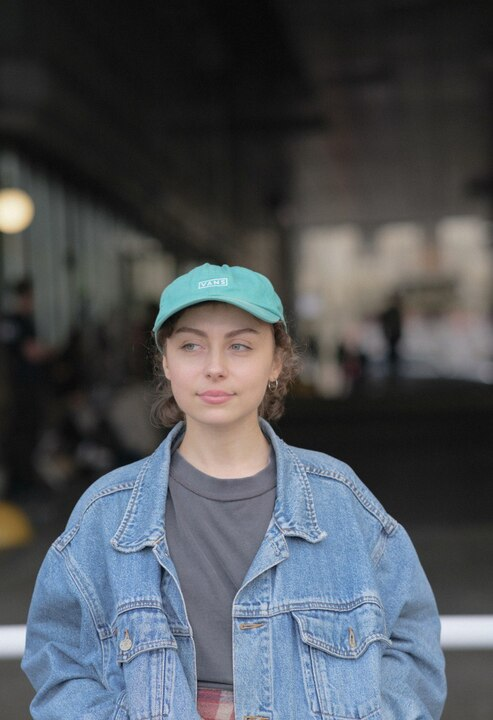Not all PDFs are created equal. Some let you copy text freely, while others prevent it entirely. If your attempts to select and copy text don’t work, you may be dealing with a scanned document or one that has copy restrictions enabled.
The good news is that there are several effective methods to copy text from a scanned PDF, even if it’s locked or contains scanned pages instead of editable text. In this guide, we’ll walk you through different solutions so you can freely access, reuse, and repurpose the text in your PDFs.
Can you copy text from a PDF file?
Yes, in most cases, you can copy content from a PDF that contains digitally embedded text rather than scanned images. Digitally embedded text refers to characters stored as actual text data, not as part of an image, which allows you to select, copy, and paste the content using standard shortcuts.
Here’s how to copy text from a standard PDF:
- 1
- Open your PDF in any PDF reader on your device (e.g., Microsoft Edge on Windows or Preview on Mac).
- 2
- Select the text you need (or press Ctrl+A (on Windows) or Cmd+A (on macOS) to select all).
- 3
- Press Ctrl+C/Cmd+C to copy.
- 4
- Open or create your destination document where you want to insert the text.
- 5
- Press Ctrl+V/Cmd+V to paste the text.
If everything works, the copied content should now be in your clipboard, ready to paste into any document or app.
How to copy text from a PDF with PDF Guru�’s OCR tool
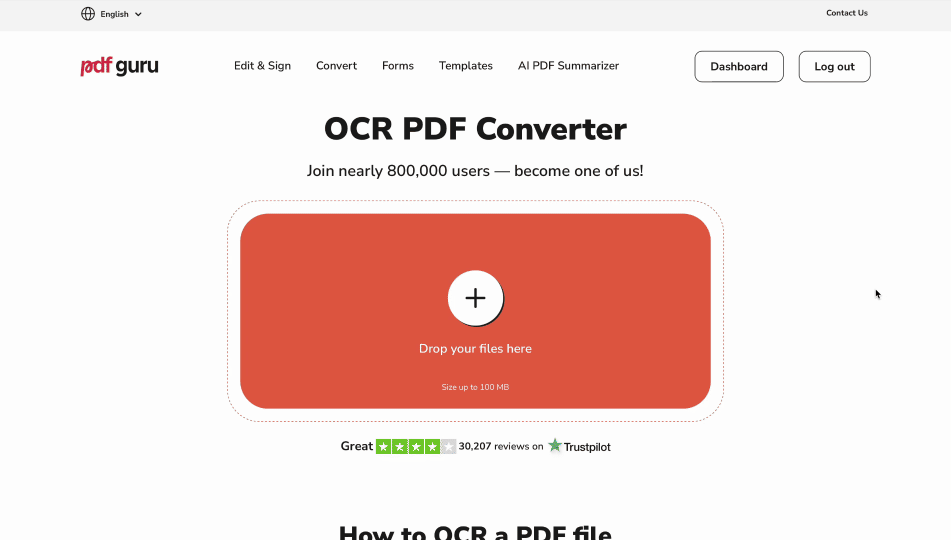
If your PDF is a scanned file or an image-only document, you won’t be able to copy the text directly, since it’s not stored as selectable text. To make the content accessible, you'll need to apply optical character recognition (OCR), which analyzes the image and converts it into selectable, searchable, and editable text.
Here’s how to use PDF Guru’s OCR PDF Converter to extract text from a PDF or an image:
- 1
- Upload or drag and drop your file.
- 2
- Choose the output format: searchable PDF, Word document, or plain text.
- Searchable PDFs maintain layout and design.
- Word is best for further editing.
- Plain text gives you just the raw content without any formatting.
- 3
- Click Download and wait while our system processes your file.
Want to jump straight into editing? Try our PDF to Word Converter.
How do I check if a PDF allows copying text?
If you're unable to copy and paste text from a PDF, it usually comes down to one of two issues: either the file is scanned (i.e., the text is part of an image), or it has security restrictions that prevent copying. Here's how to identify the root of the issue.
Step 1: Try selecting the text
If you can’t select any text in your PDF document, it likely contains scanned images. In this case, try our PDF to OCR Converter, which turns those scans into searchable and editable files. We'll explain how it works in the next section.
If you can select text in PDF files but nothing happens when you copy it, it means that the file has security restrictions.
Step 2: Check document permissions
You can confirm whether your file allows copying by checking its security settings in your default PDF reader:
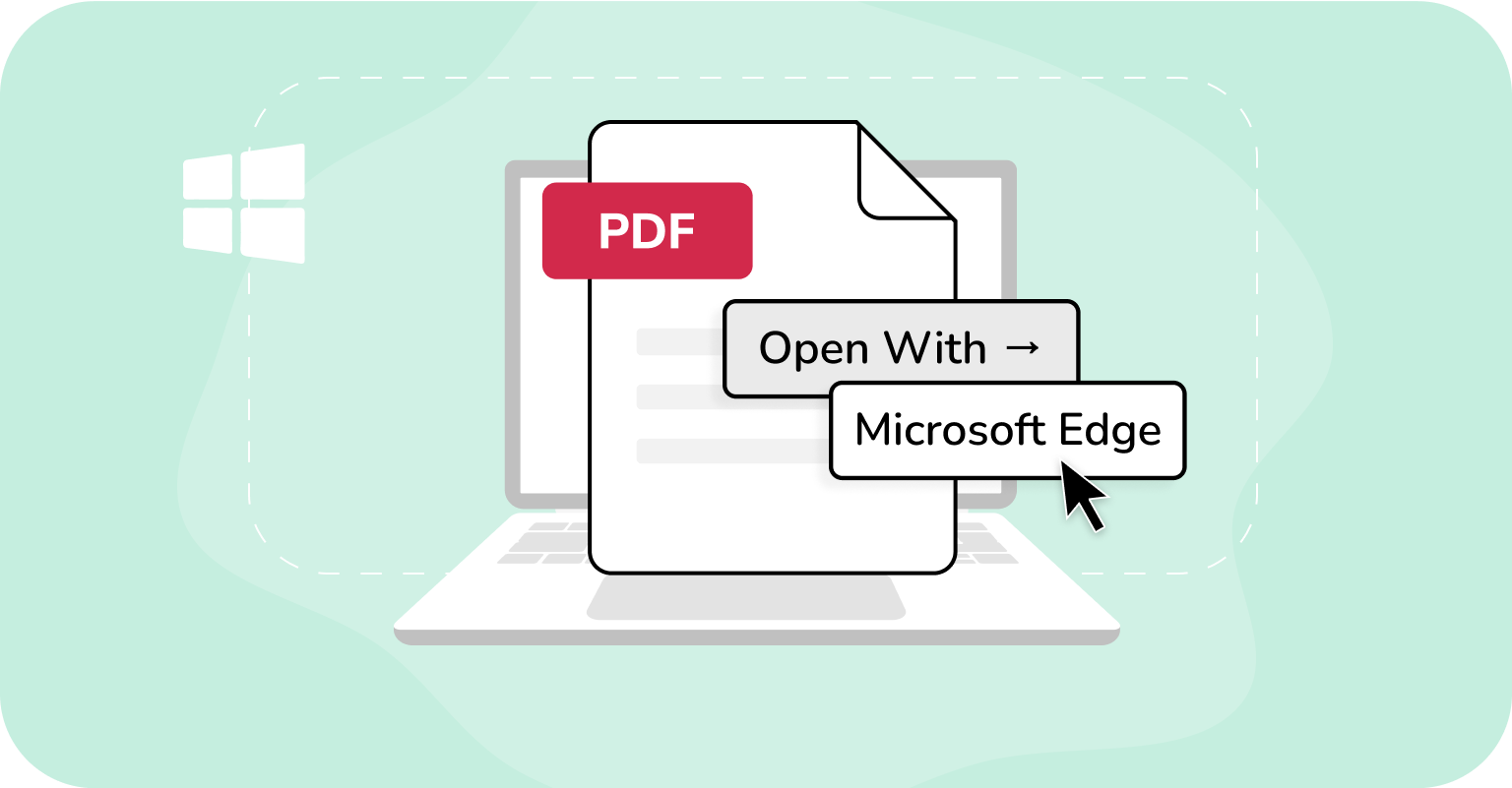
On Windows:
- 1
- Open the PDF in Microsoft Edge.
- 2
- If the file is protected, Edge will display a message such as “This file has limited permissions. You may not have access to some features,” often with a “View Permissions” link below the toolbar.
- 3
- Click “View Permissions” (if available) to learn about the restrictions. These may include whether you can copy, print, or annotate. However, Edge does not provide a full breakdown of all permission settings.
- 4
- If copying is restricted, attempts to copy text from PDFs that cannot be copied will fail. Edge will silently prevent the action.
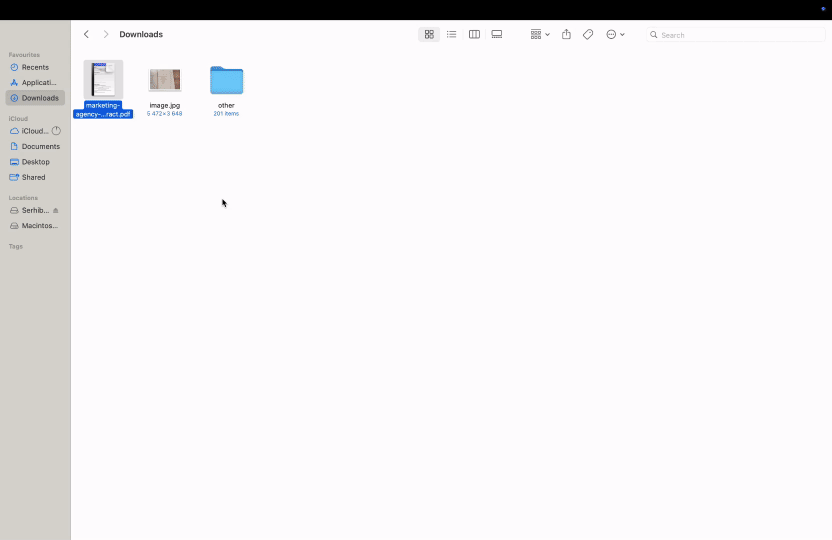
On macOS:
- 1
- Open the PDF in Preview.
- 2
- For password-protected PDFs, you can click Tools > Show Inspector, then select the Encryption tab to see if any permissions are restricted, such as copying or printing.
- 3
- Preview does not display detailed permission info for non-password-protected files. If copying is restricted, the program will prevent copying text without explanation.
What to do if PDF text is restricted from copying
If text copying is restricted but you know the password, you can unlock the file and lift those limitations. This type of password protection is also a frequent reason why users can't edit PDF files, not just copy from them.
How to copy text from a protected PDF
If your PDF has copying restrictions, enter the correct password from the document owner. Once unlocked, you can select and copy the text.
Our OCR tool does not process password-protected files because we respect privacy and legal protections around encrypted documents. If you upload one, you’ll see the message: “The file is password-protected. Please unlock the file and try again.” This means you need to remove the password yourself. Simply enter it in your PDF reader or ask the file owner for an unlocked copy before running the conversion.
Legal & ethical note: Only copy text when you have permission or a legal right to do so. Don’t bypass copy protection. Respect copyright, licenses, contracts, and privacy rules. This is general information, not legal advice.
How to copy text from a PDF image
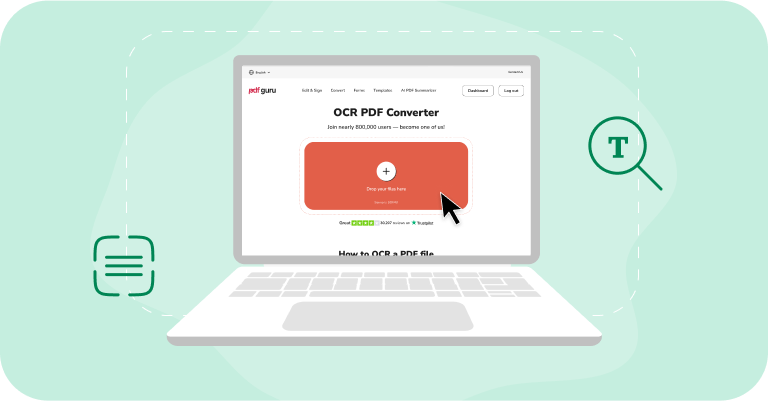
If your PDF is just an image, it falls into the same category as scanned PDFs: there’s no real text layer to copy from. The remedy is the same — use OCR to make the text selectable. Our Image to Text converter is built for photos and image-only PDFs, scanning pictures and recreating characters so you can select, search, and reuse them.
How to extract text from a PDF image with an OCR tool
To extract text from a PDF image, use our OCR image converter. Upload the scanned or image-based PDF, start the OCR process, and the tool will turn the image into machine‑readable text. You can then save the result as a searchable PDF to keep the layout, export to Word for editing, or copy the plain text for quick reuse.
How to select text from a PDF image with Google Drive
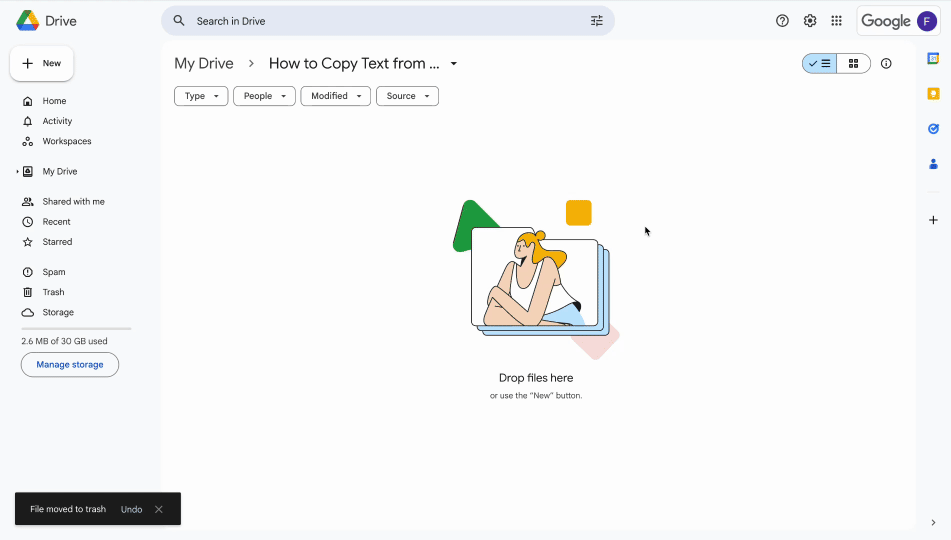
To copy text from PDF images, you can use Google Drive’s built‑in OCR feature. It automatically converts image-based text into machine-readable text that you can easily copy. Here’s how it works:
- 1
- Open your Google Drive account.
- 2
- Upload the PDF (New > File Upload or drag‑and‑drop).
- 3
- Right-click the uploaded file and select Open with > Google Docs.
Your PDF will open in a new tab as a Google Docs file. The previously unselectable text will become editable and machine-readable, allowing you to copy and paste it as needed.
Note: Some formatting may be lost during conversion. While Google Drive typically preserves bold and italic styles, line breaks, and fonts, it might not retain lists, tables, footnotes, or other complex elements. For faster and more consistent results without formatting problems, try our Edit PDF tool instead.
Tips for best OCR results
OCR can sometimes be frustrating, as even with clear scans, small mistakes may occur. For example, a letter “O” might be misread as a zero, or “rn” read as “m.” Here’s how to improve accuracy and deal with these issues:
Make sure the text is large enough (at least 10–12 pixels high) so the tool can recognize characters clearly.
Keep the file size reasonable (under ~100 MB for web tools) to avoid slow uploads or errors.
Check orientation. Rotate upside‑down or sideways pages before running OCR.
Aim for sharp, high‑contrast scans with simple, legible fonts like Arial or Times New Roman.
Proofread after OCR to catch and correct common misreads (like l/1, O/0, rn/m).
If errors persist, export to Word for easier editing or try another OCR tool.
These practices apply across most OCR services, whether integrated into Google Drive, PDF Guru, or other similar tools.
Handle scans smarter using PDF Guru
Scanned or protected PDFs don’t have to hold you back. By running OCR, you can reveal hidden text, copy all text from PDFs, or turn pages into editable files. With the right tool, even locked or image-only documents become easy to work with.