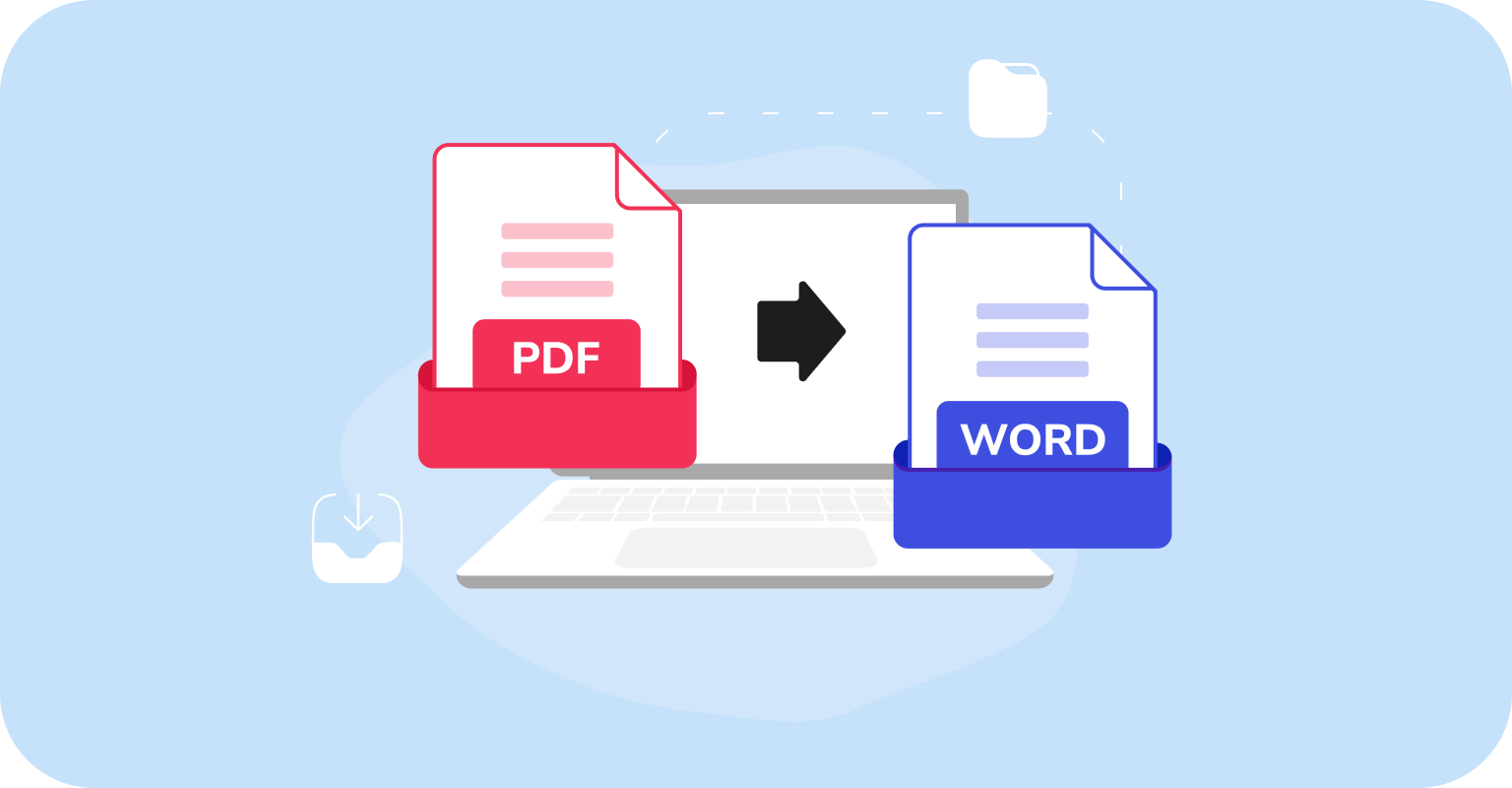With their versatility across various platforms and operating systems, PDFs are often the go-to choice for storing and sharing documents. However, let's face it: modifying a PDF without the appropriate software can be quite challenging. That's why many users opt to open PDFs in Word format (DOC/DOCX) to streamline the editing process.
In this article, we’ll explore tools to export PDF to Word on Mac, walk through the steps, and share some tips on security and formatting. Plus, there’s a handy comparison table to help you choose the best option.
What are the options?
On MacBook devices, you’ve got four options to save PDF as a Word document: PDF Guru, Preview, Automator, and Google Docs. Let’s take a closer look at each.
PDF Guru. Whether you need a one-time document conversion or handle documents regularly, our online tool delivers prompt and precise solutions tailored to meet your needs. Its toolkit is actually far broader; PDF Guru also handles file editing, merging, signing, organizing, etc.
Preview. Can you convert PDF to Word with this tool? Sure, Preview is a convenient tool for converting simple text-based PDF files. However, using it to convert PDF to Word can be a bit time-consuming.
Automator. This macOS utility, similar to Preview, isn't specifically designed to convert a PDF to Word. However, it can extract plain or rich text from a PDF that requires conversion to Word for editing. Google Docs. Got a Gmail account? If so, you're in luck — Google Docs offers a free and easy-to-use tool for converting simple PDFs into Word documents.
Security and formatting issues
Worried about Word document security? We get it — uploading your files online can feel risky. To keep your data safe, check if the converter has SSL certification, server-side encryption, and AES security. Spoiler: PDF Guru does. So, you can convert with confidence, knowing your files are protected.
Formatting is another headache — some converters mess up layouts, leaving misaligned text or missing images. So, how do you fix it? Let’s take a closer look.
How to convert PDF to Word without losing formatting
Before choosing a converter, check platforms like Trustpilot to see what real users say about its formatting accuracy.
Use OCR for scanned PDFs to convert text from images into an editable format. That allows you to copy, edit, and search within the document.
Open the Word file and check key details like text formatting, spacing, title styles, and overall layout. Minor tweaks are normal, especially with complex documents, so don’t be too hard on the converter — just fix what’s needed.
If you want your images to look exactly like they did in the PDF, the best way is to add them to the Word file yourself. This keeps them sharp and properly placed.
If you want something simple but still flexible with formatting, RTF (Rich Text Format) is a good alternative to Word. Just remember, it's lighter and easier to use but doesn’t have all the advanced features that Word offers.
Convert a PDF to Word on Mac using PDF Guru
- 1
- Go to our PDF to Word tool
- 2
- Drag & drop your file into the upload area.
- 3
- Wait a bit, converting your file from PDF to Word takes mere seconds.
- 4
- Boom! Your file is now downloaded to your device and saved in your PDF Guru account.
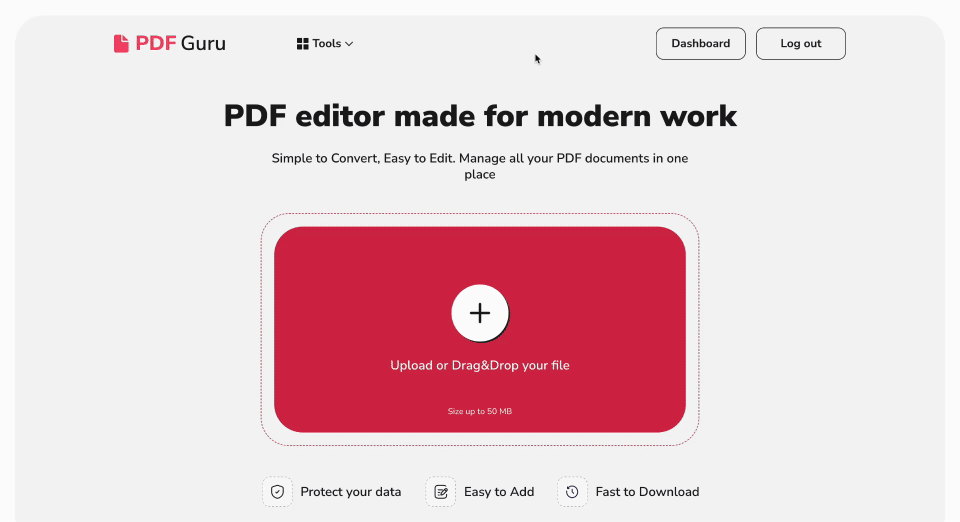
How to convert a PDF to Word on Mac with Preview?
- 1
- Right-click your PDF file, and with the Open With option, choose Preview.
- 2
- Select the text you want to copy and hit Command‐C.
- 3
- Open a blank document in Pages or Microsoft Word and paste the text using Command‐V.
- 4
- Name and save your file as DOC or DOCX.
How to convert PDF to DOCX file on Mac using Automator?
- 1
- Open Automator from your Applications.
- 2
- Choose Workflow.
- 3
- Drag & drop your PDF document into the designated area.
- 4
- In the Actions section, select Library > PDFs > Extract PDF Text.
- 5
- Drag this action to the right side, placing it below your PDF document.
- 6
- Select Rich Text to preserve the formatting.
- 7
- Define where you want to save your file.
- 8
- Go to the Run button to automatically convert your PDF to a text file automatically.
How to convert PDFs to Word docs using Google Docs?
- 1
- Open Google Drive.
- 2
- Click the New button and go to File Upload.
- 3
- Open your file by selecting Open with > Google Docs.
- 4
- Now you can edit your text however you want.
- 5
- To save the file in the Word format, hit File - Download - Microsoft Word (.docx).
"## What is the best way to convert your PDF to a Word document?
When dealing with many PDFs that include different graphics and texts, opting for a specialized tool to convert PDF to DOCX is your best bet. However, selecting the ideal one might seem daunting. We're here to help you make a considered choice by highlighting the distinctive qualities of each converter.
| Tool | Pros | Cons |
|---|---|---|
| PDF Guru | Can convert PDF into Word quickly without compromising quality. | Requires an internet connection to function and can process one file at a time. |
| Preview | Works well with small excerpts. | Not ideal for complex layouts; time-consuming. |
| Automator | Powerful for batch processing. | You still need to convert the extracted text to Word. |
| Google Docs | Quick and easy-to-use tool if you need to convert a PDF to Word. | Formatting issues might occur after you export PDF to Word. |
So, what’s the move? If you’re working with text-based PDFs, tools like Preview, Automator, or Google Docs can handle the job. However, to preserve the formatting and layout of more complex PDFs, it's advisable to use dedicated tools that can convert PDF to DOCX. PDF Guru is one of those. We focus on speed and precision, aiming to elevate your document management process to new heights."