While WEBP files offer excellent compression and quality, they are not universally supported. This lack of compatibility often makes JPG a more practical choice for tasks like sharing, editing, or printing.
In this article, we’ll break down why converting makes sense and show you some quick, easy ways to get it done using different tools.
Can you convert WEBP to JPG?
Yes, you can easily convert WEBP to JPG because they share several similarities:
Both use lossy compression, so the transition is smooth.
They support 24-bit color depth, ensuring accurate color reproduction.
They use a similar color model (YCbCr 4:2:0), making conversion seamless.
Both file formats rely on block-based processing, which helps preserve image details.
Why convert WEBP to JPG?
Different image formats serve different purposes, and sometimes converting WEBP to JPEG is simply more practical. Here’s why JPEG often stands out as the preferred choice:
Works everywhere: JPG is supported by virtually all platforms and tools, while WEBP still faces compatibility issues in certain cases.
Better for printing: Many printing services prefer JPG as it aligns with their standard workflows, in part due to its broad support.
Easy to share: Anyone can open a JPG file without special software, making sharing hassle-free.
Image quality: While the WEBP format can maintain high image quality at smaller file sizes, JPG holds its own, especially when it comes to displaying photographs.
Now, let’s put it into action with PDF Guru’s solution first.
How to convert WEBP to JPG using PDF Guru
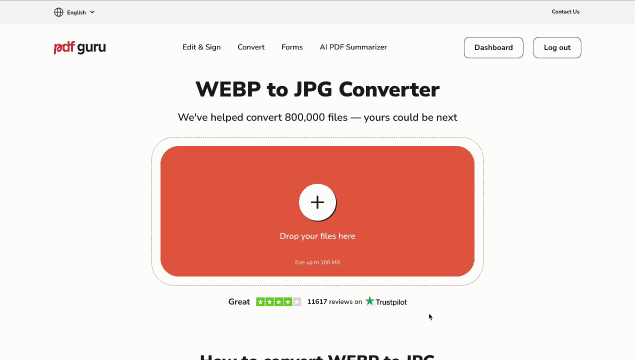
Here’s how to convert a WEBP file to JPG with our online tool in just a few easy steps:
- 1
- Open the WEBP to JPG converter.
- 2
- Upload your WEBP image.
- 3
- Wait for the conversion process to complete.
- 4
- Download your JPG file directly to your device. It will also be securely saved in your account for future access.
Our platform also offers various other online converters, including WEBP to PNG, SVG to JPG, AVIF to PNG, and more. It's a versatile tool for all your image format needs.
How long does it take to convert a WEBP file to JPG?
It depends on your file size — the larger the file, the longer it may take. That said, our conversion tool handles most conversions in just a few seconds. Just keep in mind that the maximum upload size is 100 MB.
How to save WEBP as JPG on Mac
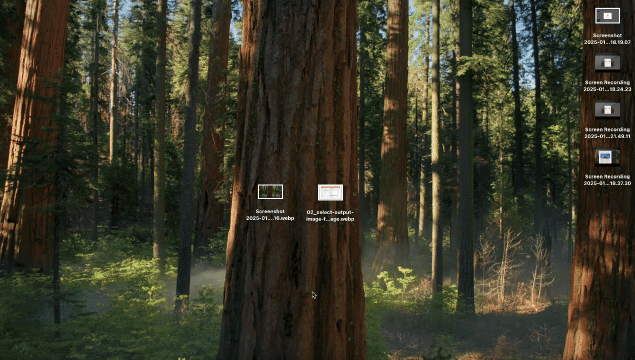
Mac users can batch convert WEBP to JPG with Preview, Mac’s built-in app. Here's how:
- 1
- Open Finder and find the folder with your WEBP files.
- 2
- Select multiple images by holding Command and clicking each one, or use Shift to select a range.
- 3
- Double-click any selected image to open all of them in Preview.
- 4
- Make sure all images are selected in the sidebar. If you don’t see thumbnails, enable them in the View menu.
- 5
- Go to File and choose Export Selected Images.
- 6
- Click Options, set the format to JPEG, and adjust the quality if needed.
- 7
- Pick a save location for your converted image files and click Choose to start the process.
How to turn WEBP to JPG on Windows
The Paint app on Windows offers a simple way to convert WEBP images to JPG.
Here’s how you do it:
- 1
- Open Paint by searching for it in the Start menu.
- 2
- Click File, then Open, and choose your WEBP image.
- 3
- Once the image is loaded, click File again and choose Save As.
- 4
- Select JPG from the Save as type menu.
- 5
- Download the converted file by clicking Save.
For even greater convenience, online tools like PDF Guru make file conversions effortless — no matter what browser, operating system, or device you’re using. Whether you need to convert multiple WEBPs to JPG or just one, we hope this guide has helped you find the right solution for all your personal and professional projects.
