Whether it’s confidential info or an image you don’t need anymore, how do you remove content from your PDF as if it had never been there?
That’s exactly what this guide will show you.
Can you white out on PDF?
Absolutely. You can white out text on PDF documents and hide any type of content: text, images, or anything else. It’s not deleted, just covered up, which is perfect when sharing a file but keeping certain parts private.
And it works no matter what kind of PDF you have, whether scanned or editable. The tool hides content in both.
Now, let’s walk through the steps with PDF Guru.
How to white out on PDF using PDF Guru?
 You can white out parts of a PDF in our PDF Editor. From there, follow these steps:
You can white out parts of a PDF in our PDF Editor. From there, follow these steps:
- 1
- Drop your file into the window. You’ll go straight to the editor.
- 2
- Click the Ellipse icon and pick a shape to cover the content.
- 3
- Place and resize the shape where needed.
- 4
- Choose a color that matches your page, usually white.
- 5
- Review your changes, click Done, and download your file.
If you’re starting your document from scratch, go to our Create PDF tool. We’re ready to support your workflow at any stage, from start to finish.
How to white out a PDF in Preview?
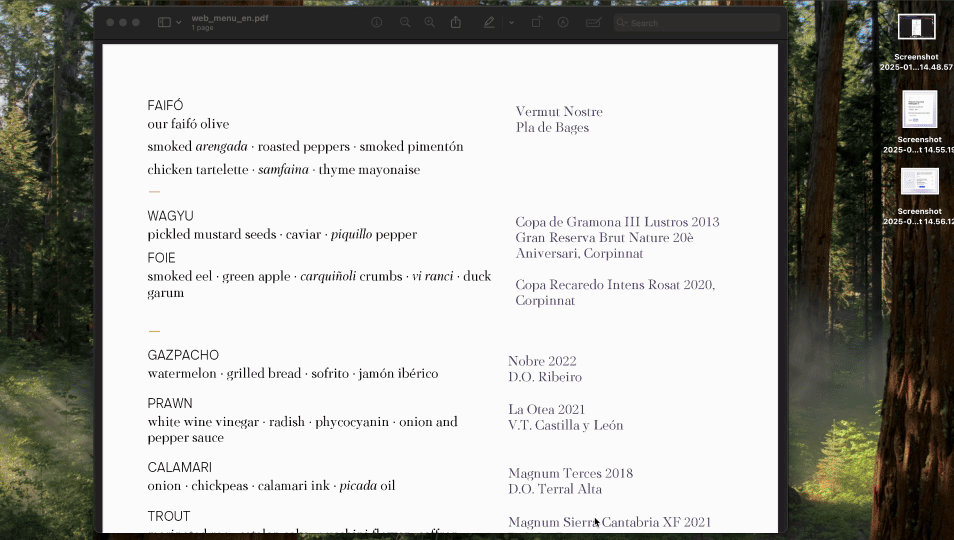
Now, Mac users can white out a section of PDF files with their built-in Preview tool:
- 1
- Click the Pencil icon in the toolbar.
- 2
- Choose a shape (like a rectangle) to cover the content.
- 3
- Draw the shape over the area you want to hide.
- 4
- Click the Fill Color button and choose a color that matches your document’s background (usually white).
- 5
- Go to File > Save to keep your changes.
Delete PDF pages as a quick alternative
Don’t want to white out text from the whole page? Open the Delete PDF Pages tool, it takes you right back to the editor mentioned above — just upload your PDF document and follow these steps:
- 1
- Choose Manage Pages from the toolbar.
- 2
- Select pages to delete.
- 3
- Hit Delete Pages, then Save.
Is it legal to white out in PDF?
Whiting out parts of a PDF is usually fine if you’re editing your own document or hiding personal info before sharing it. It's a quick way to clean things up, but make sure no underlying content remains visible.
If you white out a document, make sure it’s only to protect privacy, not to mislead or alter important information.
For more secure edits, consider other options like deleting the text entirely or copying just the content you need into a new document, rather than simply covering things up.
Does white-out show up on a copy?
With PDF Guru, you can white out documents in a way that actually looks clean. Just use the pipette tool to match the shape’s color to the page background so it blends in perfectly and doesn’t stand out when you view, print, or copy the file.
Can you write over white-out?
Yes, absolutely! First, place the white-out shape over the area you want to cover. Then, add a text box on top of it. To keep things easy, don’t match the shape’s color to the background right away. Wait until you’ve added your text; this way, you can still see what you're covering and where to place your text. Once you're done, then match the color for a clean look.
Final thoughts
You can white out PDF online or offline — test both options to find the best fit. For everything else, PDF Guru is the complete document toolkit: edit, convert, sign, fill out forms, summarize text, and more.
