Looking for a fast way to work with docs without switching tools?
In this guide, we’ll show you what a PDF extension does, how to add it, and what features you get right in your browser.
What is a PDF file extension?
Imagine you’re working online and you’ve just received a PDF file someone sent you. Maybe it’s a form, a contract, a worksheet, or even an eBook. But now you need to make changes, add something, or work with it in a way that a basic viewer just won’t allow.
That’s where PDF plugins come in. Think of them as little browser add-ons that work kind of like the apps you download on your phone. Once installed, they give you a full set of tools right inside your browser window. No need to open extra programs or download additional software.
How to add PDF extensions
Follow these steps to add a PDF viewer extension to Chrome:
- 1
- Go to the Chrome Web Store.
- 2
- Use the search bar to type the name of a Chrome extension, for example, PDF Guru.
- 3
- Click the extension in the results to open its page.
- 4
- Hit the Add to Chrome button.
- 5
- Confirm by clicking Add extension in the pop-up.
- 6
- Once installed, you’ll see it in your browser toolbar, ready to use with any PDF you open.
What tools does a PDF reader extension have?
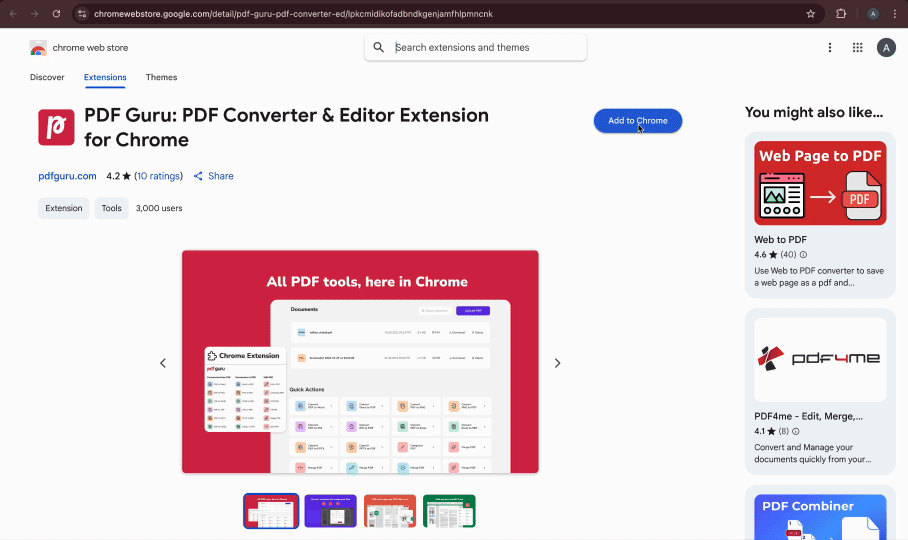
When it comes to PDF reader extensions, the tools available can vary depending on how advanced or popular the extension is. Some are simple and meant just for reading. With them, you can scroll through pages, zoom in, search text, or bookmark sections, but they don’t offer more advanced features. Others, like the updated PDF Guru extension, offer a complete toolkit right in your browser. With it, you can:
Convert to and from PDF (Word, Excel, PowerPoint, EPUB, images),
Edit text and images in your PDFs,
Compress files to reduce size,
Use OCR to extract text from scanned documents,
Complete tax, healthcare, and financial forms,
Merge multiple PDFs into one,
Split large PDF documents into smaller sections.
We’re also expanding our toolkit with a PDF AI Summarizer that condenses lengthy documents into brief and clear bullet points.
How to choose the right PDF extension for Chrome
Start by checking the product overview — it’ll give you a good idea of what tools the extension includes. Then browse through user reviews to see what others are saying. If you decide to try it out, you might even leave a review yourself later on.
And if you want to dive a bit deeper, many Chrome PDF editors have websites where you can learn more about their features, see how they handle privacy, and check out extra reviews on sites like Trustpilot.
Is PDF Guru extension good?
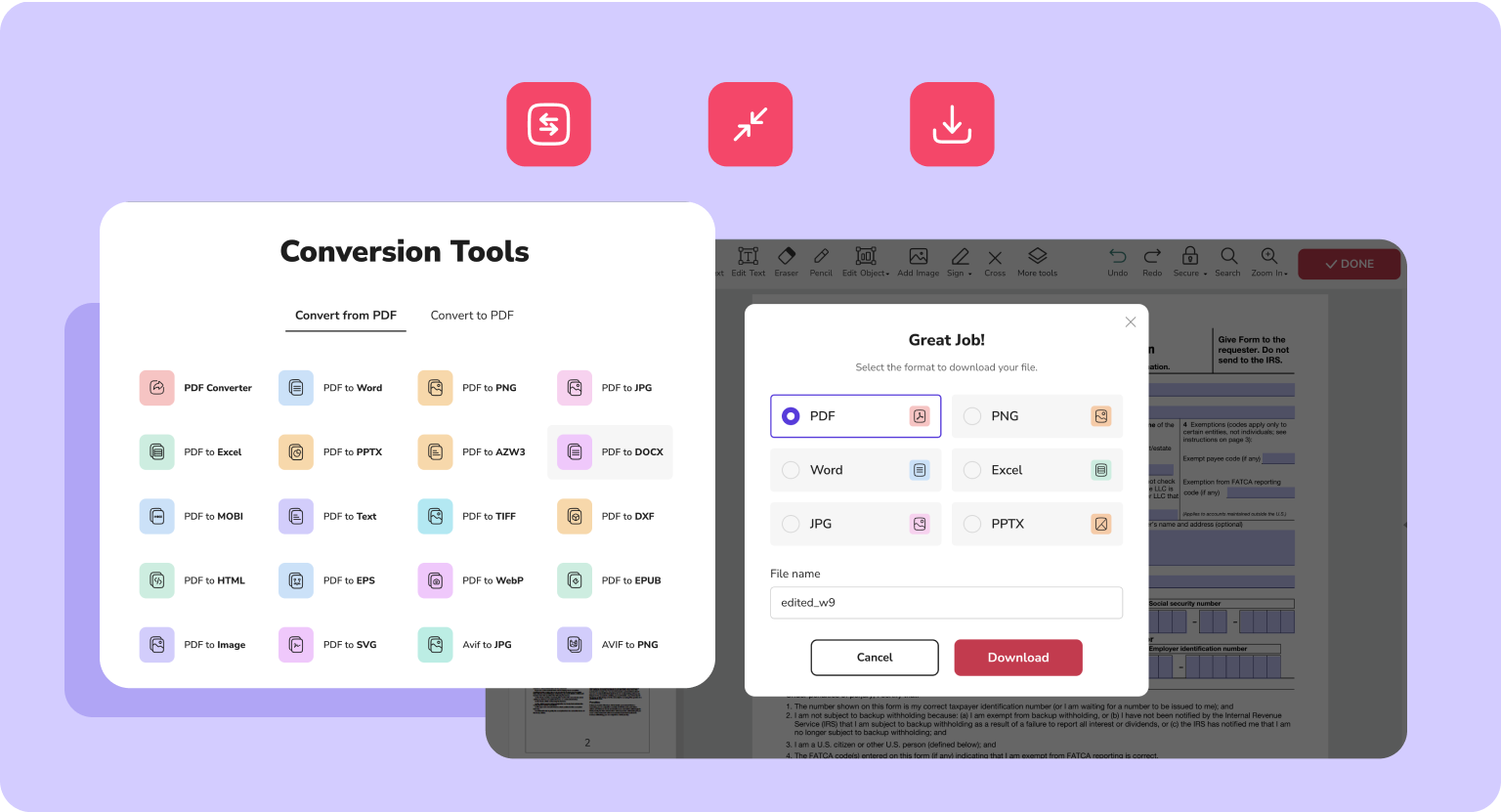
Yes, our Chrome PDF extension is simple, clean, and easy to use. The interface is intuitive, so you don’t have to guess where each tool is. You get much-needed tools, including editing, converting, making files smaller, and filling out forms. Everything is available in one place, right in your browser.
The product is still pretty new, but it’s already getting great feedback. Hundreds of users have shared their thoughts on Trustpilot, saying how helpful it is. The browser extension is also well-rated on the Chrome Web Store, showing that people enjoy its smooth performance.
Final thoughts
As you can see, Chrome PDF readers are a simple, flexible way to work with files. They fit right into your workflow. Try a few and see what works best for you. But if you’re looking for a browser plugin with a full set of tools, PDF Guru is a solid first pick.
