Finding a reliable, intuitive, and secure tool to edit your PDF document is not as simple as it sounds. But what if you had one powerful solution that could do it all — add and delete pages from PDF files, rotate, and rearrange them? That would make things much easier, right? Well, we have such a solution for you, and it's called PDF Guru.
In this guide, we’ll show you some key actions you can take within your document using our tool: how to add blank pages, remove pages from PDF, reorder them, and more. Let’s dive in and make your tasks easier.
How to add a page to a PDF document?
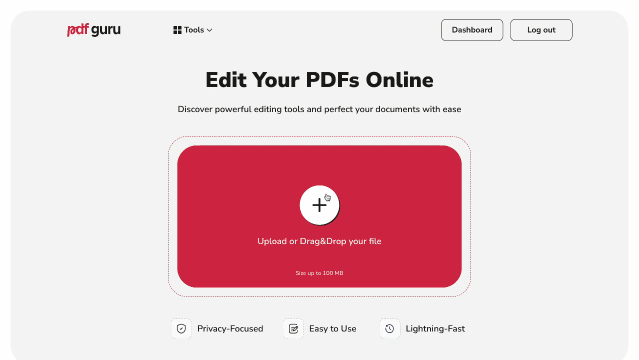
Whether you need to create a cover page to give your document a more polished look, or just insert some extra details, you can easily add pages to PDF files using our platform.
Here's how to add a blank page to PDF:
- 1
- Navigate to the Edit PDF tool and hit the + button or drag and drop your file into the upload area. Make sure you're signed in.
- 2
- Once your PDF document is loaded in the editor, open the left panel.
- 3
- Right-click on any page and choose Insert Blank Page from the actions.
- 4
- If necessary, reorder PDF pages by dragging and dropping them up or down. At this point, you can also choose any tool from the top menu to make changes to your file.
- 5
- Review the document, click Done, choose the preferred format, and then hit Download.
The process is quick and doesn't require any technical expertise. Plus, your updated file will be automatically saved to your account for easy access later.
How to delete pages from PDF files?
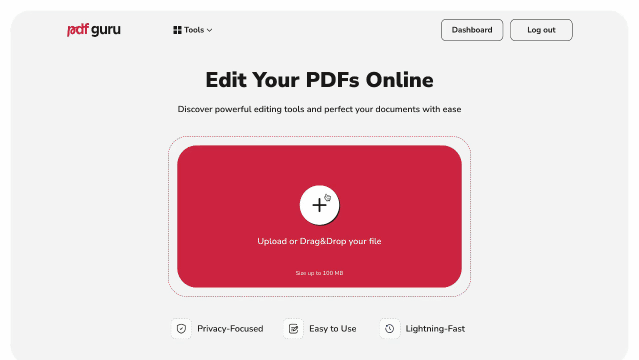
You might also need to delete multiple pages from PDFs to reduce its their size or clean up unnecessary content. PDF Guru has a solution for that too — just follow the steps:
- 1
- Go to the Delete PDF Pages tool and hit the + button or drag and drop your file into the window to upload it. The file will open in our PDF editor.
- 2
- Select the page you want to remove, right-click on it, and choose Delete Page. If you want to delete multiple PDF pages, hold the Shift button on your keyboard to select a range of pages.
- 3
- Once you've deleted everything you need, click Done, select your preferred file format, and then Download.
That’s how easy it is to tidy up your document with our PDF page remover. We’re always working to improve our tech so it keeps up with your needs, giving you faster, smoother ways to manage your files.
How to save only one page of a PDF file?
If you need to save a certain page from a massive document, here’s how you can do it:
- 1
- While in the PDF editor, select and delete all the pages you don’t need, leaving only the one you want to save.
- 2
- Once finished, hit Done, select PDF as the file format, and then click Download to save your document.
How to reorder pages in PDF documents?
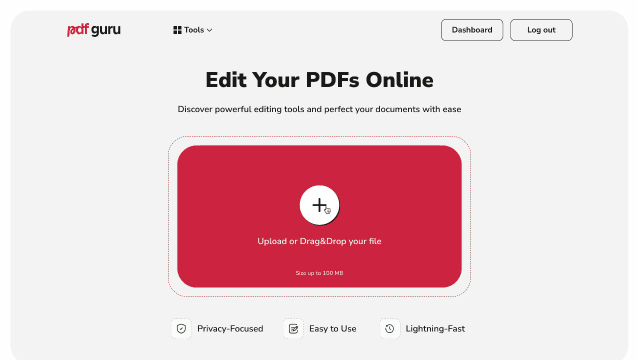
Sometimes, you need to rearrange PDF pages to change order and improve structure or flow. So, here's how you can easily move pages with our online tool:
- 1
- Access our Organize PDF tool or the PDF editor.
- 2
- Hit the + button or drag & drop your file into the window.
- 3
- To change the order of the pages, simply click and drag them using the page thumbnails panel.
- 4
- Review the document, hit Done, select your preferred file format, and then click Download to save your document.
Whether you need to save a single page or rearrange pages in a PDF document, our tool makes it simple. And that’s just the beginning — handle all your PDF needs on one user-friendly platform. It works seamlessly across any device, software, or browser.
