While JPGs are great for keeping file sizes small, they can lose quality with each edit. Switching to PNG format is ideal for situations where you need crisp details and greater compatibility for editing purposes. In this guide, we’ll walk you through simple steps to turn JPG files into PNG on various devices, with PDF Guru as your go-to solution.
What are JPG and PNG formats?
Whether you’re sharing photos online or creating a standout design, make sure you know the basics:
JPG (JPEG), short for Joint Photographic Experts Group, is one of the most popular image formats because it keeps file sizes small by compressing images. This makes JPGs perfect for photos and web graphics where quick loading is a priority. However, repeatedly saving the edited files can lead to a gradual loss of quality.
PNG, or Portable Network Graphics, keeps all image details intact, so there’s no loss in quality. This format is ideal for graphics, logos, and any images that need to maintain sharpness and clarity. Looks like a perfect choice, right? But here’s the thing — they’re larger than JPGs and take up more space.
What do PNG files offer that JPG files do not?
PNG files come with several benefits, making them a top choice in certain cases:
Lossless compression: PNGs use lossless compression, meaning image quality stays intact every time you save it. This is ideal for images that require high detail, such as graphics and illustrations.
Better image quality: PNGs maintain sharpness and clarity, especially for images with text or sharp edges.
Wide color range: With support for millions of colors, PNGs provide accurate, rich color representation, often better than what you’d see in JPGs.
Image editing flexibility: Because PNG is a lossless format, it allows for more editing flexibility without degrading the image quality.
How to turn JPG into PNG using PDF Guru
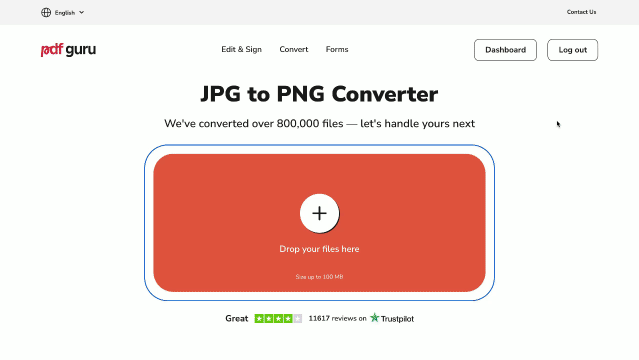
Let’s get practical! Here’s a quick and easy way to convert your images with our online tool:
- 1
- Go to the JPG to PNG converter by following the link or selecting the Convert option in the header menu.
- 2
- Click the + button or drag & drop your JPG image into the window.
- 3
- Wait a moment for the converter to complete the process.
- 4
- Download your new PNG file to your device. It will also be saved in your account for easy access.
Working with different file types is something we all do, and switching between formats is often just part of getting things done. Did you know, for example, that you can convert JPG to PDF or vice versa — PDF to JPG? PDF is one of the most widely used document formats, yet many people don’t know it can easily be transformed to and from image files. But there’s more with PDF Guru! You can easily switch between PDF and other formats like Word, Excel, PowerPoint, MOBI, and EPUB. Just upload your file and leave the tech magic to us.
How to convert JPG to PNG on Mac
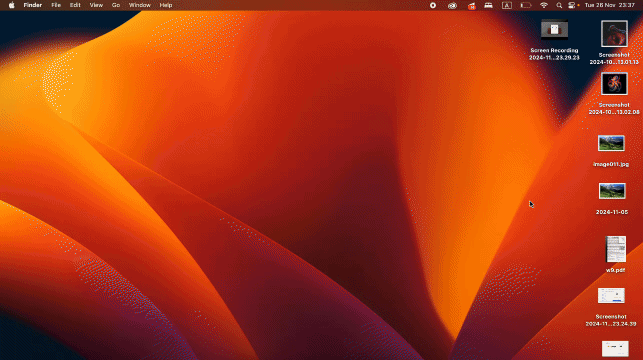
Use your built-in Preview app as a JPEG to PNG converter. Here’s what you need to do:
- 1
- Open the JPG file in Preview.
- 2
- Go to the File menu and select Export.
- 3
- In the format dropdown, choose PNG and save your file.
How to convert JPG to PNG on Windows
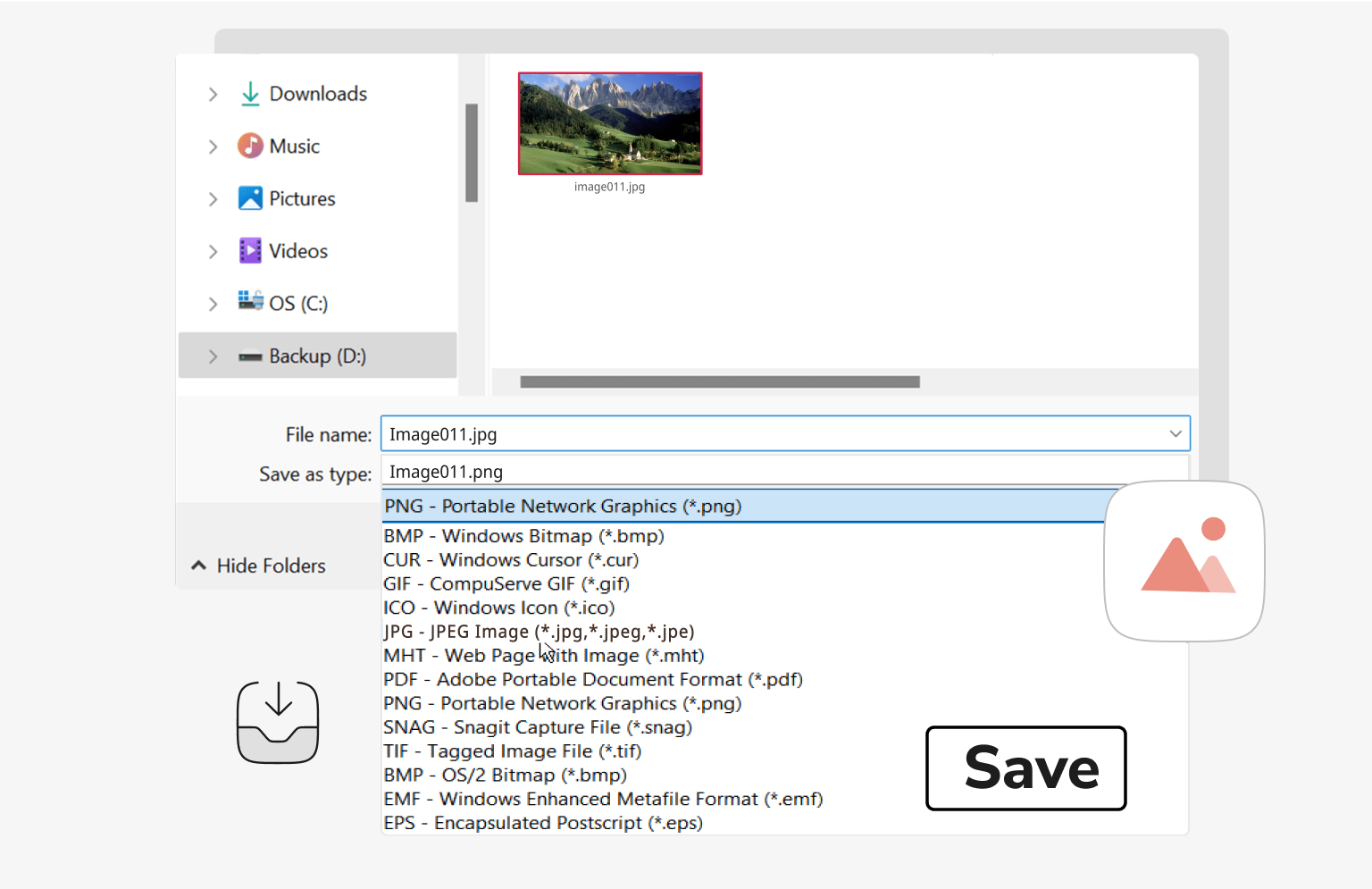
If you’re looking to turn JPEG into PNG on Windows, the built-in Paint app makes it a breeze. Follow these steps:
- 1
- Right-click on the file and choose Edit to open it in Paint.
- 2
- In the Paint app, go to File and select Save As.
- 3
- Choose PNG from the dropdown menu.
- 4
- Click Save, then choose your preferred location for the file.
How to convert JPG to PNG on Android
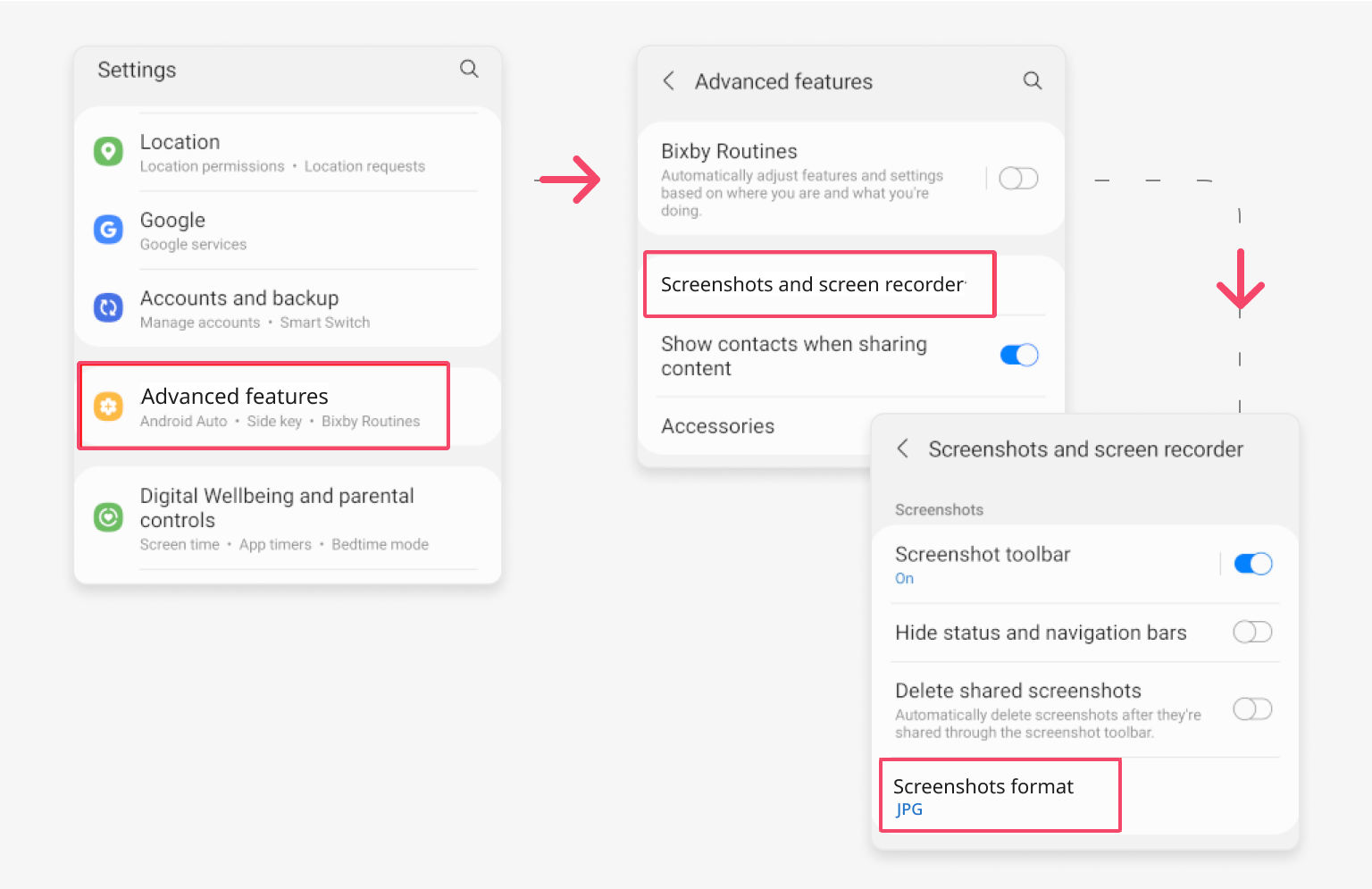
While Android doesn’t offer a simple way to change JPG to PNG format, there’s a workaround that involves taking screenshots. Here’s how it works:
- 1
- Go to the Settings app on your device.
- 2
- Scroll down and tap on Advanced features.
- 3
- Find and select Screenshots and screen recorder from the options.
- 4
- Tap on the Format option. You will see the current format (likely JPG).
- 5
- Select PNG from the list of available formats.
- 6
- The new format will be applied, and all future screenshots will be saved as PNG files.
Small hack: When you convert JPG to PNG, transparent backgrounds can be created by removing the fill.
Final thoughts
Try out some of the methods above to see which works best for you. If you’re looking for more than just a basic format change, our JPG to PNG converter transforms into a compressor, editor, merger, and more, ready to handle all your file needs.
