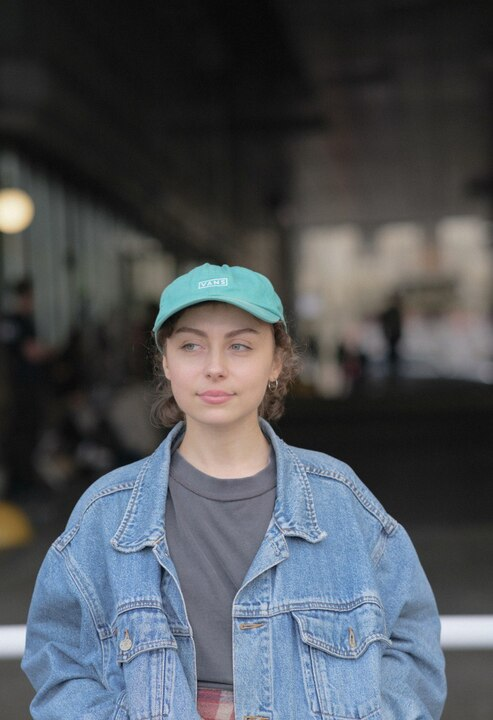Electronic signatures are common today, but some documents still call for a handwritten one to meet legal standards. So, how do you bring that pen-on-paper authenticity into a digital file? This guide will walk you through the most practical ways to add a wet signature to a PDF. Before jumping into the steps, let’s cover a few essentials first.
What is a wet signature on a PDF?
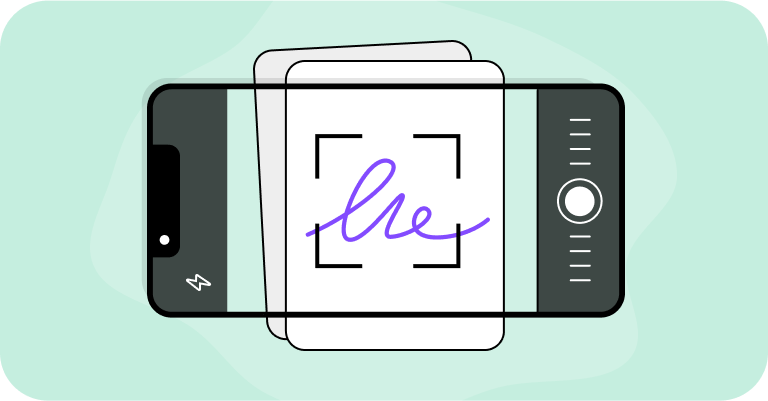
A wet signature is one you write by hand on paper. After that, you scan or photograph it and insert it into a PDF document. It’s like the traditional way of signing by hand, with your handwritten signature captured and saved as a digital image. By contrast, an electronic signature is created and applied entirely online. Things to keep in mind:
A wet signature in a PDF is simply an image of handwriting. It doesn't include encryption, unlike a digital signature.
It appears as an image (a photo or scan), not as embedded secure data.
Many organizations accept wet signatures on PDFs in digital form, but some may still require original paper copies of documents, signed in ink.
When is a wet-ink signature required?
A traditional wet signature is still required in certain cases where legal rules, security concerns, or long-standing practices make it necessary. Some of the most common cases are:
Notarized documents: affidavits, powers of attorney, certified copies of passports, real estate deeds, statutory declarations, etc.
Financial agreements: loan agreements, promissory notes, investment or contract agreements, security deeds, wire transfer authorizations, etc.
Government forms: passport applications, immigration files, security clearance applications, building permit applications, etc.
Real estate and mortgages: mortgage deeds, purchase agreements, warranty deeds, lease contracts, etc.
Wills and trusts: basic wills, living trust documents, pour-over wills, testamentary trust wills, estate powers of attorney, etc.
Family law documents: prenuptial agreements, postnuptial agreements, adoption consent forms, affidavits of parentage, openness order applications, etc.
Medical consent forms: surgical consent forms, children’s medical consent forms, emergency medical authorization forms, medical powers of attorney, etc.
Government and court documents: court filings (pleadings, motions), official government contracts, court orders, archival or disputed documents used as evidence, etc.
Certain Uniform Commercial Code (UCC) contracts: security agreements (UCC-1), financing statement amendments (UCC-3), bills of sale, commercial lease agreements, promissory notes (associated with secured transactions).
Since requirements can vary, always make sure to confirm the signing and submission process with the organization you’re dealing with.
How to add a wet signature to PDF files
If you need to use a wet signature on a PDF file, there are ways to go about it: Option 1: Use a PDF editor. First, write your signature on paper, take a clear photo of it, and save the image. Next, open a PDF editor like PDF Guru and place the image where it belongs. We'll explain this process in more detail in the following section. Option 2: Print, sign, and scan. You can print the filled PDF, sign it by hand, and scan the signed copy back to your computer. In some cases, you may be allowed to fill out the form digitally before printing, but in others, it must be completed entirely by hand. Always confirm the requirements first.
Add a wet signature using PDF Guru?
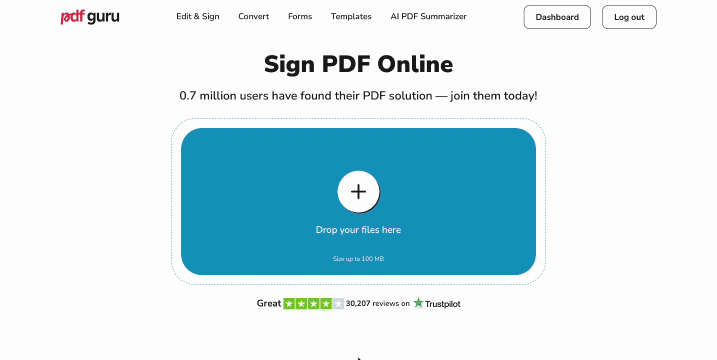
How about you skip the printing-and-scanning hassle? Try creating a wet signature for PDF files with PDF Guru. Here's how:
- 1
- Go to the Sign PDF tool and upload your file.
- 2
- In the editor menu, choose Sign, click the Image tab, and then Select Image.
- 3
- Pick a saved photo of your signature and click Done.
- 4
- Drag the image to the signature field and adjust the size.
- 5
- Click Done to download your signed document.
If you're interested, we also have a complete guide on how to sign a PDF electronically on various platforms and devices.
Print, sign, and scan a wet signature
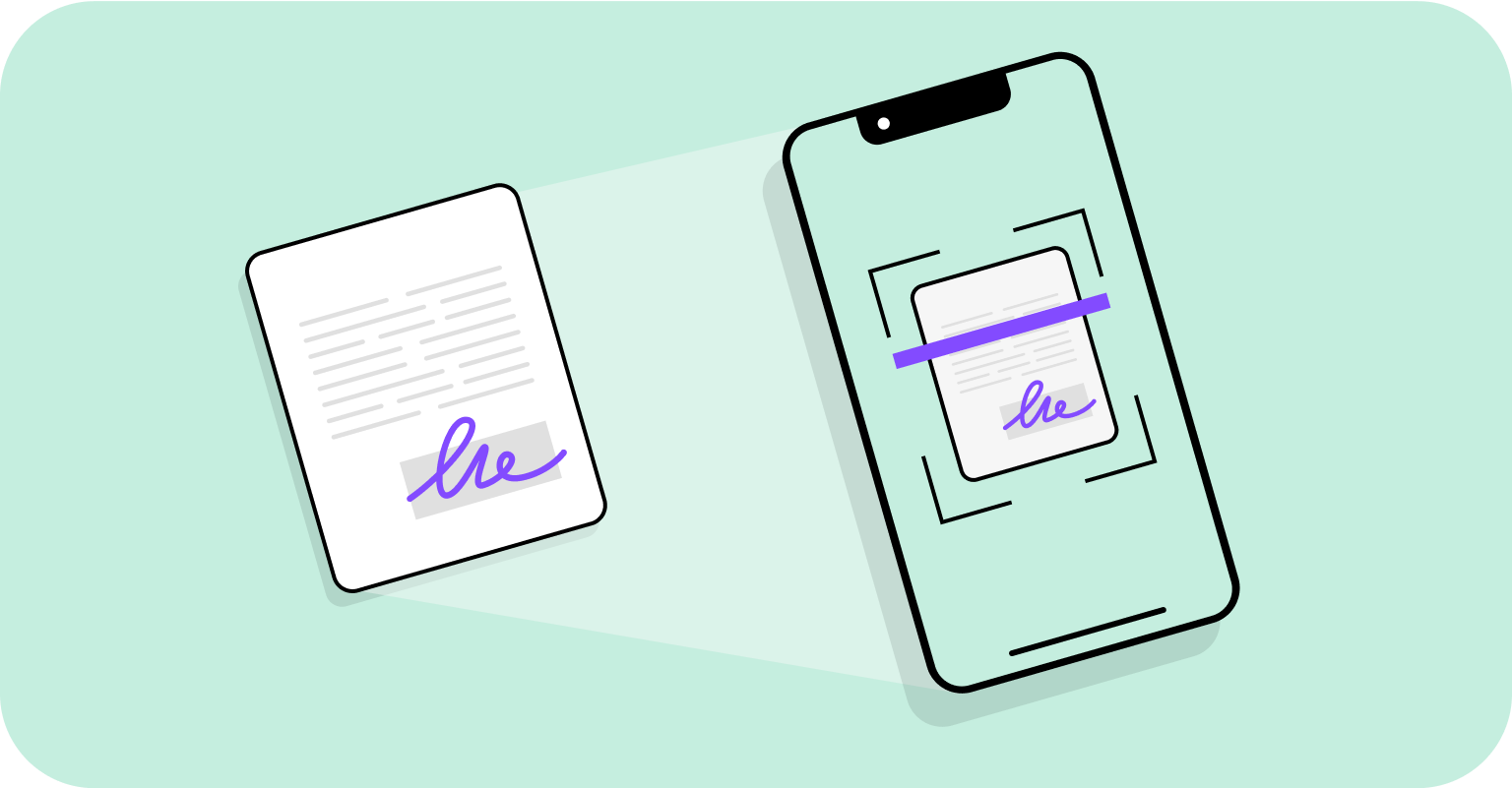 Here is an old‑school way of adding a wet signature to your file using ink:
Here is an old‑school way of adding a wet signature to your file using ink:
- 1
- Prepare the document. If allowed, complete it digitally before printing. If not, print a blank version to fill in by hand.
- 2
- Sign the document with a pen.
- 3
- Scan the signed paper using a scanner or a phone app.
- 4
- Save the scan as a new PDF with a clear file name.
Once you're done, you’ll have both a digital copy ready to send and a physical copy for official use.
What are the types of PDF signatures?
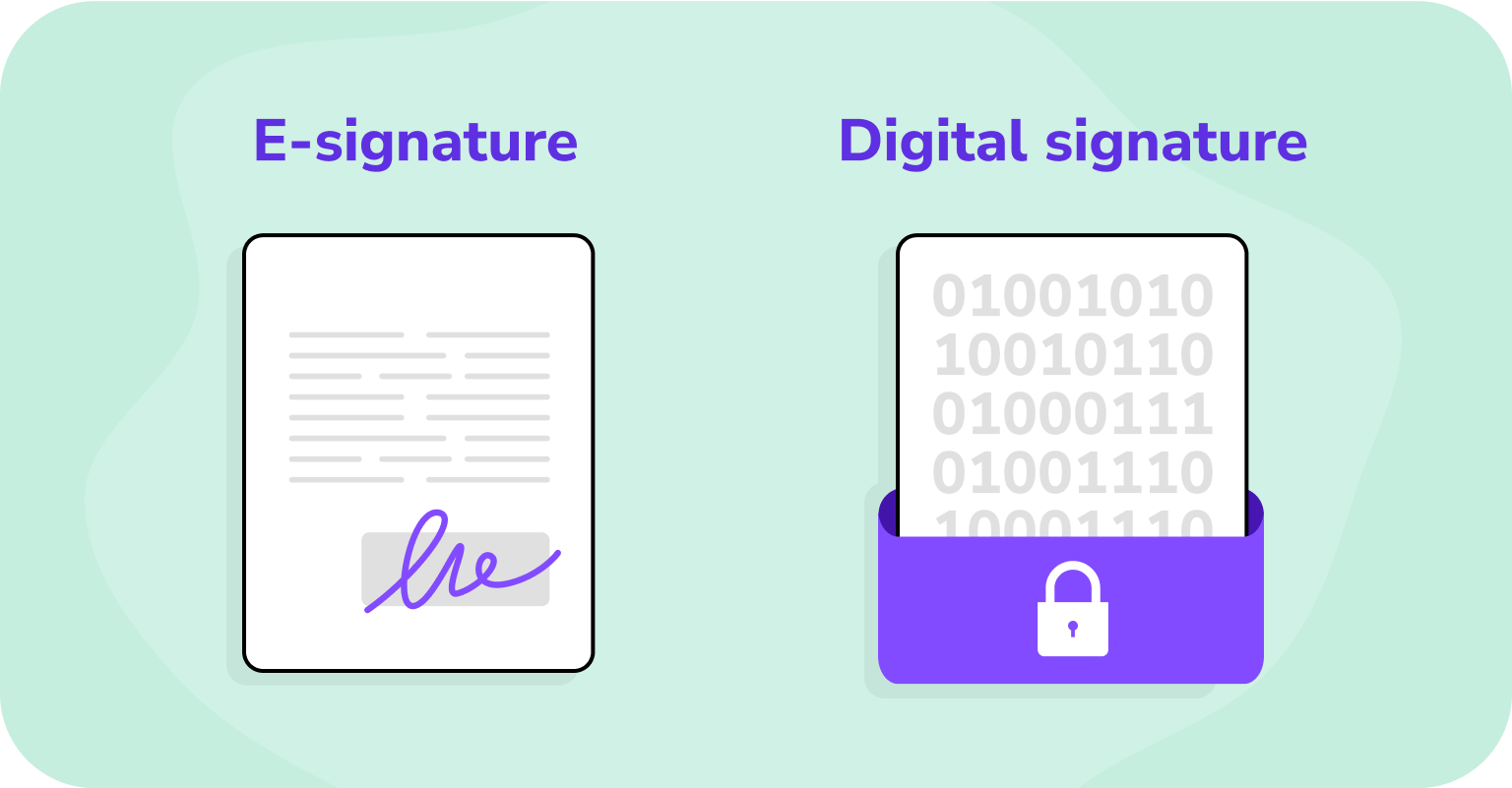
In addition to the standard wet-ink signatures covered in this guide, PDFs can also be signed in two other ways: electronically and digitally. Each works a little differently, so let’s break them down.
Electronic signatures (e-signatures)
An electronic signature is any signature you create electronically rather than with pen and paper. That includes typing your name, drawing your signature with a tool like Pencil or Markup, or inserting it as an image file into the document.
According to the ESIGN, UETA, and eIDAS acts — the main laws in the US and EU that govern eSignatures — they are legally binding for common agreements, as long as everyone involved agrees to use them.
For more details, you can read our in-depth article on electronic signatures, which explains how they work and when to use them.
Digital signatures
A digital signature is a type of electronic signature, but with much stronger security. It relies on a digital certificate issued by a trusted authority to confirm the signer's identity and guarantee that the content hasn't been changed. Because of this, digital signatures are commonly required in data-sensitive fields like banking, healthcare, and government.
Common issues when adding a wet signature to a PDF
Adding a wet signature may seem easy, but it can lead to a few problems in digital workflows. The most common issues include:
Fraud risk. Handwritten signatures can be easily forged.
Inconvenience. What if both parties aren’t in the same place, and the document must be printed, signed, mailed, or scanned? The process could take hours, if not days.
Unreliability. Anything can happen to a paper copy. It can be lost, stolen, torn, etc., leaving you without a valid version.
High cost. Wet signatures bring extra costs for paper, ink, printers, scanners, mailing, and storage.
Environmental impact. Paper use is wasteful, and ink cartridges contain chemicals and plastic that often end up in landfills.
Take control of your PDF workflow with PDF Guru
Signing isn’t the only step in managing documents. With PDF Guru, you can edit, merge, compress, and manage your PDFs in one place. Need to make final edits before or after signing? Simply open the PDF editor and adjust your file with ease.