We frequently need to sign documents, including contracts, invoices, and project plans. Fortunately, modern solutions now allow us to digitize this process.
To create a signature in PDF, you have several options: you can type your signature, draw it, or insert an image of your written signature. Additionally, you can fill and sign PDF documents by including text elements such as your name, company, title, or date.
In a previous post, we discussed an electronic signature and the differences between simple and "qualified electronic signatures." We also explored the various types of e-signatures available. In this article, we'll guide you through the steps to create an electronic signature in PDF.
How to sign a PDF document online with PDF Guru
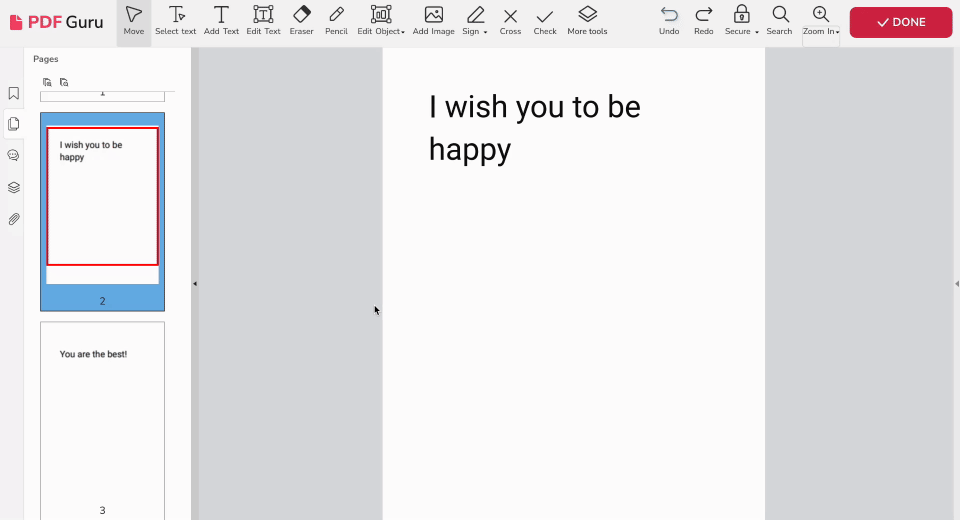
Need to fill and sign a PDF online? It only takes minutes. Follow these steps:
- 1
- Log in to your PDF Guru account and select the Sign PDF tool.
- 2
- Upload your document.
- 3
- In the pop-up window, choose your preferred method to sign: Draw Signature, Type, or upload an Image of your handwritten signature.
As you can see, the process of adding signatures to a PDF is super quick and painless when you're using our platform. Also, with PDF Guru, you can also edit, sign, merge, and convert PDFs PDF file with just a few clicks. Basically, it's the one place for all your document needs.
How to sign a PDF on Mac
E-sign PDFs with Preview, a macOS’ built-in app. Here’s how:
- 1
- Open your document in Preview and click the blue toolbox icon to show the Markup Toolbar.
- 2
- Click the Sign button (a signature icon).
- 3
- You can get an electronic signature by drawing on the trackpad or using your webcam to capture a handwritten one.
- 4
- Select your signature from the menu, then drag and adjust it on the document.
- 5
- Use the Markup Toolbar to type or draw shapes if needed.
Save your signed PDF file on the PC by selecting File and then Save.
How to sign a PDF on Windows
Since Windows doesn't have a built-in PDF tool, you'll need to use MS Word. From there, you have three options to virtually sign a PDF file:
Use the Draw tool
- 1
- Place your cursor where you want to insert your signature in the document.
- 2
- Go to the Draw tab on Windows and select Drawing Canvas from the ribbon.
- 3
- Select a drawing tool, such as a black pen, and adjust the color or thickness if needed.
- 4
- Use your mouse or touchpad to sign your name within the canvas.
Create a signature line
- 1
- Go to the Insert tab and click on Signature Line.
- 2
- Fill in the required fields in the Signature Setup form.
- 3
- Double-click the signature line, then either type your name, upload an image of your signature or draw it.
Insert an image of your signature
- 1
- Handwrite your signature using a blank piece of paper.
- 2
- Scan it to your computer and save it as a JPEG or PNG file. If you don't have a scanner, take a photo with your phone and send it to the computer.
- 3
- Open your document, go to the Insert tab, and select Pictures > Picture from File.
- 4
- Choose a picture of your signature and insert it into the document.
- 5
- Move and resize the picture as needed. You can adjust its appearance by double-clicking and using the Format section.
How to sign PDF on iPhone and iPad
- 1
- Open the PDF you need to sign on your iPhone or iPad.
- 2
- Tap the Markup icon at the bottom of the screen.
- 3
- Tap the Plus icon and select the Signature option.
- 4
- Draw your signature with your finger.
- 5
- Tap Done.
- 6
- Place your signature where needed and tap Done again.
Apple users, now you know how to sign a PDF on your devices. It's quick and easy. Use this method in any app, whether it's Files, Mail, or any messenger.
How to sign a PDF in Google Drive
While Google Drive doesn't have a built-in tool for this purpose, and add-ons are usually paid, here's a workaround that allows you to sign PDFs:
- 1
- Upload your PDF file to Google Drive and open it with Google Docs.
- 2
- Click on Insert, then choose Drawing, and select Scribble.
- 3
- Add a signature using your mouse.
You may also want to know
How to remove signature from PDF
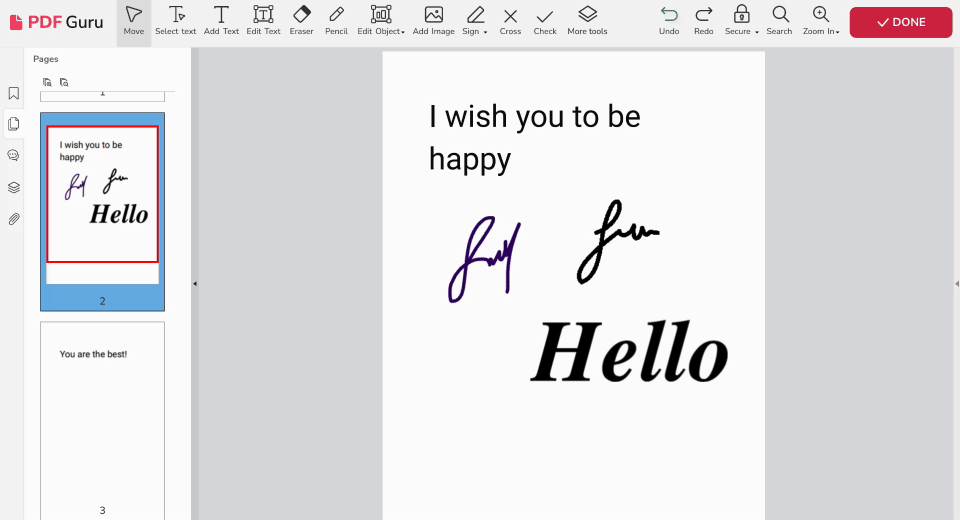
- 1
- Log in to your PDF Guru account and find the Sign PDF tool.
- 2
- Drag and drop your document into the designated area.
- 3
- Choose Edit Object from the toolbar and hit All.
- 4
- Click on your e-signature and Delete.
- 5
- Go to Done and choose the preferred format for downloading.
That's how you delete a signature from PDF. The process takes just a few seconds, perfect for when you're in a rush.
Ultimately, electronic PDF signatures transform document handling by merging cost-efficiency, security, and eco-friendliness with the convenience of digital technology. Their widespread applicability across various industries underscores their role in modernizing business operations.
How to sign a PDF form
Wondering how to sign a PDF without Adobe? Good news — our PDF filler allows you to add a signature to PDF as well as insert text, images, and other elements. However, keep in mind that different forms have specific signing requirements. Some may accept electronic signatures, while others might need a handwritten one.
Whether you need to sign a PDF contract online or approve a quarterly marketing plan, it's important to consider your personal and business objectives before selecting a document-handling tool. Focus on how often you'll use it and the security it offers.
