PNG files are known for their sharp quality, but they can sometimes be too large or challenging to work with across various apps. Converting them to the more versatile JPG format can simplify sharing and save storage space.
In this guide, we’ll walk you through the easiest and fastest ways to convert PNG to JPEG on different devices, including PDF Guru.
What is the difference between PNG and JPG?
Choosing between PNG and JPG can be tricky, but each format has its strengths. Here’s a quick look at what sets them apart and when to use each.
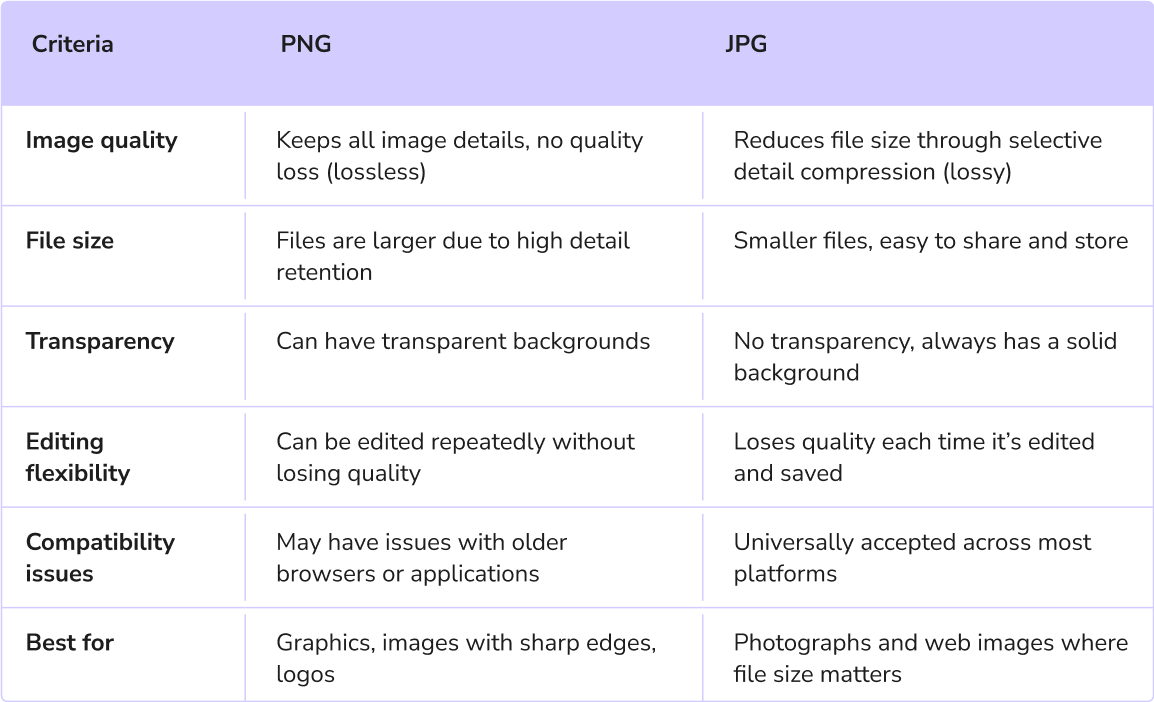
The main question that concerns most users is this: should you choose PNG or JPG for quality? Based on this comparison, PNGs are ideal for high-detail graphics, while JPGs are better for keeping photo file sizes smaller.
What do JPG files offer that PNG files do not?
We’ve covered the basics above, but here’s why JPG files might be the better pick in some cases:
Automatic compression: When you snap a photo with a digital camera or smartphone, the device typically saves it in a compressed format like JPG using built-in compression. This lossy compression happens right at the moment of capture, so there's often no need to worry about resizing or compressing the image later. However, some devices may save images in other formats like HEIC, RAW, or PNG, depending on the settings and capabilities.
Sufficient quality: In most cases, the minor quality reduction in JPGs is hardly noticeable, making them a practical choice for everyday images where perfect quality isn’t critical.
Additional photo details: JPG files can store metadata — information such as camera settings (shutter speed, aperture, etc.), which is useful for photographers looking to track the specifics of each shot.
How to change PNG to JPG using PDF Guru
So, what do you do if you need to turn PNG to JPG? Well, you can easily do it online using our online converter. Just follow these steps:
- 1
- Go to the PNG to JPG tool. You can follow the link or go to the Convert button in the header and find the tool in the menu.
- 2
- Hit the + button or drag & drop your image file into the window.
- 3
- Sign in to your PDF Guru account and navigate to the Convert option in the upper menu.
- 4
- Wait a few seconds for the converter to complete the process.
- 5
- Download your JPG to your device. It will also be saved in your account.
Many users frequently work with multiple file types, making format conversion essential. For example, you may need to convert PNG to PDF or PDF to PNG when organizing reports, creating presentations, or archiving documents.
But it doesn’t stop there! With PDF Guru, you can seamlessly switch between PDF and other popular formats like Word, Excel, PowerPoint, MOBI, and TIFF. Just upload your file, and we’ll handle the conversion in no time.
How to convert PNG to JPG on Mac
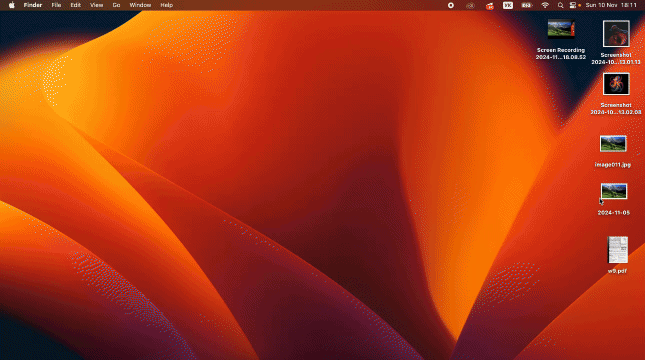
On Mac, you can use its built-in Preview application to change PNG to JPEG format. Here's how:
- 1
- Double-click the PNG file you want to convert. It will open in Preview by default.
- 2
- In the top menu, click on File.
- 3
- From the menu, choose Export.
- 4
- In the pop-up window, select where you'd like to save the new file, then open the Format dropdown menu.
- 5
- Pick JPG as the format.
- 6
- Adjust the quality if desired, and click Save.
If you're curious about how to batch convert PNG files to JPG on a Mac, there’s another built-in tool called Automator. However, this method can be somewhat technical and time-consuming.
How to convert PNG to JPG on mobile
Using iOS or Android? Unfortunately, neither platform offers a built-in PNG to JPG converter. But don’t worry — there are a few workarounds! Just a heads-up, though: the process may require a little patience.
How to convert PNG to JPG on iOS

- 1
- Open the PNG image in the Photos app by tapping on it.
- 2
- Tap the Share icon.
- 3
- Scroll down, tap Save to Files, choose a folder, and then tap Save.
- 4
- Go to the Files app and find the folder where you saved the image.
- 5
- Tap and hold the PNG file, select Quick Actions, then choose Convert Image.
- 6
- Choose JPEG as the format, and the new file will appear in the same folder.
You might be wondering why it offers to save the file as JPEG instead of JPG. Don’t worry! Our guide on the difference between JPG and JPEG has everything you need to know.
How to convert PNG to JPG on Android
Android doesn't really offer PNG to JPEG conversion, but there's also a simple workaround:
- 1
- Take a screenshot of the PNG image you want to convert.
- 2
- Android will automatically save the screenshot in the JPG format.
- 3
- Go to your Screenshots folder to find the new version of your image.
Alternatively, you can make some small edits to your PNG file, like a slight crop or brightness adjustment, and then select Save copy. The edited image will be automatically saved as JPG.
As you can see, converting a PNG to JPG on Mac and mobile might take a bit more time and require some tech know-how. That’s why our online tool offers a faster, hassle-free solution with secure file handling, online storage, and preserved image quality.
