There are several ways to save one page of a PDF using online services, built-in tools, and professional editors. This is especially useful when you only need to extract a specific page containing key information from a larger document.
In this guide, you'll learn about different methods and tools that let you save individual pages from your PDF files.
How to download one page of a PDF
To download one page of a PDF, you can use a range of tools, including online extractors, built-in print-to-PDF options, or dedicated software. The general process involves opening the file, selecting the specific page you need, and exporting or saving it as a new PDF. In the sections below, we’ll walk you through several methods, whether you're using PDF Guru, a desktop tool, or a mobile device.
How to save select pages of a PDF using an online PDF editor
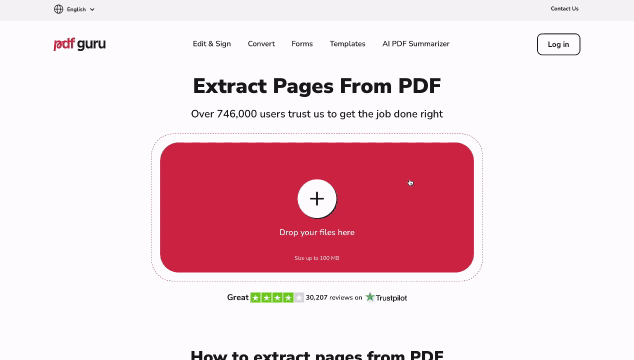
Follow these simple steps to save a single page of your PDF using PDF Guru:
- 1
- Go to the Extract Pages from PDF tool.
- 2
- Click the upload button and select the PDF file you need to work with.
- 3
- Wait for it to load in the editor.
- 4
- Click the Manage Pages button.
- 5
- Select the pages you don’t need and click Delete Pages. You can click to select them manually, or press Command/CTRL+A to select all and then deselect the page you want to keep.
- 6
- Click Save, then Done.
- 7
- Select the output format and click Download to save the page.
With PDF Guru, there’s no need to download or install any software. You can save certain pages of a PDF online from your browser on any device, regardless of the OS. Our platform also allows you to remove pages from PDF files as a quick way to cut out unwanted content and export only the pages you need.
How to split PDF pages
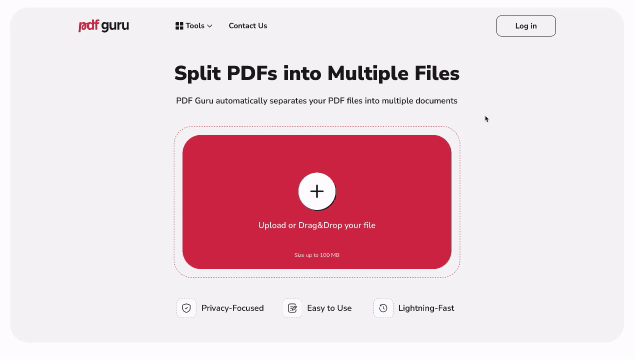
A PDF splitter lets you break a single document into multiple files automatically. This is especially helpful when you want each page of a PDF saved as a separate document. Here’s how you can do it with PDF Guru:
- 1
- Go to the Split PDF tool.
- 2
- Upload your PDF file.
- 3
- Once the file opens in the editor, simply click Done and then Download.
Your PDF will be instantly split into individual one-page PDFs and downloaded as a ZIP archive. Now you can work separately with these pages.
How to organize pages in a PDF file
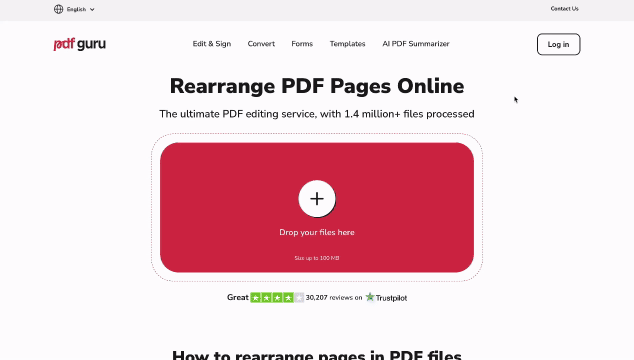
Our PDF Organizer helps you clean up and structure your file before exporting. You can reorder, rotate, or duplicate pages, making it easier to prepare the content you need. Here’s how to organize pages using PDF Guru:
- 1
- Open the Organize PDF tool and upload your file.
- 2
- Click Manage Pages to open the editing options.
- 3
- Select one or multiple pages you'd like to organize.
- 4
- To rearrange the pages, click Move Left, Move After, or Move to reposition your selection after a specific page number.
- 5
- Click Rotate Left or Rotate Right to change page orientation. This works for individual pages or selected ranges.
- 6
- Click Duplicate to copy one or more pages within your document.
- 7
- When you're done, click Save, then Done, and finally Download
This tool gives you greater control over your file's structure, letting you fine-tune the layout before extracting the pages. To learn more about document organization, see our guide on How to Add, Delete, and Reorder Pages in PDF Documents.
How to save one page of a PDF on Windows
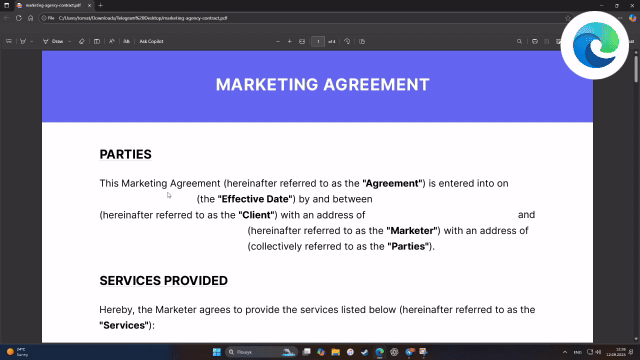
To save one page from a PDF file on Windows, follow these steps:
- 1
- Open the PDF in a program that supports PDF viewing, such as Microsoft Edge.
- 2
- Press Ctrl + P to open the print dialog.
- 3
- In the Pages field, specify the number of the page you want to save.
- 4
- Under Printer, select Microsoft Print to PDF.
- 5
- Click Print, then choose where to save the new PDF file.
How to save one page of a PDF on Mac
You can use the built-in Preview app to save a single page from a PDF on macOS. Here's how:
- 1
- Open the PDF file in Preview.
- 2
- In the sidebar, select the page you want to save.
- 3
- Click, hold, and drag that page from the sidebar to your desktop or a folder.
Your Mac will automatically create a new single-page PDF file. It’s a fast and simple method that doesn’t require any third-party tools.
How to save only one page of a PDF on iPhone
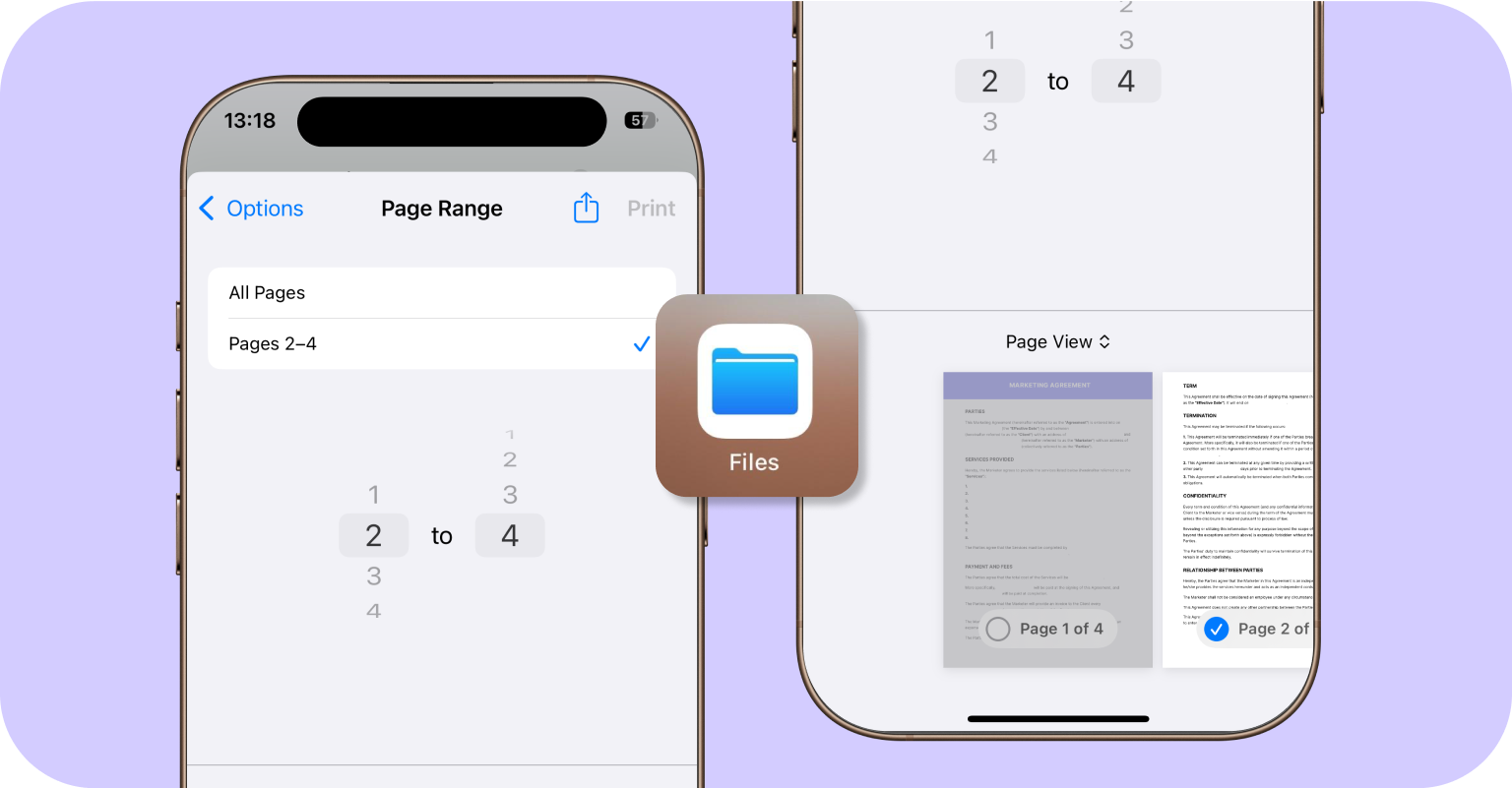
You can export single pages from PDF files on your iPhone using the built-in Files app. Here's how it works:
- 1
- Open the PDF you need in the Files app on your iPhone.
- 2
- Tap the Share button, and then select Print.
- 3
- Tap the Range field and enter the page number(s) you want to extract or simply deselect the pages you don't need under Page View.
- 4
- Pinch out (zoom in) on the page you want to save. This opens the selected page separately.
- 5
- Tap the Share icon again and choose Save to Files to store the extracted page(s) as a new PDF.
This method lets you extract and save a single page from a PDF using only your iPhone without installing additional applications.
How to save only one page of a PDF without Adobe Acrobat
You don’t need Adobe Acrobat to extract individual PDF pages. There are several easy-to-use alternatives:
Online tools like PDF Guru let you upload files and download selected pages directly in your browser.
Built-in PDF viewers on Windows and macOS allow you to also save specific pages of PDF files as a new document.
Free software often supports page extraction and lets you save individual pages without any paid subscription, though they may lack more advanced features like OCR or format conversion.
Why can’t I save certain pages from the PDF?
If you're having trouble saving a specific page from a PDF, one of the following issues might be the cause:
Password protection. The file has restrictions that prevent editing or exporting.
DRM restrictions. Digital rights management is in place to block changes or extractions.
Scanned document. The PDF is a single scanned image, with no separate pages.
Issues with file structure. The document may be corrupted or built in a way that page-based tools can’t interpret.
If that’s the case, consider converting the scanned file to text using our OCR tool or removing security restrictions if you know the password.
Best practices to export pages from PDF files
When exporting and saving single PDF pages, you should consider several important tips and practices:
Create a backup of the original PDF document. Always make one copy of the entire PDF file before exporting or separating pages. If the process goes wrong, whether due to corrupted data, accidental deletion, or formatting issues, you’ll be able to restore the original file and avoid losing valuable information.
Save files in universally accessible formats (PDF, JPG, PNG, Word). Make sure that the files you export can be opened on different devices and operating systems. Some formats may not be supported by certain PDF viewers, particularly on mobile devices or older operating systems.
Prioritize security when dealing with sensitive data. If you’re handling confidential or sensitive information, pay close attention to security when exporting and sharing PDF pages. Avoid unverified online tools, which may expose your documents to breaches or unauthorized access. Instead, use online services that are HTTPS-encrypted and have clear data deletion policies, such as PDF Guru.
Use quality PDF tools. If you regularly split, merge, or export PDF pages, keep reliable tools readily available. Searching for tools manually each time increases the risk of relying on unsafe or low-quality services.
Final thoughts
As you can see, saving a single page from a PDF doesn’t have to be complicated. Whether you use an online editor like PDF Guru or the built-in tools on your device, the process can take just a few clicks. PDF Guru offers fast, hassle-free tools that work directly from your browser, while native software on Windows, macOS, and iOS provide useful alternatives for quick page exports.
