Converting a Word document to JPEG might seem tricky since Microsoft Word doesn’t have a direct option for it, but there’s no need to stress!
This article will walk you through simple and effective methods to make the conversion seamless without sacrificing quality. Ready to learn the easiest tricks? Let’s get started!
Can you save a Word doc as a JPEG image?
Yes, it's possible to convert Word documents to JPEG, but there are a few technical aspects to consider:
Multi-page documents: Depending on the tool you choose, each page will be saved as a separate JPEG or combined into one long image.
File size differences: The size of the converted JPEG image can be larger than that of the original Word document, depending on the content.
Formatting limitations: Complex layouts, fonts, or embedded elements might not look exactly the same.
Text may become static: Depending on the conversion tool, the text might turn into a non-editable or non-searchable format. In such cases, you may need to use a PDF OCR tool, which turns any image text into an editable one.
Why convert Word to JPG?
Converting Word into image files can be a smart choice in many situations. Here are some benefits of the JPEG format you need to consider:
Easy to share: JPGs work on any device, website, or social media platform without compatibility issues.
Better online performance: JPGs load quickly, helping websites run smoother and faster.
Keeps content secure: Since JPEGs can’t be easily modified in a text editor, they’re perfect for sharing finalized documents. There's less risk of accidental changes or tampering than with regular text files.
Great for presentations: Adding an image to slides is often easier than handling a Word document.
And now, let’s jump right into the practical fix with our online converter, PDF Guru.
How to convert Word to JPG using PDF Guru
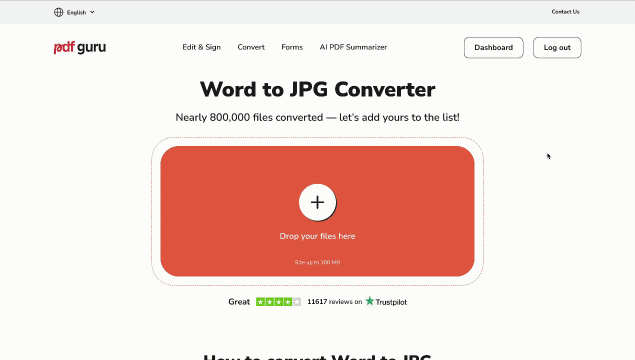
Follow these steps to easily save Word as JPEG with our tool:
- 1
- Open the Word to the JPG converter.
- 2
- Click the + button or drag and drop your Word file into the window.
- 3
- Wait for the tool to complete the DOC to JPEG conversion.
- 4
- Download your new JPEG image to your device. You can also find it saved in your account for future access.
But that’s not all! PDF Guru offers a range of additional tools, like image converters for SVG to PNG, WEBP to JPG, GIF to JPG, and many more! What’s the first task you’d like to check off your list? —
Is it safe to use an online converter?
Yes, our online converter is completely safe. We use SSL certificates, Server-Side Encryption, and Advanced Encryption Standard (AES) to keep your data secure. To learn more about how we protect your files, check out our article Are Your Files Safe with PDF Guru?
How to save a Word document as a JPEG in Microsoft PowerPoint
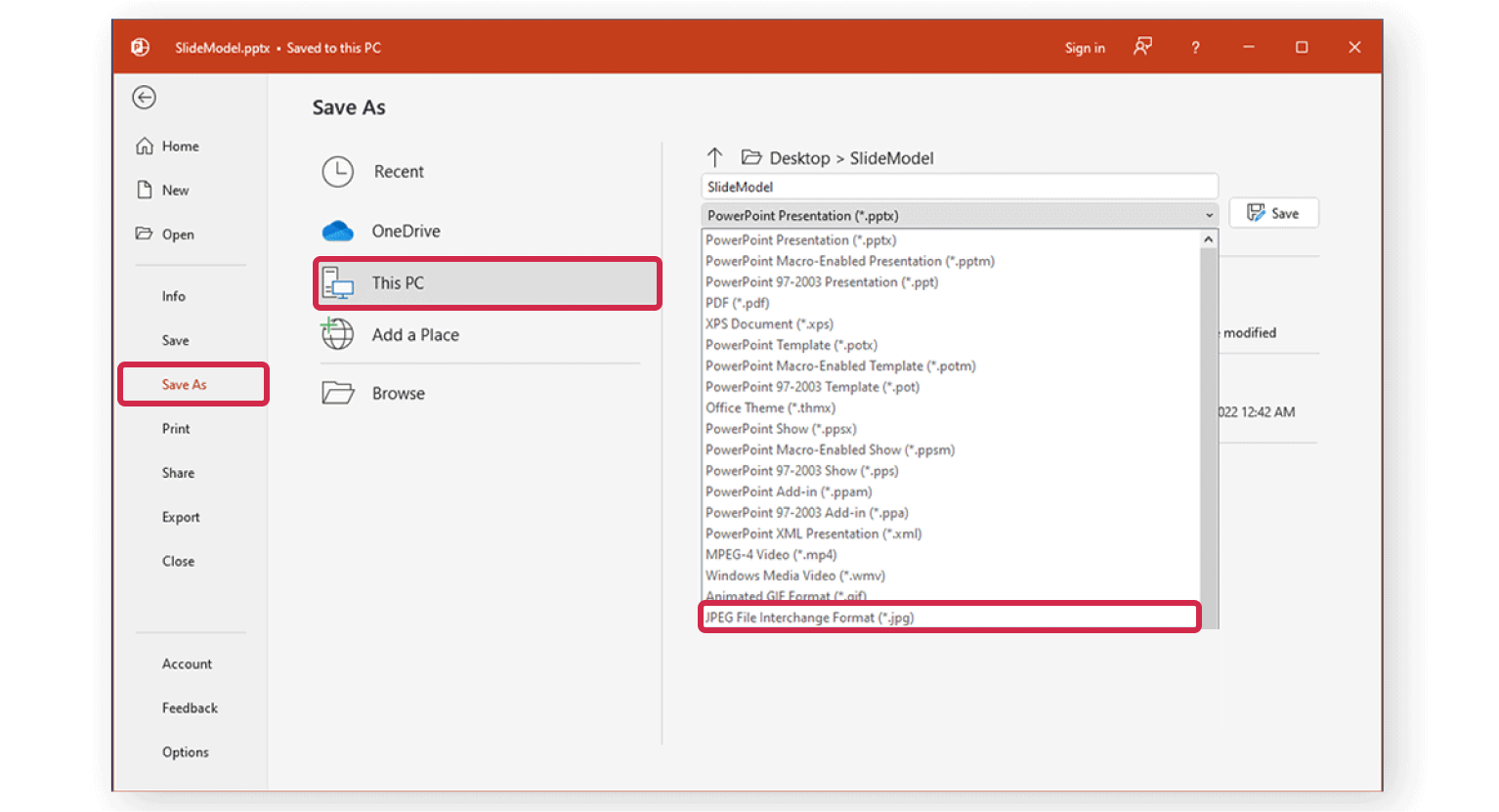
If you prefer an alternative to our online solution, you can use Microsoft PowerPoint to convert a Word document to JPEG format. It’s not as simple, but it's a sure way to get a high-quality image while keeping the layout just right. Here’s how:
- 1
- Open PowerPoint and create a new blank presentation.
- 2
- Click Insert > Object and select your Word document to add it to the slide.
- 3
- Adjust the document’s size and position if needed.
- 4
- Click File > Save As, choose JPEG as the format, and save the slide as an image.
How to convert Word to JPEG using the screenshot tool
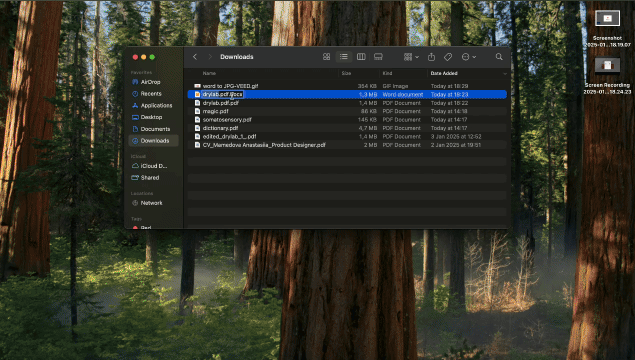
If you’re looking for a quick and easy way to save your Word document as an image and don’t mind a slight drop in quality, try this:
- 1
- Open your Word file and go to the page you want to save.
- 2
- Press Windows + Shift + S (on Windows) or Command + Shift + 4 (on Mac) to take a screenshot.
- 3
- Select the area you want to capture.
Most OSes will usually save the image in the PNG format. If this doesn't work for you, you can easily convert it using our PNG to JPG converter.
Is it better to save a Word file in JPG or JPEG?
JPG and JPEG are basically the same — the only difference is the file extension. They work the same way, with no change in quality or functionality. Want to dive deeper? Check out our guide, JPG vs. JPEG: What’s the Difference?
Now you’ve got two ways to convert a Word document to JPG files — try our quick online tool or, if you’re feeling creative, use Microsoft PowerPoint. Choose the method that suits you best!
