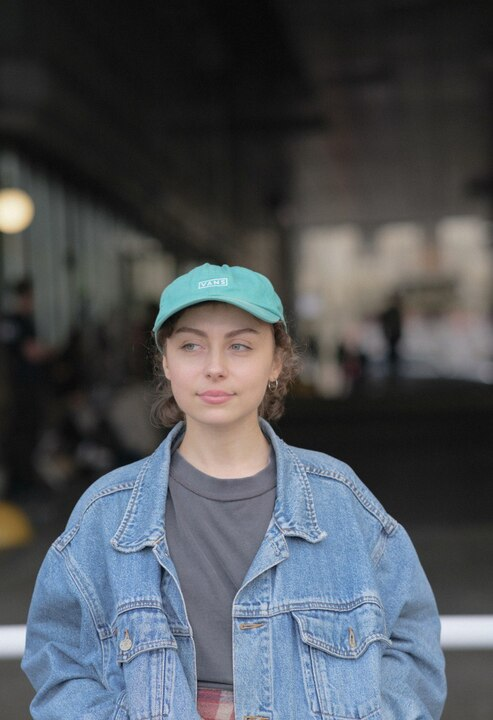Looking for the easiest way to add pages to PDF documents? We’ll break it down into simple steps so you can update them in minutes.
Let’s go over the online option first.
How to insert pages into a PDF with a PDF editor
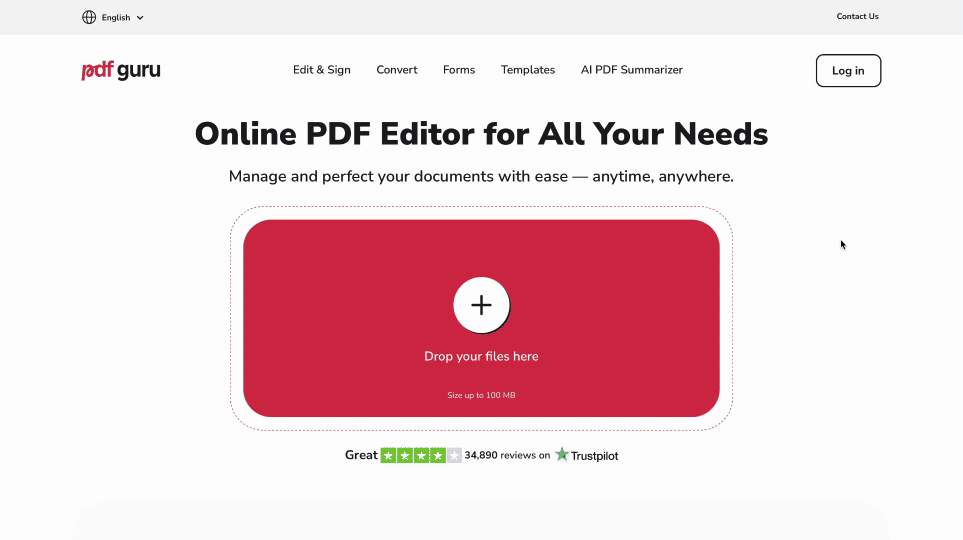
Our online editor gives you a full set of PDF tools. It offers more flexibility than built-in options and works across all devices.
Here’s how you can insert pages into PDFs:
- 1
- Open the Edit PDF tool and upload your file.
- 2
- In the editor, go to Manage Pages.
- 3
- Choose New Page to insert a blank page, or select Import Document to add pages from another file.
- 4
- Once finished, click Done and download your updated PDF.
If your task is just to change the order of your pages, try our other tool for organizing PDFs.
How to add a PDF page to another PDF
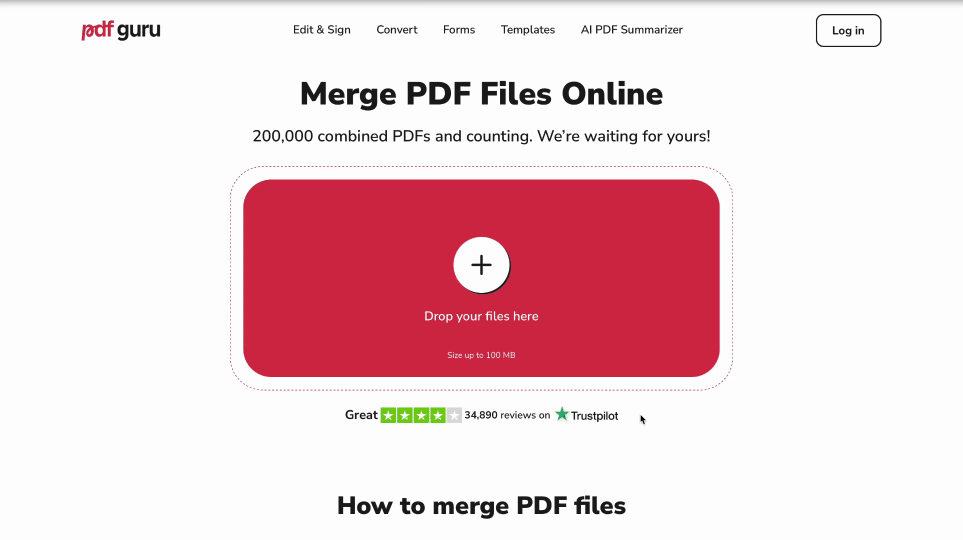
Here’s another way to combine one PDF document with another. Follow these steps:
- 1
- Open the Merge PDF tool and start uploading your file(s).
- 2
- To add more files, click Add File.
- 3
- Reorder files by dragging them.
- 4
- Click Merge Files to combine them, then click Done to download your merged document.
Combining files is a smart way to stay organized. Instead of digging through folders to find that one PDF, everything is stored in a single document. And when it comes to sharing, it’s much easier to send one complete file rather than multiple attachments.
How to add or change a cover page to a PDF
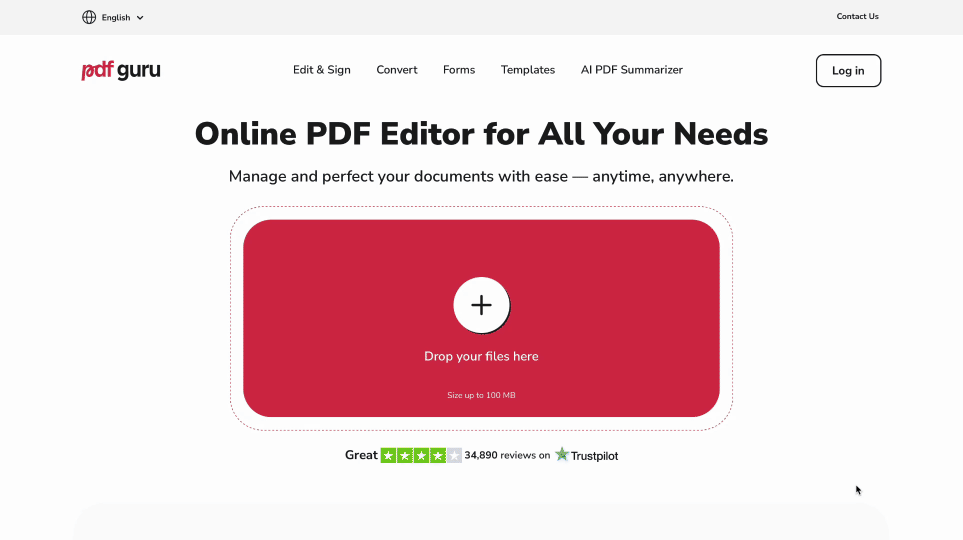
To add a cover page to a PDF, follow the steps outlined above, using the Manage Pages tool from the editor.
If you want to change a cover page or design one from scratch, our editor has you covered:
- 1
- In the editor, use Add Text or Edit Text to place a title, author name, date, or other details on the page.
- 2
- With the Image tool, you can add a logo, banner, or other graphics you want on the cover.
- 3
- If you want to adjust the design or add extra elements, you can use tools like Shapes, Highlight, Pencil, or Annotations.
- 4
- Click Done and download your updated PDF with the new cover page.
We’ve put together a detailed guide on how to add and delete pages from PDF files, so you can manage your files exactly how you want.
How to add pages to PDFs on a Mac
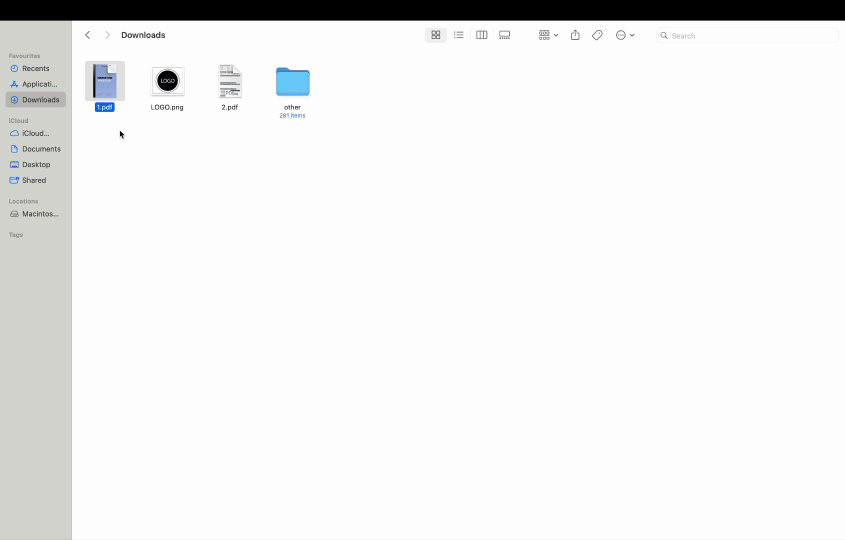
If you want to add pages to a PDF on a Mac, you can do it right in Preview — the default PDF viewer on Apple devices.
Steps:
- 1
- Open your PDF in Preview.
- 2
- Go to View > Thumbnails to show page previews in the sidebar.
- 3
- To add pages, you have a few options:
- From another PDF: Drag and drop thumbnails from a different PDF directly into the sidebar.
- Insert a blank page: Select where you want it, then go to Edit > Insert > Blank Page
- From file: Choose the spot, click Edit > Insert > Page from File, and pick the PDF you want to add.
- 4
- Rearrange pages by dragging them into your preferred order. Your changes are saved automatically.
Preview works for simple edits, but if you want advanced options like rearranging, merging, or designing custom pages, PDF Guru gives you more flexibility. Just upload your file and start editing in seconds.
How to add pages to a PDF on iPhone
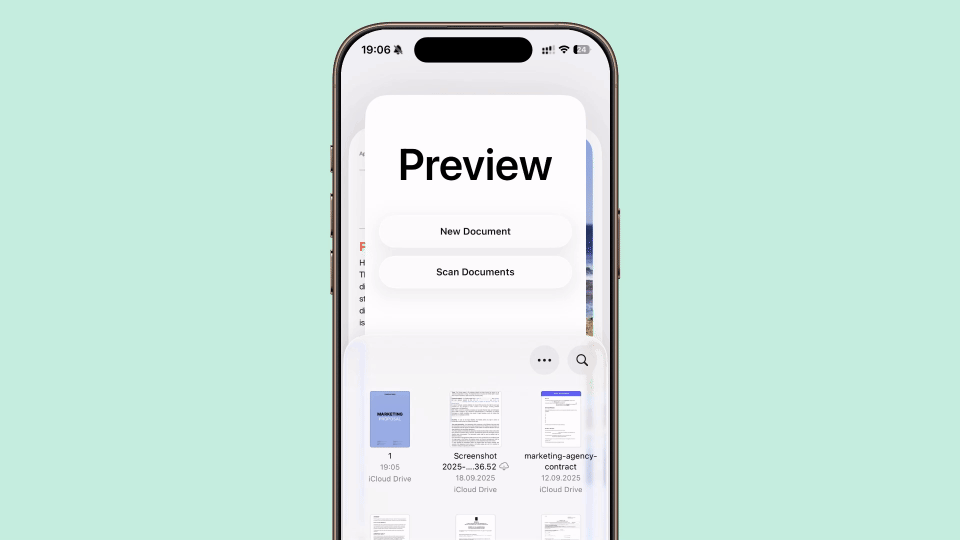
The Files app can help you add pages to PDFs on your phone:
- 1
- Open the Files app and select the PDF you want to edit.
- 2
- Swipe from the left edge of the screen to show page thumbnails.
- 3
- Tap the three dots icon in the thumbnail view and choose Insert Blank Page or Insert from File.
- 4
- Drag the thumbnails to arrange the pages in the order you prefer.
- 5
- Review your document and tap Done to save.
You can also add pages to PDFs on iPhone with our tool. It’s mobile-friendly, quick, and saves you from juggling extra apps.
Boost your PDF productivity with PDF Guru
Now you should have a good idea of how to add a page to a PDF online or with built-in tools. Explore each method and choose the one that works best.