Keep what counts and cut out the rest.
In this guide, we’ll show you that yes, cropping a PDF is possible — along with when and why you might want to do it, and which tools are best suited for the task.
Can you crop a PDF file?
Yes, you can use an online tool like PDF Guru, Mac’s built-in Preview app, or Windows’ Snip & Sketch to trim a PDF. While some methods offer limited editing capabilities, PDF Guru provides a more comprehensive and efficient solution.
We’ll guide you through the steps for each solution later in this guide.
Why would you want to crop PDF pages?
Cropping PDF pages can make your document look cleaner and more professional. Here are some common reasons to do it:
Focus on specific content: Draw attention to the most important sections.
Remove unnecessary margins: Clear out white spaces or blank pages.
Prepare for presentations: Display only the relevant information on screen.
Improve readability: Create a more compact and easy-to-follow layout.
How to crop a PDF using PDF Guru
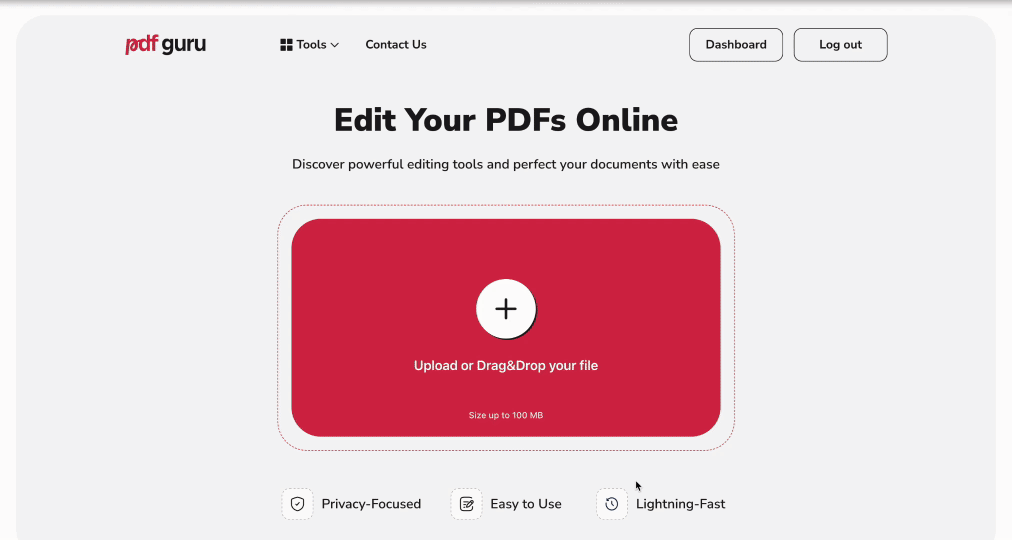
Our PDF cropping tool makes it all quick and easy. Just follow these steps to tidy up your document:
- 1
- Go to the PDF Editor and upload your file into the window.
- 2
- In the toolbar, click More tools and select Document crop.
- 3
- Draw a box around the area you want to keep.
- 4
- Hit Enter to crop your page.
- 5
- Click Done, choose the file format and name, and download your file.
If you need to separate specific pages from a PDF, try the Split PDF feature. Unlike cropping, splitting lets you extract selected pages and save them as a new document.
How to crop all pages in PDF
In case you want to crop page margins in the whole document, here’s a simple way:
- 1
- Select Document crop and draw a vertical line along the margin you want to remove.
- 2
- Click Crop all pages in the top left corner.
- 3
- Hit Done and follow the final step to export your file.
How to crop a PDF on Mac
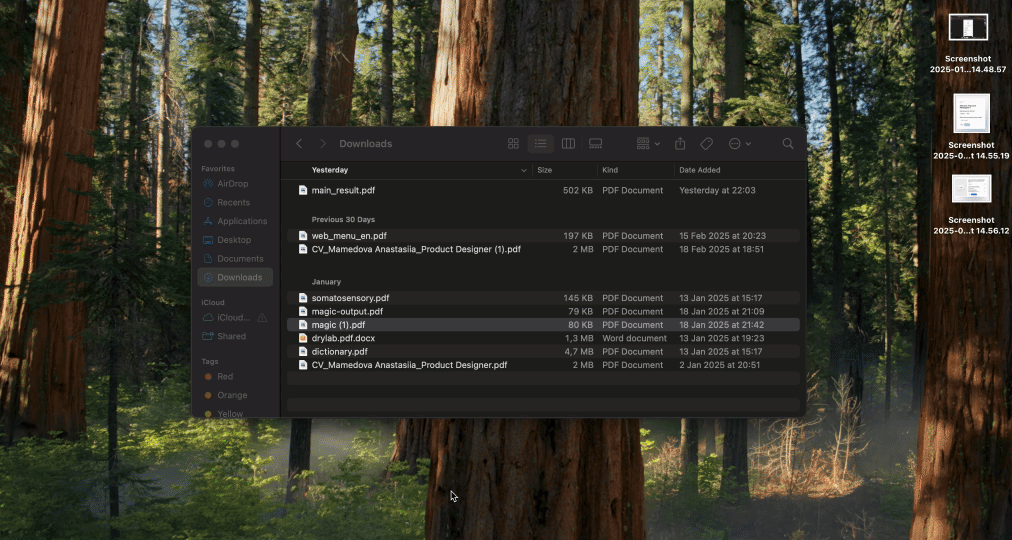
To crop pages in PDF files on a Mac computer, you can use Preview, its built-in program:
- 1
- Right-click your PDF file, select Open with → Preview.
- 2
- Click the Pen icon.
- 3
- Click and drag to draw a rectangle around the area you want to keep.
- 4
- Click Crop at the top of the screen.
- 5
- When a pop-up appears, click OK to apply the changes.
How to crop a PDF on Windows
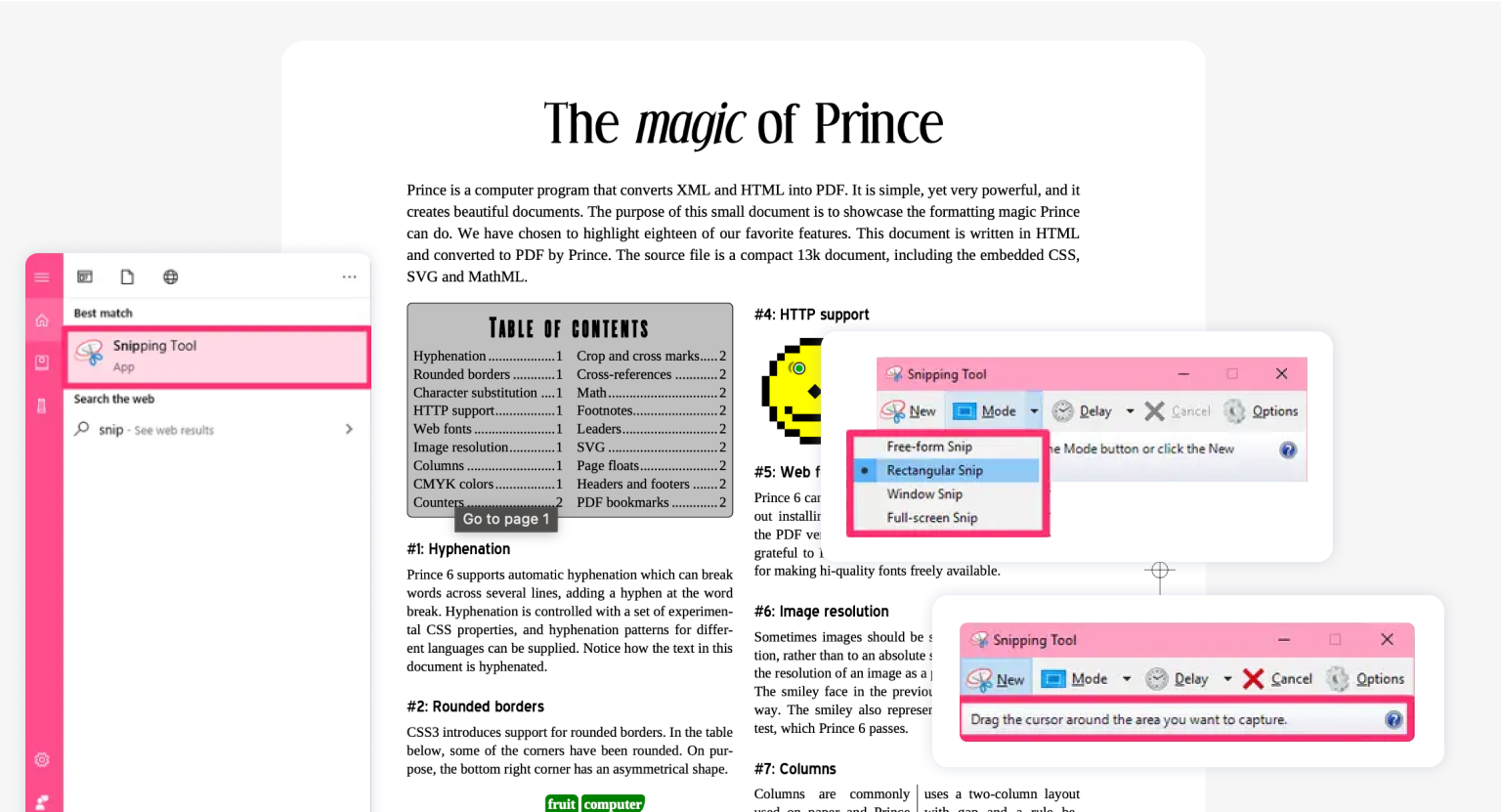
Another alternative to online tools is the Snip & Sketch tool for Windows. Here's how to use it:
- 1
- Press Windows + Shift + S on your keyboard to open the Snip & Sketch tool.
- 2
- Click New and choose Rectangular Snip.
- 3
- Click and drag to draw a rectangle around the area you want to keep.
- 4
- Go to File → Save As, choose a location, and save the cropped image.
Final thoughts
Looking for more than just page cropping? Our tool lets you insert or cut image from PDF files, add or delete text, comments, signatures, and more. We cover it all in our guide, How to Edit a PDF on Mac, which offers solutions not only for Mac users but also for Windows, Linux, and other OSes!
