Many people working with documents need to edit existing text in PDF files every once in a while. However, this can be challenging because PDFs are designed to preserve content in its original form, such as contracts, reports, and privacy policies. Therefore, you need special tools.
This article explores easy ways to change text in PDFs, whether using online tools or built-in software.
How to edit text in a PDF document with PDF Guru
Unlike downloadable or built-in software, online PDF tools offer more freedom for document management. They're usually cheaper, easier to use, and provide a wide range of features. With PDF Guru, you can do everything from merging PDFs to signing them in seconds — all you need is an internet connection.
When it comes to the easiest way to edit a PDF file, our tool is one of the most effective online options. Whether you need to change the size of the text, add images, adjust formatting, or use other advanced features, our tool is all you need.
How to edit text in PDF files
- 1
- Go to the Edit PDF tool and upload your file into the designated area.
- 2
- Wait for the document to load in the editor, then use the Edit Text tool to correct mistakes, replace text, change fonts or formatting — anything you need.
- 3
- Review your edits, then click Done.
- 4
- Then, select your preferred file format and click Download.
Now, let’s break it down and focus on the key steps for text editing.
How to extract text from PDF files
- 1
- In the editor, highlight the text you need, right-click → Copy.
- 2
- Paste it into your document.
Alternatively, you can click Done and choose Word as a text-based format.
A lot of users ask, “Why can't I copy text from a PDF?” The problem isn’t just copying — you can’t modify PDF text at all. That’s because the words are part of an image or a scanned document. An OCR tool fixes this by making them editable, so you can copy, edit, and format with ease.
How to delete text in PDF
- 1
- Choose Edit Text from the toolbar.
- 2
- Highlight the text you need, right-click → Delete.
How to add text fields to PDF
- 1
- Choose Add Text from the toolbar.
- 2
- Type your text and drag it where needed.
Since PDF Guru runs in your browser, they work on any OS ��— Windows, macOS, iOS, Android, or Linux. No downloads, just seamless access anywhere.
How to edit text in PDF on Mac
Can you edit text in a PDF without online or downloadable tools? Absolutely. Preview, a built-in app on your Mac, allows you to add and edit new text in your files. However, it doesn’t support modifying existing text and lacks functionality for more advanced document-related needs.
Here's a step-by-step guide on how to add text to a PDF:
- 1
- Open the Preview app.
- 2
- Select the Pen icon from the menu.
- 3
- Click the Text icon.
- 4
- Click on the PDF where you want to add the text block.
To customize your text, use the Text Style icon to change the font, size, and style. You can also change its color by clicking the Color box in the upper right corner and selecting a shade from the color palette.
How to edit text in PDF online using Microsoft Edge
Here is another good option to modify PDFs online free of charge. While Microsoft Edge for Windows 10 and 11 doesn’t allow you to work with the current text, it does enable you to add and adjust new text directly in your file. Just follow these steps:
- 1
- Open a PDF file in Microsoft Edge.
- 2
- Click the Text icon in the top toolbar.
- 3
- Click on the PDF area where you want to add new text. A Text box will appear.
- 4
- Type your text.
- 5
- Use the floating menu to adjust the font size, color, and spacing of the text.
- 6
- Click the Save icon in the top-right corner.
How to edit text in PDF files on iPhone
Our platform is optimized for mobile devices, making it easy to use directly in your iPhone browser. However, if you prefer built-in tools, the Files app is a convenient option for managing and editing PDF files on the go. With its markup tools, you can easily add text, highlight, draw, and more.
Here’s how to manage your content using this app:
- 1
- Open your PDF in the Files app.
- 2
- Hit the Pen icon at the bottom of the screen.
- 3
- Tap the Plus icon, select Text.
- 4
- Tap the Text box that appears, and type your desired text.
- 5
- Customize it by selecting the font, size, and color options.
- 6
- To highlight or draw, choose the respective tools from the Markup toolbar.
- 7
- Once you've made your changes, tap Done to save the new PDF.
How to edit text in PDF on iPad
Notes, the built-in app on your iPad, is a handy solution for on-the-go PDF management. With built-in markup tools, you can easily add new text, make edits, highlight, and draw in your files.
Here’s how to do it:
- 1
- Open the Notes app on your iPad.
- 2
- Find the PDF you want to edit. If it's not already in a note, add it by creating a new note and importing the PDF.
- 3
- Open your file and choose the Pen icon at the bottom of the screen.
- 4
- Tap the Plus icon and select Text to add new text.
- 5
- Type your desired text into the box that appears.
- 6
- Customize the text using the available font, size, and color options.
- 7
- Tap Done to save your changes.
As you can see, this app doesn't allow you to edit the current text in your PDF.
Bonus: Convert your PDF into an editable Word document
This tip isn't just for Microsoft Office users — it's for anyone who prefers working in a different format. Consider converting your PDF to Word. Word documents are ideal for editing text-based content because they offer a familiar interface with a wide range of formatting and editing tools. This allows for detailed changes, adding new content, and easier layout adjustments. Online tools like PDF Guru can help with this conversion.
Once your PDF is converted into a Word document, make your edits. After you're done, you can save it back as a PDF. How long does the conversion take? Just seconds.
So, can you edit text in a PDF? Absolutely. We’ve covered several ways to do it, and if you’re looking for the easiest one, our online PDF text editor has you covered.
