If you work with technical drawings or plans, you’ve probably come across DWG files — and the struggle that comes with sharing or printing them. While DWG is the perfect format for detailed drawings, it’s not ideal for everyday use. Converting to PDF is a smart move in this case, as it makes your file easier to open, share, and print with no special software required.
In this guide, you'll learn how to convert DWG to PDF online using PDF Guru, along with step-by-step instructions for doing it in AutoCAD or other CAD programs.
What is the DWG file format?
The DWG format is a file type used to store detailed design drawings in 2D or 3D. Developed by Autodesk in 1982, it serves as the native format for AutoCAD, a popular program for architects, engineers, and designers who create precise plans and technical drawings.
DWG files can store all kinds of design data, including shapes, dimensions, layers, and annotations. Because DWG uses a compact, binary format, it can handle large and complex designs more efficiently than formats like DXF, which store data as plain text.
What is CAD?
CAD stands for Computer-Aided Design — a type of software used to create precise technical 2D drawings and 3D models. It helps professionals design everything from buildings and machines to electrical systems and product prototypes.
What are DWG drawings used for?
DWG files are used to draft building layouts, engineering systems, mechanical parts, and production-ready schematics. They’re common in architecture, engineering, construction, and manufacturing industries, where precise digital documentation is essential for real-world execution.
Benefits of converting DWG files to PDF
When you export DWG to PDF, you make your designs easier to access, share, and preserve, which is especially convenient when working with clients or collaborators who don’t use CAD software. Here are some key benefits you need to consider:
- 1
- Access on any device: PDFs can be opened on any computer, tablet, or smartphone without AutoCAD or other specialized CAD tools.
- 2
- Easier collaboration with non-CAD users: Clients and colleagues can view, comment, and mark up your designs directly in a PDF.
- 3
- Consistent formatting: PDF preserves the exact layout, scale, fonts, and line weights of your original drawing.
- 4
- Smaller, shareable file sizes: Compared to DWG, PDF files are typically lighter, making them easier to email and upload to cloud platforms.
- 5
- Better for archiving and documentation: PDF/A, a specialized version of the PDF format, is designed for long-term preservation, helping ensure your files remain accessible and readable over time.
How to convert DWG to PDF without AutoCAD
You can convert DWG files to PDF without AutoCAD in two ways: by using an online converter like PDF Guru, or a desktop app such as DWG TrueView or LibreCAD.
If you want a fast, no-install option, an online converter is your best bet. For example, PDF Guru lets you not only convert DWG drawings directly in your browser, but also compress, split, and fully edit PDF files. If you prefer working offline or frequently deal with DWG files, desktop apps may be a better fit.
Let’s go over each method step by step.
Online DWG to PDF converter (fastest option)
Here is how you can convert a CAD drawing to PDF without compromising quality using our tool:
- 1
- Go to the DWG to PDF converter and upload your file.
- 2
- Wait a few seconds for the conversion to complete.
- 3
- Download your new PDF document to your device.
Remember that you can use our DWG to PDF converter online only, so a stable connection helps prevent delays or incomplete uploads.
Autodesk DWG TrueView (free desktop app)
Here's how to export DWG to PDF in DWG TrueView, made by Autodesk. You can do this in two ways, either for a single layout or multiple layouts at once.
Method 1: For a single layout
- 1
- Open your DWG file and go to the Home tab.
- 2
- In the Output section, click Print or Plot to open the print settings window.
- 3
- Under Printer, select DWG to PDF from the list.
- 4
- Choose the part of your drawing you want to include.
- 5
- Adjust the paper size and scale.
- 6
- Click OK, name your file, and select where to save the PDF.
Method 2: For multiple layouts
- 1
- Click the application menu in the top-left corner (the DWG TrueView logo) and select Export PDF.
- 2
- Choose the layouts you want to include.
- 3
- You can also go to any layout tab, click the Publish button, and choose PDF from the dropdown menu.
- 4
- Use a preset export setting, or click Options to adjust details like resolution, paper size, or layout formatting.
- 5
- Check the Multi-sheet file box to combine everything into one PDF. Leave it unchecked if you want separate PDFs for each layout.
- 6
- Click Publish and choose where to save your file(s).
LibreCAD (open-source alternative)
LibreCAD is a more basic AutoCAD to PDF converter, best suited for 2D drawings. It’s free and open source. Here is how you can use it to convert CAD drawings to PDF:
- 1
- Open your DWG drawing in LibreCAD.
- 2
- Go to File > Print, or use File > Export > Export as PDF if available.
- 3
- In the print dialog, set LibreCAD as the printer and check paper size, orientation, and other settings.
- 4
- Use the Print Preview to check how the output will look.
- 5
- If using the print dialog, select the option to save as PDF. If using Export, choose where to save the file.
- 6
- Enter a file name and click Save or Create.
How to convert AutoCAD to PDF in AutoCAD
Follow this tutorial to export your drawing as a PDF:
- 1
- Open your DWG file in AutoCAD.
- 2
- Switch to a layout tab (e.g., Layout1 or Layout2) at the bottom of the screen.
- 3
- Go to the Output tab in the top menu.
- 4
- Click Plot to open the print settings.
- 5
- In the printer list, select DWG to PDF as your output option.
- 6
- Adjust settings like paper size or plot area, if needed.
- 7
- Click OK, then choose where to save your PDF and name it.
Batch export multiple layouts or drawings to PDF
- 1
- Type PUBLISH in the command line and press Enter.
- 2
- In the Publish window, select all the layouts you want to include. You can add layouts from the current drawing or from other DWG files.
- 3
- Under Publish To, select PDF.
- 4
- Adjust export settings like page setup, paper size, orientation, and plot style, if needed.
- 5
- Choose a destination folder if prompted.
- 6
- Click Publish to create a PDF file that contains all selected layouts.
Tips for choosing paper size, layout, and scale
Paper size: Make sure it matches your layout or viewport to avoid parts being cut off.
Layout tab: Always plot from a layout tab for better control over viewports and scale.
Plot scale: Use a specific scale (e.g., 1:100) for technical drawings. Avoid “Fit to paper” if the output needs to reflect exact measurements.
Saving DWG as PDF: Common issues & solutions
PDF is too small or too large: This usually happens when the paper size or drawing scale doesn’t match your layout. To fix it, use the Plot or Print option in your CAD tool, select Window to define the output area, and set an appropriate plot scale (like 1:100).
Line weights look wrong in the PDF: If lines appear too thick or too thin, check your plot settings. Make sure the plot object line weights option is off so the export uses the actual line weights defined in your DWG file.
Parts of the drawing are missing: This can happen if the plot area isn’t set correctly or if certain layers are hidden. Use the Plot Area settings to define what should be included, and confirm that all necessary layers are visible before exporting.
File fails to export or shows an error: If the export doesn’t work or returns an error, try using the other tools we provided in this blog.
PDF file is too large to share: Large drawings with complex details can lead to oversized PDFs. First, clean up your DWG file using the Purge command to reduce the file size. Then, a tool like Compress PDF can be used to make the file smaller and easier to send or upload.
Final thoughts
Don’t wait for a tight deadline to test your tools. Choose the method that fits your workflow: an online DWG converter for speed, DWG TrueView for free desktop export, or AutoCAD for full control. Set scale and paper correctly once, save a page setup, and you’ll publish consistent PDFs every time.
