PDF and PowerPoint are widely used formats for creating and sharing documents. PDFs are ideal for distributing documents that need to remain unchanged and easily accessible across different platforms. On the other hand, PowerPoint is perfect for creating engaging presentations. But what if you want to make edits to your PDF file or use its content to create a new PowerPoint presentation? You might consider converting PDF to PowerPoint for greater flexibility in modifying the content. This article will guide you through the conversion steps and explore whether the process is truly as easy as it seems.
Can you convert PDF to Powerpoint?
It may come as a surprise to you, but converting a PDF to PowerPoint with everyday document tools like MS PowerPoint, Preview, or Google Docs isn't possible. These applications simply don't support this feature.
| Software | Can it convert PDF to PPTX? |
|---|---|
| PDF Guru | Yes |
| Microsoft PowerPoint | No |
| Preview | No |
| Keynote | No |
| Google Docs | No |
| Files | No |
Basically, you have two options: use specialized online tools or go through a roundabout process to export PDF to PowerPoint. We’ll explore both.
How to convert PDF to PowerPoint online with PDF Guru
Here is a step-by-step instruction on how to change PDF to PowerPoint using our platform:
- 1
- Log into your account and navigate to the PDF to PPT tool.
- 2
- Upload your PDF or simply drag & drop it into the designated area.
- 3
- Wait a few seconds — online conversion process will be displayed on the screen.
- 4
- Ta-da! The presentation will be downloaded to your device and saved in your PDF Guru account.
That's how you can quickly convert your documents from PDF back to PowerPoint, allowing easier edits and updates.
Also, it's worth mentioning that PDF Guru isn't just a PDF to PowerPoint converter; its functionality goes far beyond that. With our tool, you can also sign, edit, compress, or merge your documents in mere seconds. Plus, it's incredibly versatile, working on Mac, Windows, Linux, desktop, iPad, and mobile. Whether you're at your desk or on the go, PDF Guru simplifies all your PDF needs.
Roundabout ways to convert PDF to PPT
As mentioned, it's not simple to export PDF to PPT without specialized online tools or software. However, if you're interested in exploring alternative options, here they are:
- 1
- Convert your PDF to images and then embed them into your PowerPoint presentation.
- 2
- Capture screenshots and insert them into your slides.
- 3
- Copy and paste the text or images directly into your PowerPoint presentation.
Of course, these ways are ideal for single-page PDFs or just a few pages. For larger documents, they can become quite time-consuming.
How to insert PDF into PowerPoint
This is not the same as converting; you can actually add PDF to PowerPoint. However, you might encounter errors when using this option. To avoid them, make sure you’re inserting a PDF file that was previously converted from PowerPoint.
Then follow these steps:
- 1
- Open your PPT file and navigate to the slide where you want to insert the PDF.
- 2
- Click on the Insert tab located in the top toolbar.
- 3
- In the Text section, select Object.
- 4
- In the Insert Object dialog box, choose Create from File, then click on Browse to find your PDF file.
- 5
- Once you have located the PDF, select it and click OK to insert it as an object into the slide.
This method works well when your PDF contains minimal content that can be easily perceived within one or a few slides, making it practical to insert PDF to PowerPoint.
How to convert PDF to PowerPoint on Mac
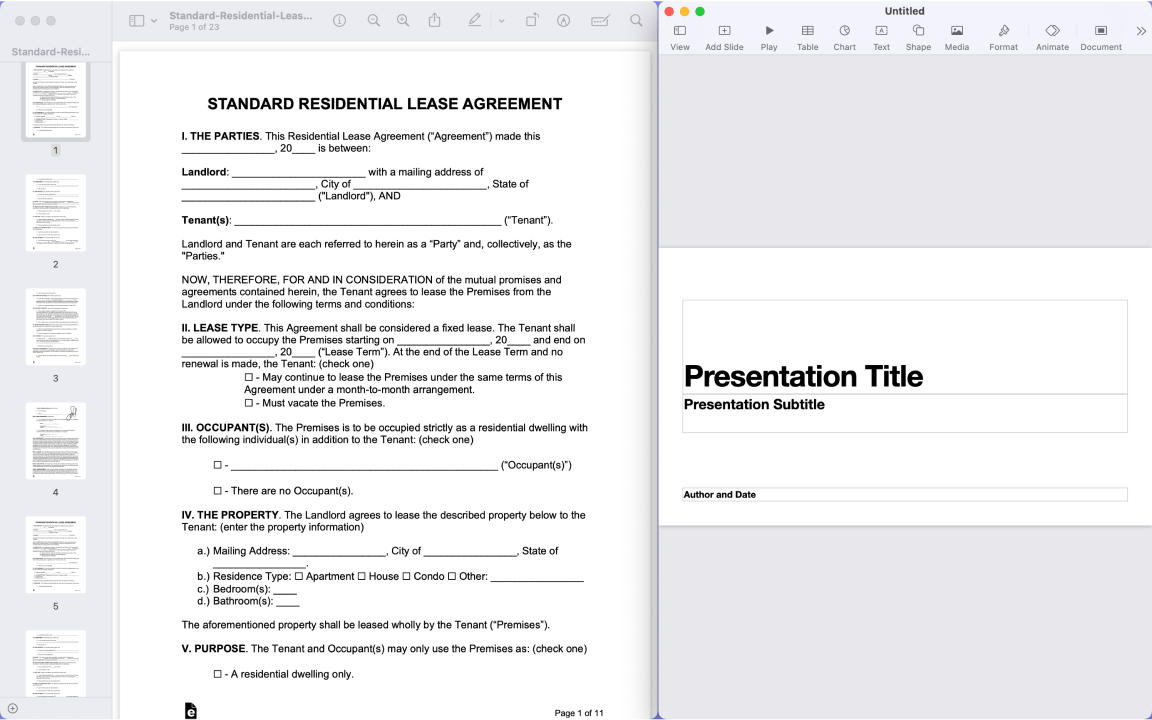
Need to turn PDF into PowerPoint on macOS? Unfortunately, your device doesn't have the built-in tools for this task. However, if you’re willing to experiment, try these steps:
- 1
- Open your PDF with Preview.
- 2
- Create a new presentation in Keynote.
- 3
- Copy the content from the PDF or take screenshots, then paste them into the Keynote presentation.
- 4
- Save your Keynote presentation and export it as a PPTX file.
This method effectively bypasses the lack of built-in tools for direct conversion. You can literally import PDF to PowerPoint in just a few clicks. However, don't forget to review the final version to ensure it maintains good readability and visual clarity.
You can also easily enhance your presentation with Microsoft PowerPoint. Online resources and tutorials are available to help you get the most out of this tool.
How to convert your presentation from PDF to Google Slides
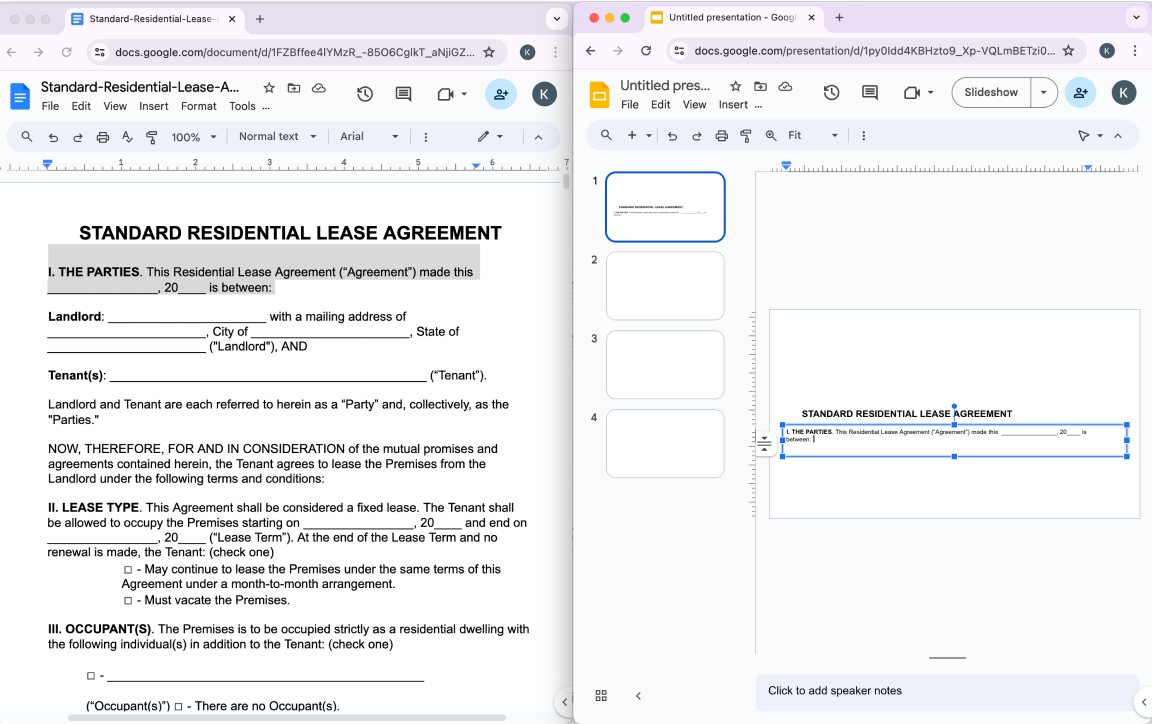
There isn't a direct way to convert a PDF to Google Slides. However, you can follow these steps:
- 1
- Upload the PDF to Google Drive.
- 2
- Open the PDF with Google Docs.
- 3
- Copy and paste the content from Google Docs into Google Slides.
- 4
- Download the Google Slides presentation as a PPTX file.
Alternatively, you can convert your PDF into images and insert these images into Google Slides.
So, is a PDF to PPT converter worth it?
We might sound biased, but we truly believe our online converter is far more convenient than any software or complex method. With PDF Guru, you can change PDF to PPT in under a minute, and the only thing you need to download is the final presentation. Plus, we're always improving, so you can expect even more features and upgrades soon.
