Converting PDF files to MOBI is a must if you want to optimize your documents for reading on Amazon Kindle devices. The MOBI format enhances text reflow and allows you to adjust font sizes and layouts effortlessly.
In this article, we will discuss MOBI files, compare them with PDFs, and provide detailed steps for converting PDF files to MOBI for Kindle.
What is a MOBI file?
A MOBI file is an eBook format originally developed by Mobipocket and later acquired by Amazon. It was designed specifically for Kindle devices and apps, offering features like bookmarks, notes, and syncing your reading progress across multiple devices. However, starting December 20, 2023, Amazon made a big change — they no longer support sending MOBI files to Kindle devices. Instead, Kindle now works with EPUB and other formats.
But don’t worry. Your existing MOBI files will still work on your Kindle. This update is simply meant to enhance your reading experience with newer, more versatile formats.
Given this shift, you might wonder about converting other file types into the MOBI format. For example, can you convert a PDF into a MOBI file? Absolutely. You can use online and downloadable eBook converters for this task.
MOBI vs. PDF: Which is better for a Kindle eBook?
Before choosing a Kindle format converter, compare the pros and cons of PDF and MOBI to find the best fit for your reading needs.
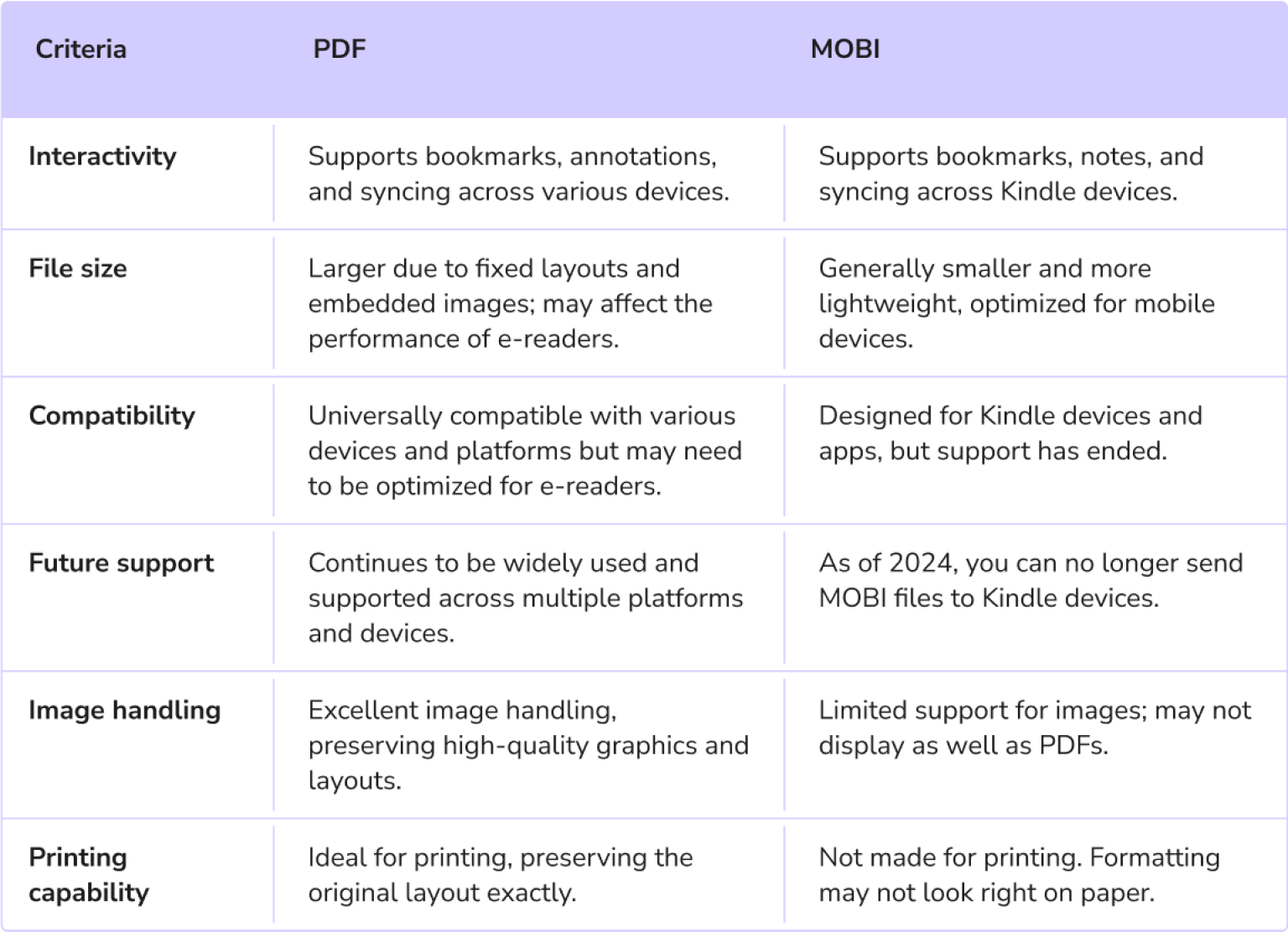
How to convert PDF to MOBI online with PDF Guru
Using our online PDF to MOBI converter, you can upload your eBook and have it converted in about 30 seconds, depending on its file size. Here's how it works:
- 1
- Go to the Convert category in the header and navigate to the PDF to MOBI tool.
- 2
- Click the + button to upload your file or drag and drop it into the window.
- 3
- Wait a few seconds for the converter to process your request.
- 4
- Once complete, the resulting file will be downloaded to your device and saved to the account.
In case you need to convert a MOBI to PDF, the process is the same. Just find the appropriate tool under the Convert menu.
As noted earlier, EPUB is rapidly replacing MOBI as the preferred eBook format. It’s more adaptable, offering a seamless reading experience on any device. With PDF Guru, you can also convert PDF to EPUB or switch back.
Can you convert PDF to MOBI with Calibre?
If you’re looking for a desktop app to create a MOBI file from PDF, you can try using the Calibre software. It’s an open-source tool that helps you manage eBooks in different file formats.
Calibre offers a wide range of customizations and comprehensive tools for working with eBook files. It’s available for all major operating systems, so you can easily convert PDF files to MOBI on Windows 10 or 11. While the interface is user-friendly, some users note that mastering all of Calibre's features can require time and effort. If you prefer a more straightforward Kindle converter, you might want to explore simpler alternatives.
How long does Calibre take to convert PDF to MOBI?
The time it takes depends on the size and complexity of your PDF file. Usually, it takes anywhere from a few seconds to a few minutes. However, if your file has many images or complex formatting, it might take longer.
How to convert PDF to MOBI on Mac
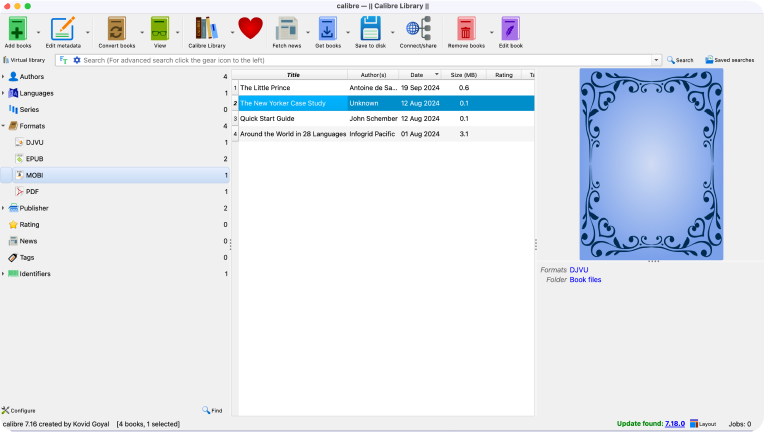
The easiest and fastest way to open MOBI files as PDF on Mac is to use an online converter like PDF Guru. This way, you don't need to download or install any software. Plus, the process is completely automatic, and you don't need to worry about settings and customizations.
You can also use Calibre or other dedicated converters that support the Mobipocket format.
Tips to convert PDF to MOBI without losing formatting
Turning PDF files into MOBI is easy with the right approach. Here are some quick tips to help you preserve your document's formatting:
Use online tools for efficiency: For quick and easy conversion, online tools like PDF Guru are a great option. They’re easy to use and come with various features to assist you.
Do your research: Before choosing an online converter, check reviews and user feedback on - Trustpilot. Ensure the platform is reliable and transparent about its security measures.
Simplify your PDF before converting: To avoid formatting issues after conversion, you can edit PDF files beforehand. Simplifying layouts with multiple columns, tables, or images can result in a cleaner MOBI conversion.
Try converting to EPUB first: Sometimes, converting your PDF file to EPUB before switching to MOBI can give you better results. EPUB often does a better job of keeping the original layout intact.
Proofread the final file: After converting, take a look at the MOBI file on your Kindle. Check the formatting, images, and layout to ensure everything looks good. If something doesn’t look right, adjust your PDF and try again.
To find the best PDF to MOBI converter, it's a good idea to test a few options first. Our online platform is a great starting point, offering a wide range of features that are updated regularly.
