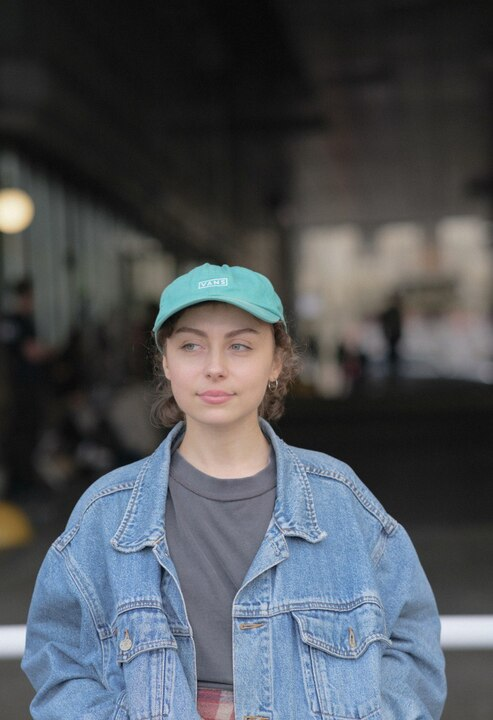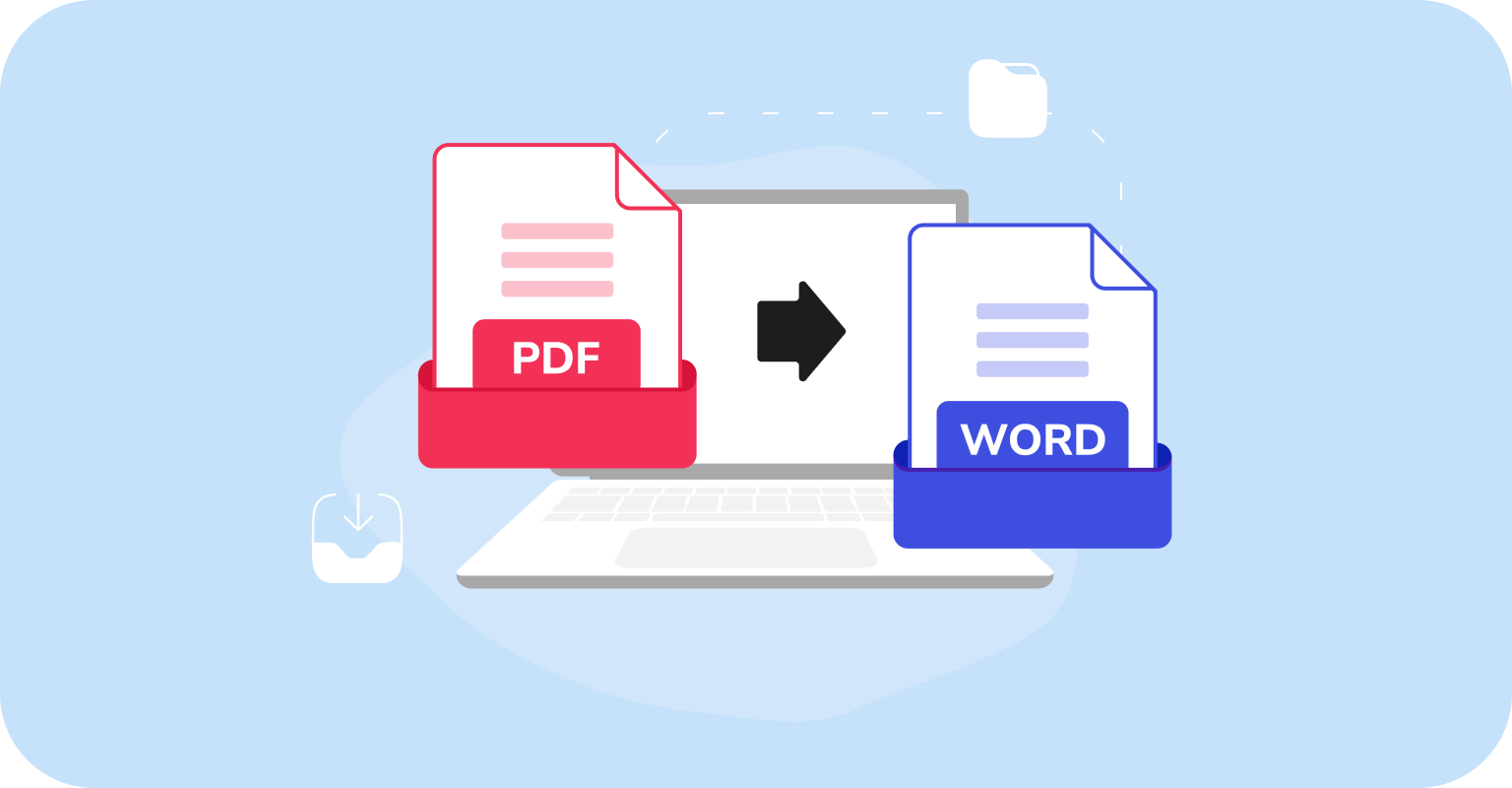Taking screen captures on your computer is a handy way to save what you see online. But screenshots saved as image files can pile up fast. Converting them into PDF files makes it easier to organize, share, and use them in documents, study guides, or appendices.
In this guide, you’ll learn how to convert screenshots to PDF on Windows, Mac, iPhone, and Android. You’ll also learn how to merge multiple screenshots into one PDF and what tools make the process easier.
How to convert a screenshot to PDF using an online editor
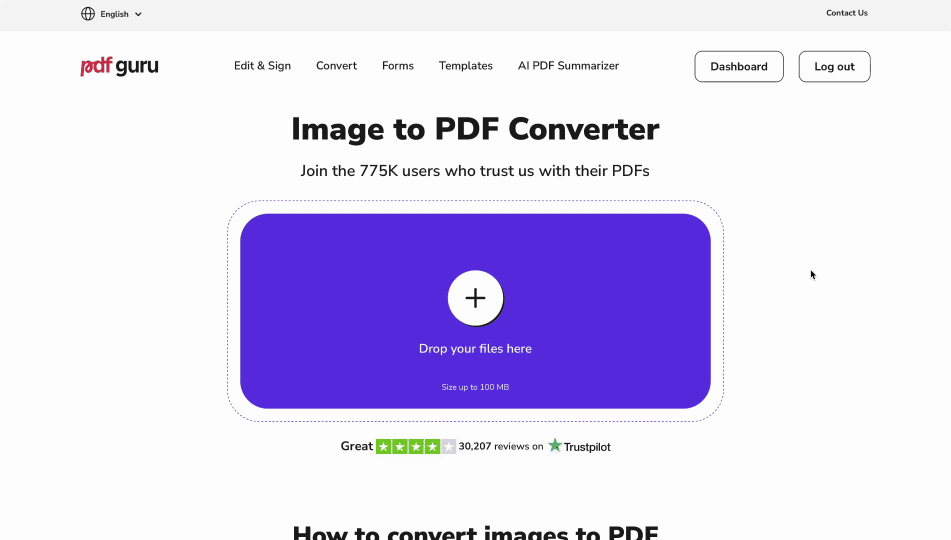
To put screenshots into a PDF using PDF Guru, follow these quick steps:
- 1
- Go to our Image to PDF Converter and upload your file.
- 2
- Wait a few seconds for the tool to turn it into a PDF.
- 3
- Download your new file. It’s also saved to your account.
Heads-up: On most devices, screenshots are saved as PNG files. That’s fine — our converter handles the format automatically.
Other tools for your PDF screenshot
Once your screen captures are turned into PDFs, you can do a lot more with them. Open them in our editor, and you’re free to make changes however you like:
Add text or annotations.
Highlight important details.
Leave comments for teammates.
Insert additional images (see our guide on how to add an image to a PDF file).
How to combine multiple screenshots into one PDF
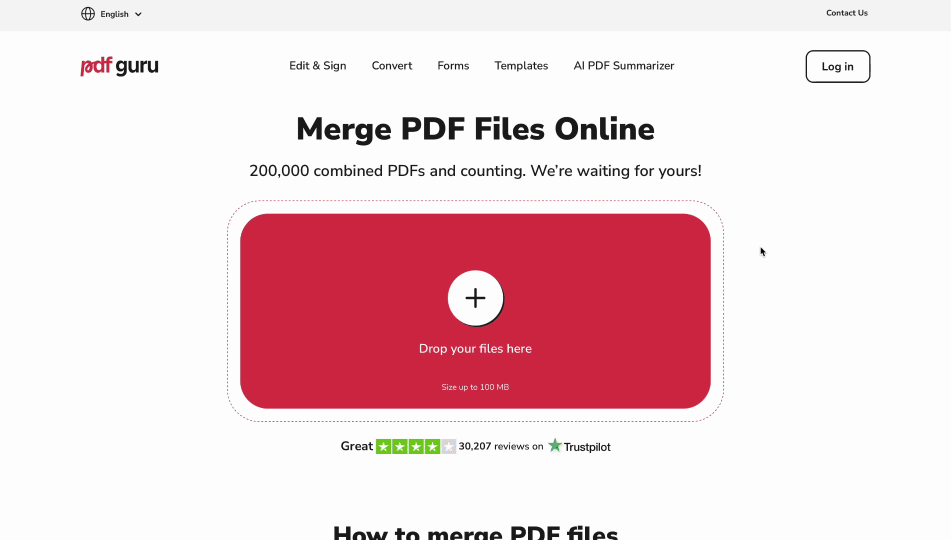
With PDF Guru, you can combine screenshots into a PDF file easily:
- 1
- Convert each screenshot into PDF format.
- 2
- Open the PDF Merger tool.
- 3
- Upload the converted images and click Merge Files.
- 4
- Download your combined PDF.
How to turn a screenshot into a PDF on Windows
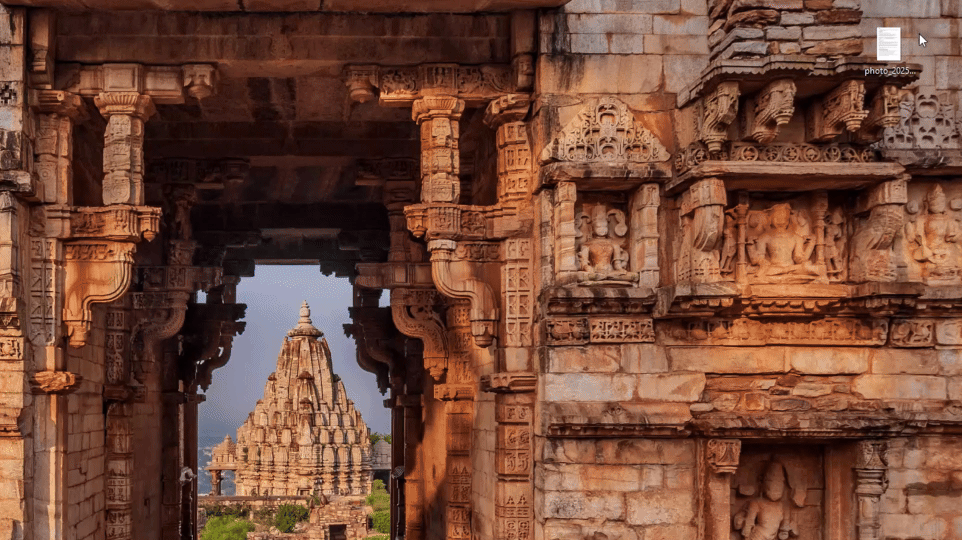
You can turn screenshots into PDF format on Windows using the Photos app. Here's how:
- 1
- Open your file in the Photos app.
- 2
- Click the Print icon (or go to File > Print).
- 3
- From the printer list, choose Microsoft Print to PDF > Print.
- 4
- Choose where you want to save the file, type in a name, and click Save.
Tip: The default PDF size doesn’t always match standard paper. In case you actually need to print screenshots, it's a good idea to check your settings (scaling, orientation, and margins) to make sure it looks right.
How to turn a screenshot into a PDF on Mac
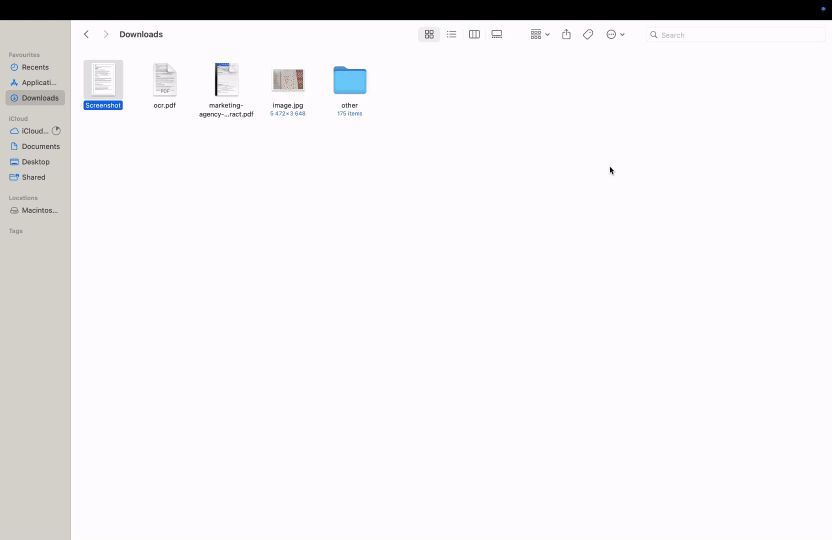
To convert a screenshot to PDF on Mac devices, you’ll need to use a built-in tool called Preview. Here are the steps:
- 1
- Open the screen capture you want to convert in Preview.
- 2
- Click File in the top menu.
- 3
- Select Export as PDF from the dropdown menu.
- 4
- Choose the folder where you want to save the file, name it, and click Save.
Note: Preview also covers other tasks like adding password protection, basic edits, or notes. Still, if you need more advanced features, use a PDF editor like PDF Guru.
How to turn a screenshot into a PDF on iPhone
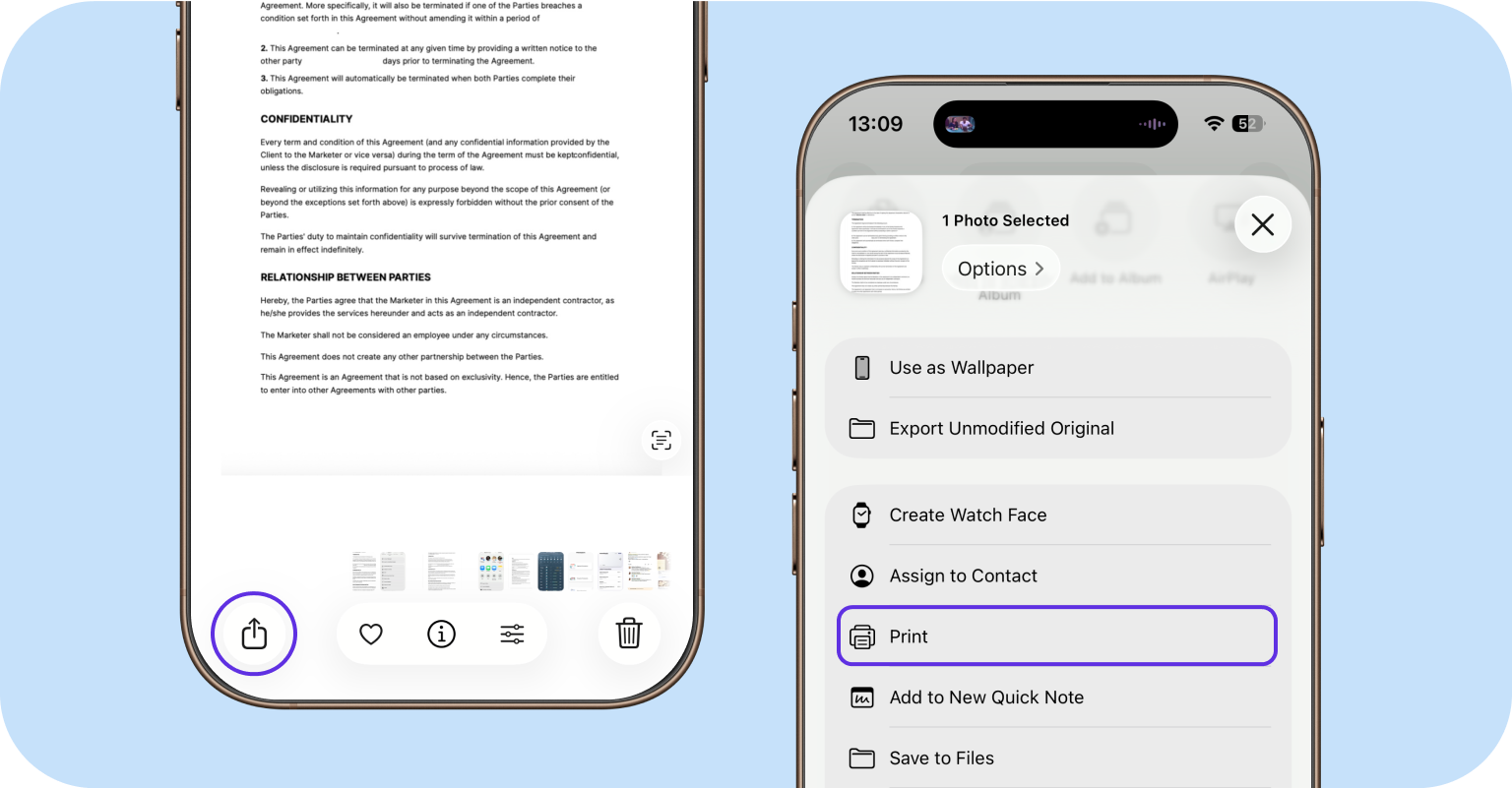
Converting a screenshot to a PDF on an iPhone is also simple with the Photos app. Here’s what you need to do:
- 1
- Find the screen capture in the Photos app.
- 2
- Tap the share button (the box with the up arrow).
- 3
- Scroll down and choose Print.
- 4
- Tap the share button again and choose Save to Files.
- 5
- Pick a folder to save the screenshot as a PDF file.
- 6
- Hit Save.
Since you can't always have a laptop nearby, it’s good to know you can switch to a PDF in a few taps. Modern phones are powerful enough to handle things we used to rely on computers for.
How to turn a screenshot into a PDF on Android
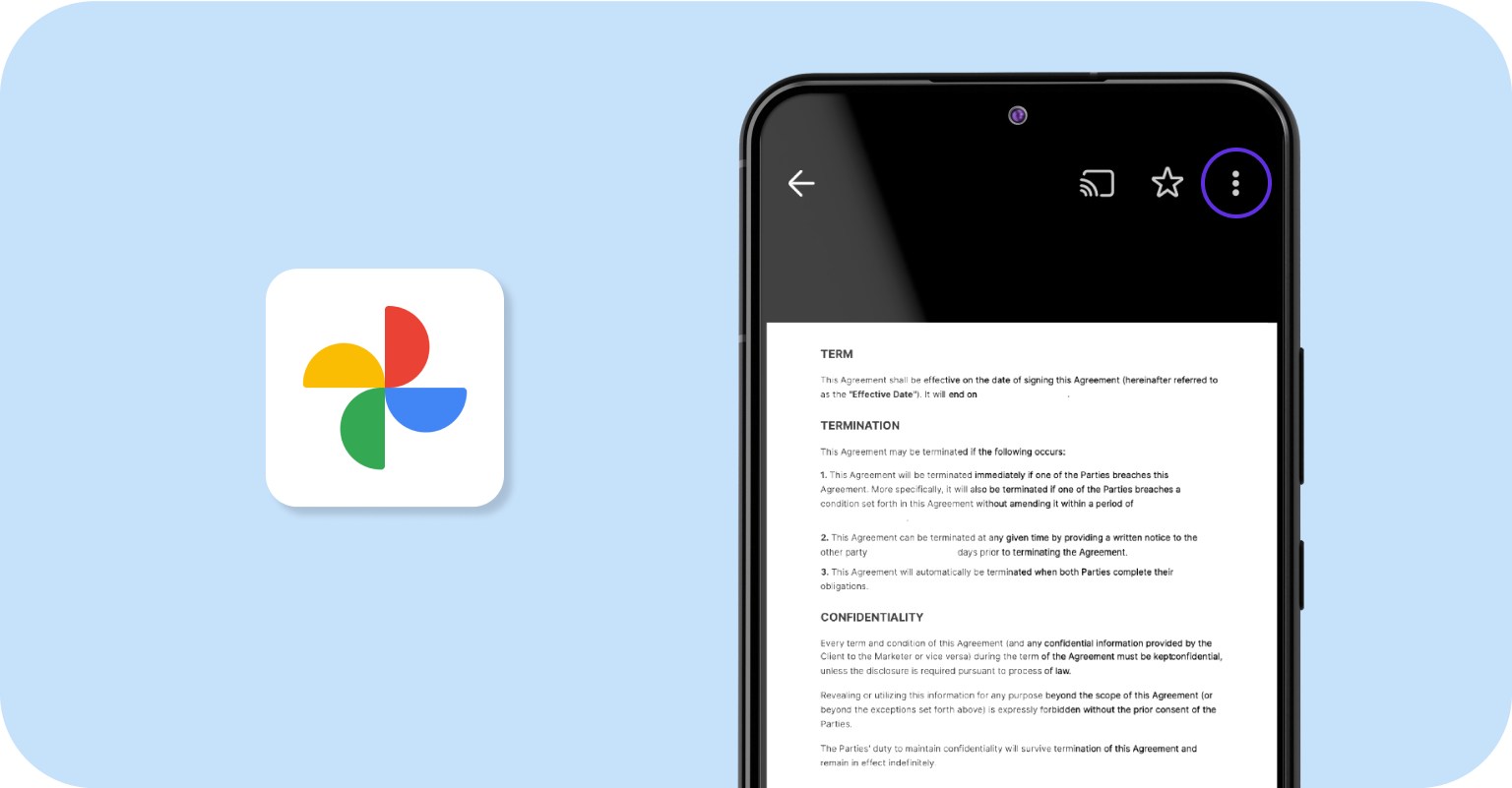
You can easily convert a screenshot to a PDF on Android with Google Photos. Here are the steps:
- 1
- Open your screen capture in the Google Photos app.
- 2
- Tap the three dots in the top corner to see more options.
- 3
- Choose Print from the menu.
- 4
- In the print preview, tap the printer drop-down and select Save as PDF.
- 5
- Pick a folder and tap Save.
One great thing about Google Photos is that it works offline. So even if you’re in airplane mode or don’t have Wi-Fi, you can still save screenshots as PDF documents.
Is there a difference between saving a screenshot and converting it?
Yes. When you take a screenshot, your device creates an image file (usually in PNG or JPG format), and most apps don’t let you choose otherwise. Converting the screenshot, on the other hand, turns it into a PDF, which makes the file easier to organize, share, and edit.
What are the benefits of converting screenshots to PDFs?
Converting screenshots to a PDF is actually quite useful for several reasons:
Stay organized. Screenshots can clutter your phone or computer fast. Putting them into one PDF keeps everything in a single, tidy file. Try our PDF Merger to combine them.
View anywhere. A PDF file will open on any device. Phone, tablet, or computer, it doesn’t matter. Whoever you send it to can view it right away.
Save space. PDFs are usually smaller than image files, so they won’t fill up your storage as quickly and are faster for sharing.
Edit and annotate. When your screenshot is saved as a PDF, it’s not just a picture anymore. You can mark things, add shapes, leave notes for your teammates, and more.
Make the most of your screenshots with PDF Guru
We hope these methods come in handy. Try different options and see which fits your workflow best.
If you want an all-in-one solution, PDF Guru makes it simple. We keep adding new online tools so you can manage everything in one place. For example, if your screenshot contains text, our OCR tool can turn it into an editable document. That way, the text is no longer locked in an image, and you can copy it, search it, and edit it just like any other file.