PDF documents work well across many devices and platforms, but in some cases, an image file might be more practical. JPGs, for example, are easier to incorporate into videos and other documents. Converting PDF to JPG is especially beneficial if you need to display just a single PDF page or intend to edit the file further with image editing software. This ensures easier handling and manipulation of the content.
Why would you convert a PDF file to JPEG?
Here are some practical study and business-related cases where you might want to use a PDF to JPG converter. Online or offline — that strongly depends on your personal or business objectives.
Digital archiving. Creating image backups of important documents for easy access and reference.
Marketing materials. Producing promotional images from PDFs for brochures, flyers, or online advertisements.
Online teaching resources.Educators often convert PDFs of textbook pages or lecture notes into JPGs to embed directly into online course materials or virtual classroom platforms.
Portfolio creation. Artists and designers usually change PDF to JPG to ensure high-quality image representation in online portfolios.
Product instructions. Retailers and manufacturers often convert PDF to JPEG for their websites, allowing consumers to view manuals more easily without the need to download large files.
This article will explore how to convert PDF to JPG in high resolution using various tools and devices.
How to convert PDF to JPG online with PDF Guru
Whether you're looking to convert from PDF to JPG or need help with other document management tasks, PDF Guru has you covered. Our tool makes it super easy to manage and convert files across various formats. Plus, PDF Guru is accessible on multiple platforms, including Mac, Windows, Linux, and both desktop and mobile devices.
Here is a step-by-step instruction to convert a PDF to a JPG:
- 1
- Sign in to PDF Guru and navigate to PDF to JPG conversion tool
- 2
- Upload or drag & drop your file into the box.
- 3
- Once the conversion is complete, download your file and find it stored in your account.
For graphic design purposes, you might find a PNG file more suitable. Explore our PDF to PNG converter for a quick solution to enhance your projects.
How to convert PDF to JPG on Mac
Here is how Preview, your native Mac app, can change your file type:
- 1
- Open the PDF file you want to convert in Preview.
- 2
- Click File in the menu, then choose Export (or use a shortcut if you have one set up).
- 3
- In the Export As window, select JPEG from the Format menu.
- 4
- Adjust the resolution or quality as needed, then click Save.
The converted JPG file will be saved in the same folder as the original PDF, or you can select a different location.
How to convert PDF to JPG on Windows
Windows doesn’t have built-in programs for this task. You’ll need to use specialized software or an online service like ours. To convert PDF to high-quality JPG on Windows using PDF Guru, follow the steps outlined in the previous section.
Does PDF Guru support Windows 10 & 11?
Absolutely. PDF Guru is an online PDF editing and conversion tool that works across various platforms, including Windows 10 and 11.
How to convert PDF to JPG on iPhone
Files, your native iPhone app can't do that. Instead, you can install a file converting app or use our online tool. Here’s how to easily convert a PDF to JPG with PDF Guru:
- 1
- Open the PDF Guru website in your mobile browser.
- 2
- Navigate to the PDF to JPG converter.
- 3
- Tap Click to Upload Your File.
- 4
- Select and upload the file from your device.
- 5
- Wait a few seconds for the file to process, then download it.
How to convert PDF to JPG on Android
Android doesn't have built-in tools to turn PDF to JPG. You can use an online service like PDF Guru or download a third-party app. The steps to use PDF Guru on Android are the same as on iPhone.
How to save PDF as JPG in Photoshop
This way is recommended if you already have Photoshop installed, as the program is quite expensive.
Here are the steps to convert PDF files to JPG images:
- 1
- Choose Convert from the context menu of the document you want to convert, select Open with, and choose Adobe Photoshop.
- 2
- Once the document is open there, go to File and select Export, and then Export As…
- 3
- Set the format to JPG and click Export.
- 4
- Choose the file destination, and then Save.
So, we've discovered ways to convert PDF to JPG in high quality. You can try a few to find the best fit for your needs. However, remember that with PDF Guru, you get the added benefit of a versatile tool. It handles much more than just conversion, helping you also to edit, compress, merge, sign, and split PDFs efficiently.

