Dealing with large file sizes is one of the major hurdles when it comes to working with PDFs. If that sounds familiar, don’t worry — you’re definitely not the only one. Many users need to compress PDF files when they're low on storage space or need to share their docs with someone.
In this article, we’ll show you the 5 best PDF compression tools. But before we explore the intricacies of file compression, let's tackle some basic questions. What is a PDF file made of? And why do we need to reduce its size?
Understanding PDF files and compression
When you need to reduce the file size of your documents, you have a few options. You can split your PDF and remove the unwanted pages or just delete them from the document.
But if you don't want to ruin the integrity of the document, your best choice is PDF compression, AKA optimization. Basically, it's a way to make a PDF smaller by removing redundant or unnecessary data without any noticeable quality loss. This process typically involves image compression, font subsetting, and removing metadata, resulting in smaller file sizes.
Before we show you the ways to optimize PDF files, it's important that you understand how kilobytes and megabytes are distributed across different elements of a PDF.
What is a PDF file composed of?
PDFs often contain more than just plain text. We’re talking about:
- interactive elements such as annotations, links, form fields, bookmarks, etc.;
- embedded fonts;
- rich media (images or video);
- file attachments;
- document overhead, alongside various low-level elements such as extended graphics states and structural information;
- PDF form data.
5 common reasons documents get too large
- 1
- Images. High-resolution images or illustrations can significantly increase the overall file size of a PDF.
- 2
- Fonts. These are more than just design elements. Surprisingly, fonts can take up a significant amount of space, especially when multiple or custom fonts are embedded.
- 3
- Embedded files. Various file types can be attached to your PDF, adding to its size.
- 4
- File type. The file format you start with impacts the size of the final PDF; converting from an image format like JPG or PNG tends to result in a larger file size than converting from Microsoft Word docs.
- 5
- Software. If you're working with PDFs using older software versions, you might notice that the files are larger than expected.
Why is it useful to reduce the size of your PDFs?
Faster uploads and downloads. When you compress the size of PDF files, you're also making them easier to share electronically via email or online. This is especially helpful for teams that often need to share big documents across their network.
Improved storage management. Storing large PDF files means using up a lot of your hard disk space. When you're dealing with documents, whether it's on cloud platforms or local servers, shrinking your PDF files can be a real space saver. And yes, that’s how you reduce costs too.
Enhanced accessibility. Smaller PDF files make it much easier to manage your documents on the go, whether using a smartphone, tablet, or laptop.
How to determine PDF file size
Once your PDF is saved on the device, you can easily check its size. Just hover your mouse over the file and click it. Now, go to Get Info/Properties from the menu (depending on the OS you’re using) — and find the section that indicates the size of your PDF document.
How to reduce PDF file size using PDF Guru
Make a PDF smaller by following these steps:
- 1
- Go to Compress PDF.
- 2
- Upload your file into the window.
- 3
- Choose a compression level: High, Medium, or Low.
- 4
- Click Compress — we’ll process your file in seconds.
- 5
- Finish up by downloading your file — we’ll also keep it in your account.
Some users ask if there’s any loss of quality when compressing a file. That’s exactly why we offer three levels — so you can try them out and see what works best. But even with the highest compression, you’ll still get solid, standard quality. It’s a win-win.
How to compress multiple PDF files into one
Go to our Merge PDF tool and follow these steps:
- 1
- Upload your file/files into the window.
- 2
- Keep adding up to 15 PDFs using Add More.
- 3
- Drag the files to reorder them.
- 4
- Click Merge Selected Files.
- 5
- Finish up by downloading your file.
Bonus: Use our PDF summarizer for compressed files
You’ve compressed your PDF and made it easier to share — but what if it’s still packed with long, complex text? That’s where our AI PDF Summarizer comes in. Our new tool pulls out the key points fast, so you don’t have to read through everything.
Additionally, it works in multiple languages and lets you ask more questions in the chat after the summary is ready.
How to compress PDFs on Windows
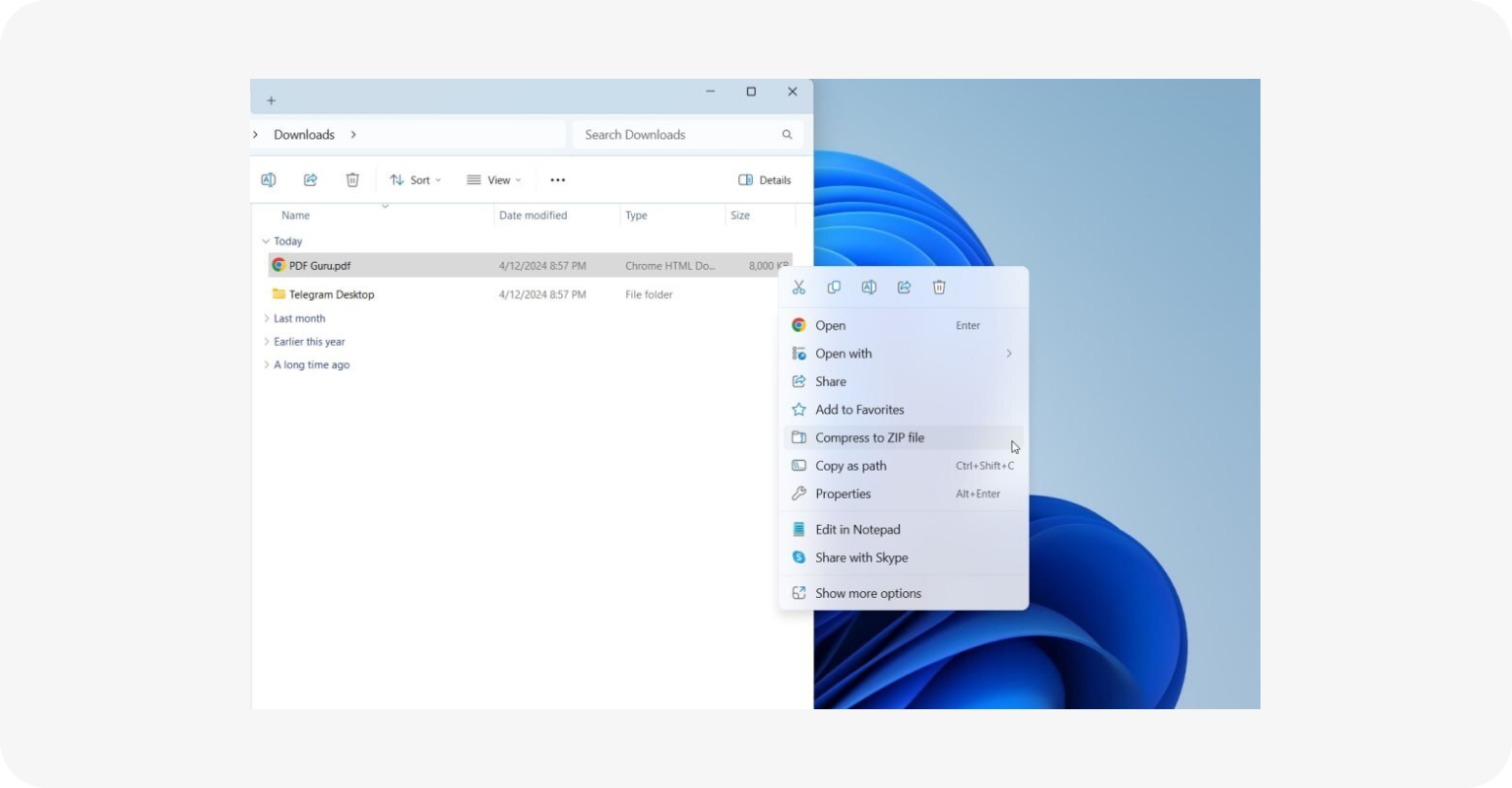
Although Windows doesn't have a designated PDF reducer, there is a roundabout way to compress file size:
- 1
- Right-click a PDF file you want to compress.
- 2
- Choose Send to from the menu bar.
- 3
- Select Compressed (zipped) folder.
And now you have a compressed zip folder with your files which you can unpack at any time. This method is great for saving space but inconvenient when you need quick access to the zipped files.
How to compress PDFs on Mac
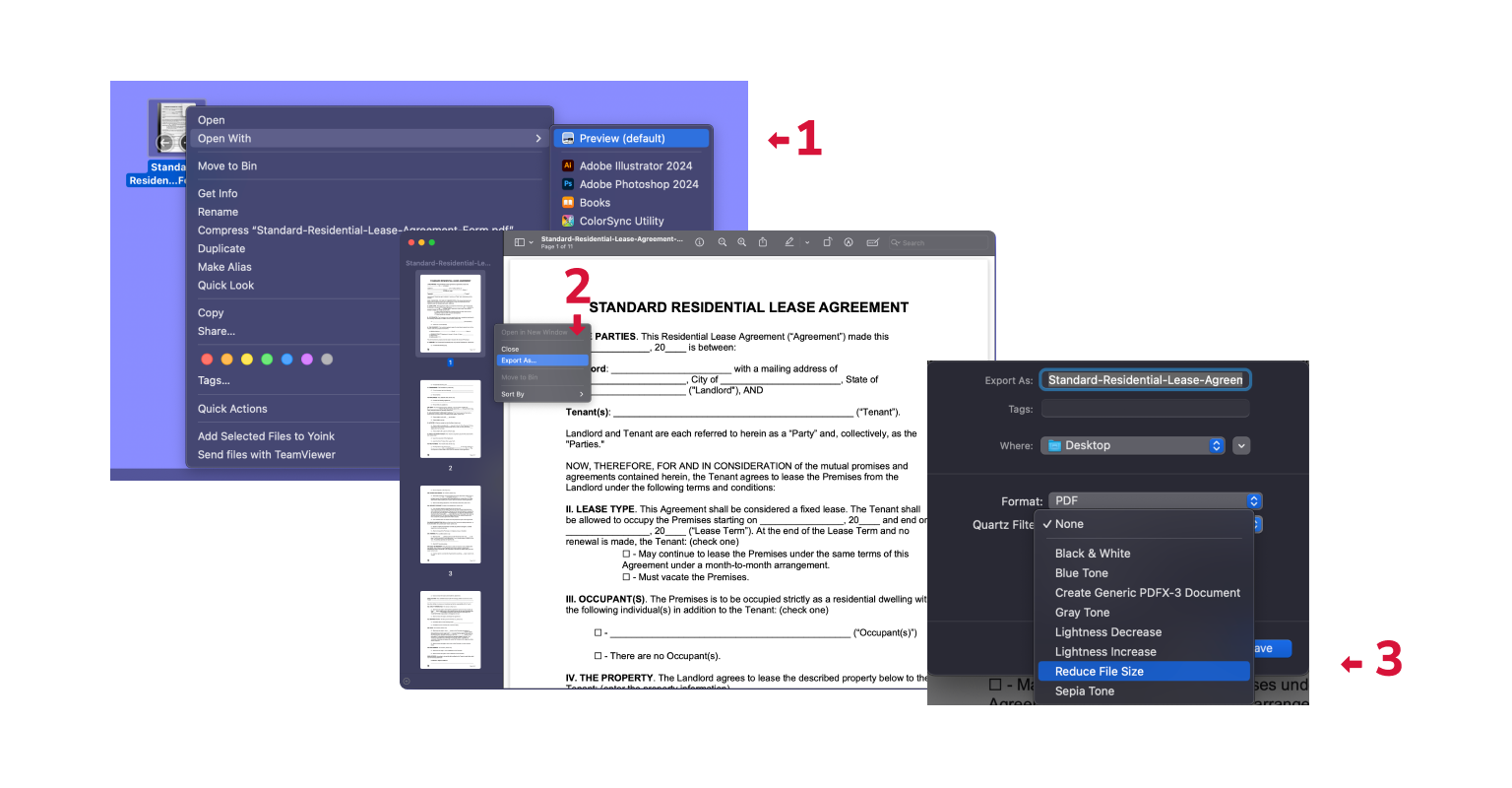
Good news for Mac users — you’ve got a built-in app called Preview that can function as a PDF size reducer. To use it, you need to:
- 1
- Open your PDF file in the Preview app.
- 2
- Choose File and then Export.
- 3
- Go to the Quartz Filter pop-up menu and choose Reduce File Size.
Alternatively, you can reduce the size of PDFs on Mac using the built-in Automator app. However, this method can be pretty difficult if you're not a techie.
How to compress a PDF file on iPhone
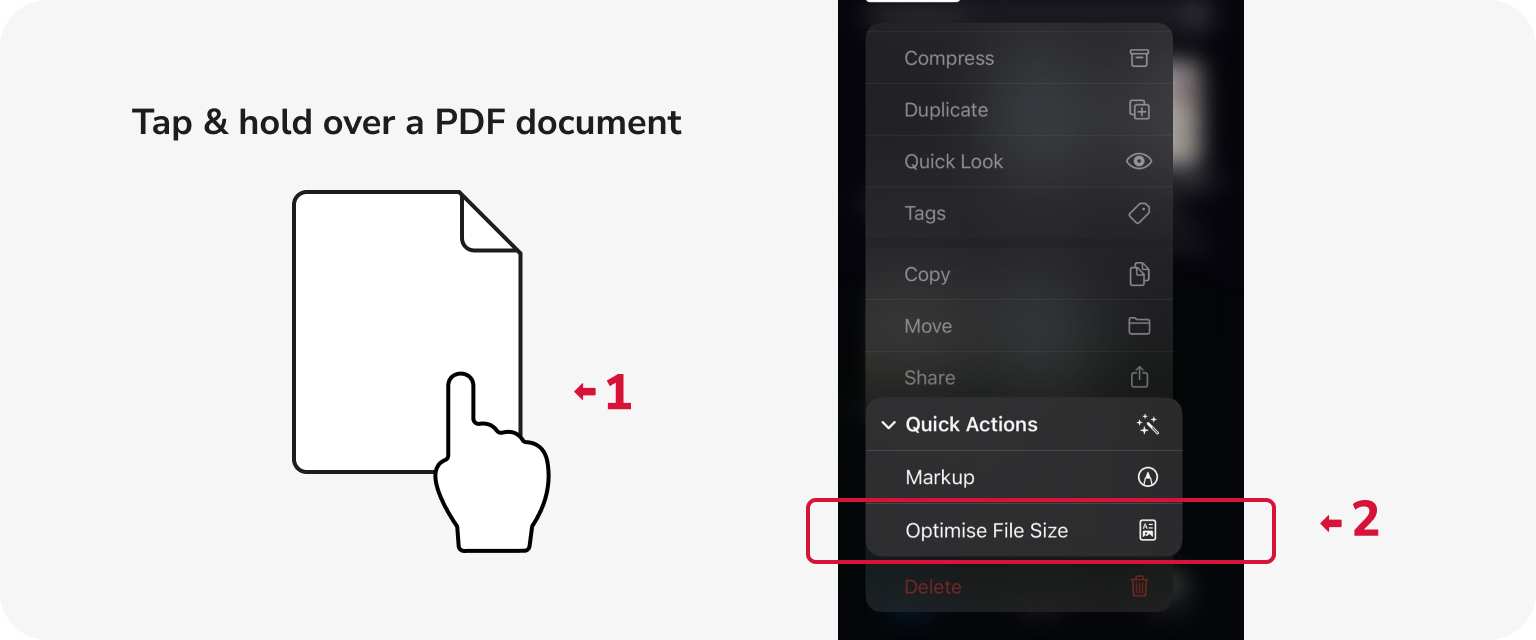
The iOS Files app can help you with that. Here are the steps:
- 1
- Navigate to the Files app on your iPhone and select the PDF document.
- 2
- Tap & hold over a PDF document, and choose Quick Actions > Optimize File Size.
- 3
- The compressed file version will be autosaved on your device.
How to reduce PDF size in Google Drive
Another way to compress PDFs online is to upload them as multiple folders to Google Drive. The platform will automatically bundle them into a single zip archive. This method will reduce the size of PDF files and make them easier to share, but you won't be able to access these files individually without unzipping the archive.
How to compress PDFs for an email?
When you're working with a single large file, PDF Guru is your best bet — just follow the steps outlined above. However, if you find yourself juggling multiple PDFs, it's better to compress them into a zip file. This method not only accelerates the upload and download process but also simplifies things for the recipient.
Looking for a PDF compressor online? Now you’ve got different options to choose from — test them out to see which one works best for you.
But if you’d rather keep it simple with one tool that does it all, PDF Guru has you covered. It doesn’t just compress — you can edit, sign,convert, and do a whole lot more with your PDFs.
