We've all been there — trying to upload and send a file only to get the frustrating "too large to send" warning. Whether we're talking about large PDF, an image, or a video, it's a common problem that can disrupt your workflow. If you're looking to learn how to send large PDF files via email attachments and more, we've got you covered.
In this article, we'll share 5 ways on how to make PDFs smaller for email. We'll also explore file size limits in Gmail and other popular providers.
Why do emails have file size limits?
Email providers limit attachment sizes to keep their systems running smoothly and prevent server overload. When you send PDFs that contain intricate fonts and visuals, it can slow down email delivery and consume too much storage space. As a result — bounced emails or rejected attachments. What's your email file size limit? We've picked the 4 most popular providers.
| Email Service | Maximum Attachment Size |
|---|---|
| Gmail | 25 MB or less |
| Outlook | 20 MB |
| Yahoo | 25 MB or less |
| iCloud | 20 MB or less |
So how do you transfer large files online?
Need to email large files? With the methods provided below, you can easily send files and keep your team in sync without any disruptions.
- 1
- File compression: Reduce PDF size to send it quickly and save storage space.
- 2
- Zip archives: Combine multiple files into a single, smaller package for easy sharing.
- 3
- Cloud storage services: Share a download link to your file with others.
- 4
- File transfer services: Use specialized platforms to upload the file and send it securely and efficiently.
- 5
- Splitting files into smaller parts: And one more way to send large files — just break them into manageable chunks for easier sending and downloading.
1. Compress files for email
Compressing PDF files for email reduces their size by eliminating unnecessary data and encoding the rest more efficiently. This makes it easier to transfer big files via Gmail without compromising their original quality.
So, what is the best way to compress PDF? You can find various dedicated tools online for documents, videos, and other types of files. Our platform has its own PDF file reducer, and if you need any guidance, we also have a blog post about how to compress PDF files.
How to compress PDF online with PDF Guru
- 1
- Log into your account and select the Compress PDF tool.
- 2
- Upload your file or drag and drop it into the window.
- 3
- Wait a few seconds for the tool to reduce your PDF file size.
- 4
- The new PDF will be automatically downloaded to your device and saved in your account.
Our PDF compressor ensures the security and quality of your files. For added peace of mind, you can also password protect a PDF file in your account.
2. Send zip files
Zipping files means compressing one or more files into a single archive, usually with a .zip extension. This process reduces the overall file size, making them easier to send and store.
When you need to send zip files, this method ensures efficiency and that all necessary documents reach the recipient in one package.
How to compress PDF files into a ZIP archive
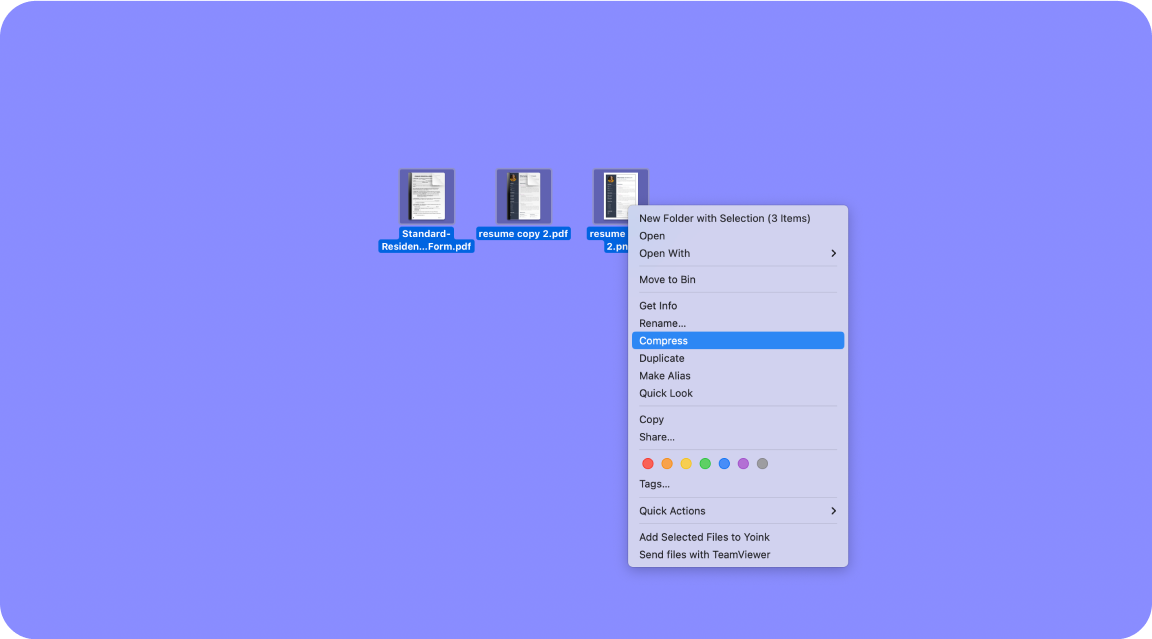
- 1
- Right-click (or Ctrl-click) the file and choose Compress. This will create a new .zip file with the same name on your desktop.
- 2
- If you need to compress multiple files, place them in a folder. Then, right-click (or Ctrl-click) the folder and select Compress.
- 3
- To attach the file to a new email, click the paperclip icon, locate your zip file in the Search Files box, and select it. Click Open or double-click the file to attach it. Then hit Send.
But what if your zip file is too large to email? This is the case for the next-mentioned tools — cloud storage and file transfer services.
3. Use cloud storage
That's where you don't need to know the max file size in Gmail. Popular cloud storage services like Google Drive, Dropbox, and OneDrive let you store and share files online. They upload large files to remote servers, making them accessible from any device with an internet connection.
How to send a large file through email with Google Drive
- 1
- If you have a Google account, open Gmail and click Compose at the top left.
- 2
- Click Insert files using Drive at the bottom of the message.
- 3
- Select the files you want to attach.
- 4
- Choose how to easily send the file: Drive link (For files stored in Drive, including Google Docs, Sheets, Slides, or Forms) or Attachment (For non-Google files.)
- 5
- Click Insert.
- 6
- Hit the Send button.
As mentioned before, the Gmail file size limit is 25 MB. If your file is larger, you can attach a drive link to the email platform. Just ensure the recipient has access to the file.
4. Transfer large files with special services
With file transfer services like WeTransfer, you're able to send large files via email. Just upload them to a server and generate a link.
These services bypass email size limits and simplify the way you send big files.
How to share large files using WeTransfer
- 1
- Click on the ellipsis symbol (...) to switch between email and link transfer options.
- 2
- Add your preferred files and click the Transfer button to start the upload.
- 3
- Once the upload is complete, a link will be generated for you to copy and share wherever you need.
5. Split files into parts
Splitting larger files into smaller parts makes them easier to manage. This reduces the file size, which speeds up loading times and allows for easier email or file sharing. It also makes organizing and searching through the content more convenient.
How to split PDF pages with PDF Guru
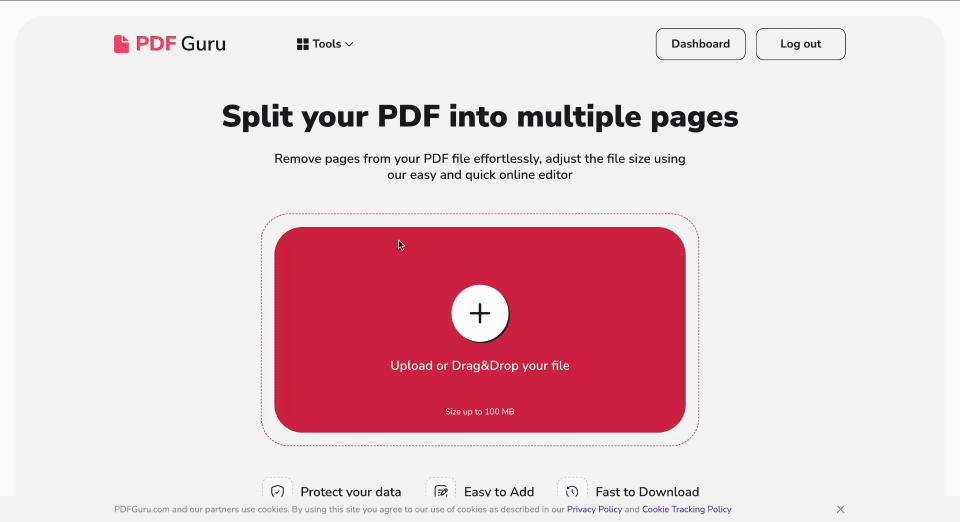
- 1
- Log in to your account and select the Split PDF tool.
- 2
- Upload or drag and drop your file directly into the window.
- 3
- Wait a few seconds for the PDF splitter to process your file.
- 4
- The newly created files will be downloaded to the device and saved in your PDF Guru account.
That's how you split PDF online on any device and operating system. If you have more document-related tasks, explore PDF Guru’s extensive toolkit. You can easily edit, sign, merge, and convert PDFs without any hassle.
Got a PDF file too large to email? Now you know what to do. But first, define your personal or business objectives to choose the most convenient tool. But remember, with PDF Guru, you can do much more than make PDF smaller.
