When you need to share an image for work, maintaining the quality and consistency of those visuals across different devices can be a significant concern. That's when a PDF to image converter can prove to be useful. This simple yet powerful tool easily ensures that your visuals display correctly, both digitally and in print.
In this article, we’ll discuss how to convert a PNG image to PDF using various tools and devices.
How to convert PNG to PDF online with PDF Guru
- 1
- Log into your account and select the PNG to PDF tool.
- 2
- Upload your file or drag and drop it into the designated area.
- 3
- Allow the converter a moment to turn a PNG into a PDF.
Ta-da! Your newly created file will be downloaded to the device and saved in your account. With PDF Guru, you can instantly convert PNG files to PDF and vice versa — PDF to PNG. We have lots of other converting options, such as PDF to JPG, TIFF, and more.
In addition, we have tools that automatically determine or suggest input and output formats: Image to PDF and PDF to Image.
How to convert PNG to PDF on Mac
If you're not into using an online tool, there are alternatives. You can convert a PNG to PDF using Preview and Finder apps.
Save PNG as PDF with Preview
- 1
- Double-click the PNG file type to open it in Preview.
- 2
- Click on the File menu in the top left corner.
- 3
- Select Export as PDF.
- 4
- Choose a destination, name the file, and click Save.
As a basic built-in PNG to PDF converter, Preview provides hassle-free file management. Since it's a built-in tool, no additional software is needed.
Combine PNG files into one PDF with Finder
- 1
- Click the Finder icon on the Dock.
- 2
- Select the files you want to combine into a PDF document. Note: The files will be combined in the order you select them.
- 3
- Hold the Control key, click the selected files, and choose Quick Actions > Create PDF.
You might need to combine multiple PNGs to a PDF file when creating a presentation or report that includes several images. This is also useful for organizing and sharing a collection of images in a compact, easily accessible format.
How to convert PNG to PDF on Windows
Converting a PNG image to a PDF file on Windows 10 or 11 takes seconds. Here is a step-by-step guide:
- 1
- Open the folder containing your image format files.
- 2
- Select the images you want to quickly convert to PDF (hold Control to select multiple images; they will appear in the order selected).
- 3
- Right-click the selected images and choose Print.
- 4
- In the Printer dropdown menu, choose Microsoft Print to PDF (you can also set paper size and quality here).
- 5
- Click Print.
- 6
- Name your PDF document, choose a save location, and click Save.
How to convert PNG to PDF on iPhone
Use the Photos/Files app to convert your image to a PDF file:
- 1
- Select the image file and tap the Share icon.
- 2
- Choose Print from the options list.
- 3
- Tap the Share icon again in the viewer.
- 4
- Select Save to Files.
- 5
- Your PDF file format is now ready to be shared, maintaining its quality and properties.
Using these apps as a PDF maker is ideal for occasional file conversions and minimal file management.
Whether you need to change PNG to PDF on iPhone while on the go or present a design concept to your client — choose the file converter that best suits your objectives. For an all-in-one solution, start with our online converter, PDF Guru.
You can also sign, merge, compress, and edit documents with us. Plus, it works on Mac, Windows, Linux, desktop, and mobile. With our extensive toolkit, you'll have a quick, efficient, and secure way to manage all your document tasks.
